Hardware setup, A7pro 168-pin dimm sockets, 26 asus a7pro user’s manual – Asus Motherboard A7Pro User Manual
Page 26
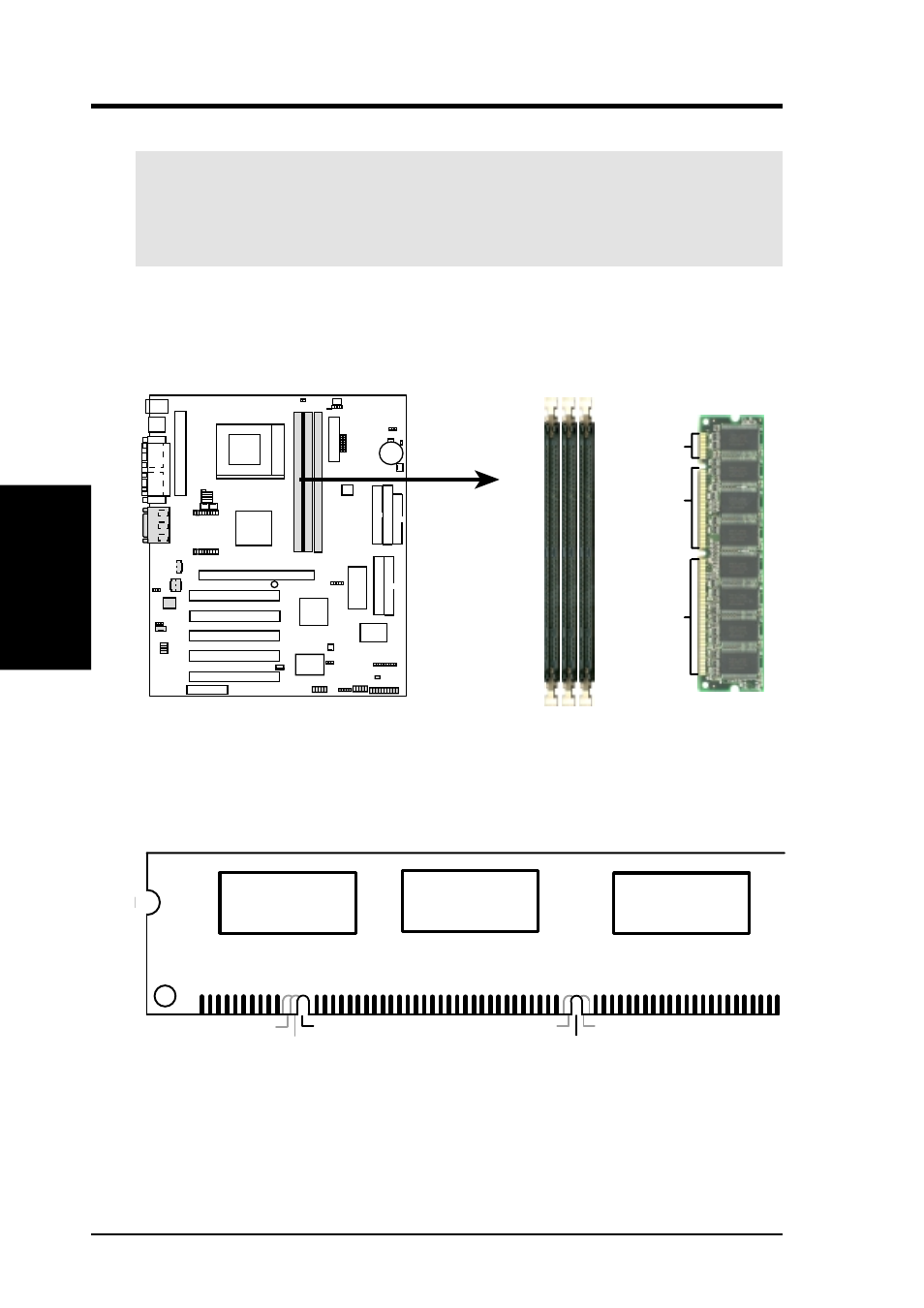
26
ASUS A7PRO User’s Manual
3. HARDWARE SETUP
3. H/W SETUP
System Memory
3.5.2 Memory Installation
WARNING!
Make sure that you unplug your power supply when adding or
removing memory modules or other system components. Failure to do so may
cause severe damage to both your motherboard and expansion cards (see 3.3
Hardware Setup Procedure for more information).
Insert the module(s) as shown. Because the number of pins are different on either
side of the breaks, the module will only fit in the orientation shown. DRAM SIMM
modules have the same pin contacts on both sides. SDRAM DIMMs have different
pin contacts on each side and therefore have a higher pin density.
A7PRO 168-Pin DIMM Sockets
20 Pins
60 Pins
88 Pins
01
01
01
A7PRO
The DIMMs must be 3.3Volt unbuffered SDRAMs. To determine the DIMM type,
check the notches on the DIMMs (see figure below).
168-Pin DIMM Notch Key Definitions (3.3V)
DRAM Key Position
Voltage Key Position
Unbuffered
RFU
Buffered
Reserved
3.3V
5.0V
The notches on the DIMM will shift between left, center, or right to identify the type
and also to prevent the wrong type from being inserted into the DIMM slot on the
motherboard. You must tell your retailer the correct DIMM type before purchasing.
This motherboard supports four clock signals per DIMM.
