At3iont-i series chassis intrusion connector, At3iont-i series system panel connector, F_panel – Asus AT3IONT-I User Manual
Page 23: Chassis
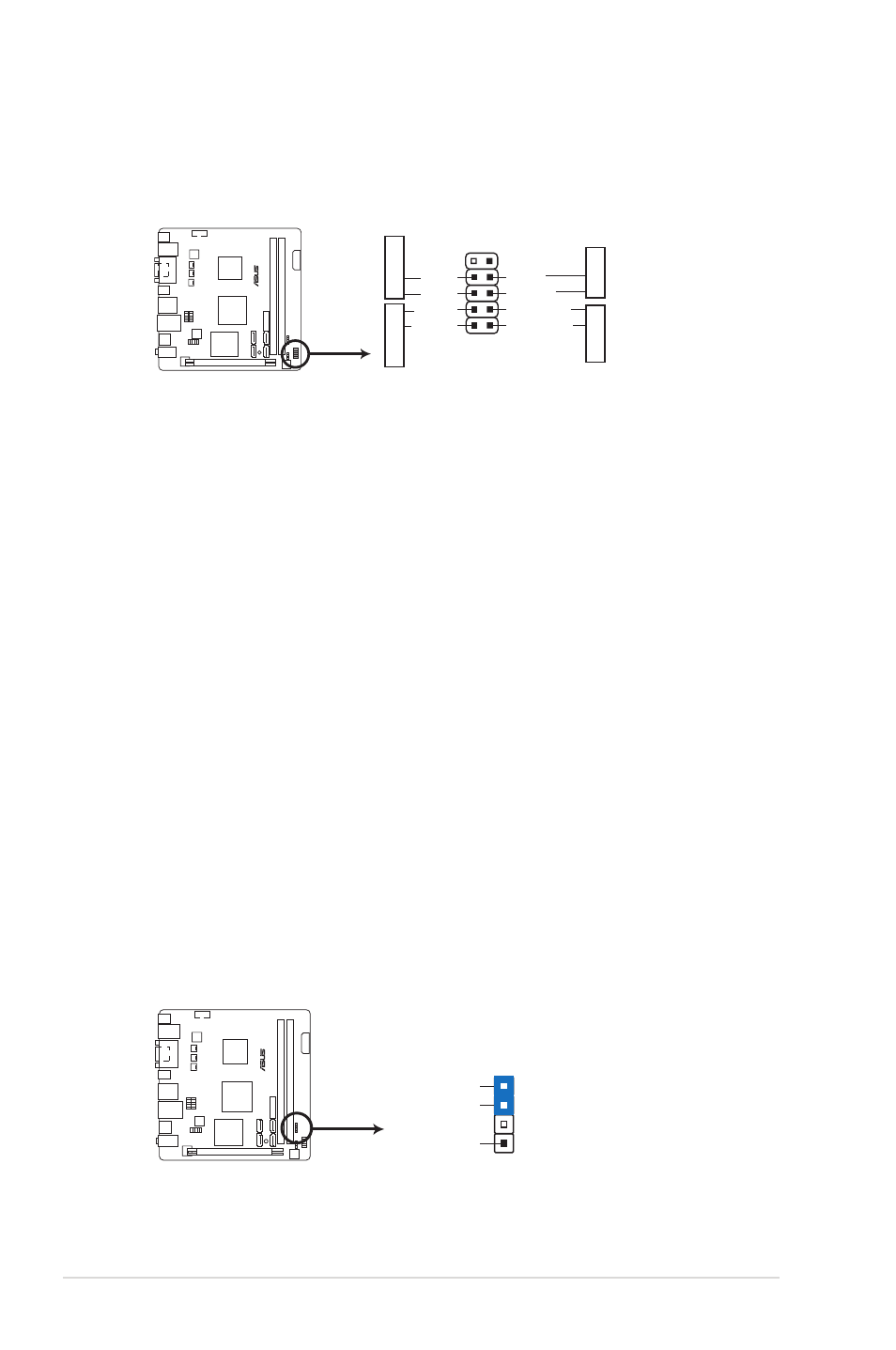
ASUS AT3IONT-I Series
1-14
6.
System panel connector (10-1 pin F_PANEL)
This connector supports several chassis-mounted functions.
AT3IONT-I DELUX
E
AT3IONT-I SERIES System panel connector
PIN
1
PWR BTN
GND
PWR
PLED-
PLED+
Reset
Ground
IDE_LED-
IDE_LED+
F_PANEL
PWR LE
D
HD_LED
RESET
•
System power LED (2-pin PLED)
This 2-pin connector is for the system power LED. Connect the chassis power LED
cable to this connector. The system power LED lights up when you turn on the system
power, and blinks when the system is in sleep mode.
•
Hard disk drive activity LED (2-pin HD_LED)
This 2-pin connector is for the HDD Activity LED. Connect the HDD Activity LED cable
to this connector. The HD LED lights up or flashes when data is read from or written to
the HDD.
•
ATX power button/soft-off button (2-pin PWRBTN)
This 2-pin connector is for the system power button.
•
Reset button (2-pin RESET)
This 2-pin connector is for the chassis-mounted reset button for system reboot without
turning off the system power.
7.
Chassis intrusion connector (4-1 pin CHASSIS)
This connector is for a chassis-mounted intrusion detection sensor or switch. Connect
one end of the chassis intrusion sensor or switch cable to this connector. The chassis
intrusion sensor or switch sends a high-level signal to this connector when a chassis
component is removed or replaced. The signal is then generated as a chassis intrusion
event.
By default, the pin labeled “Chassis Signal” and “Ground” are shorted with a jumper
cap. Remove the jumper caps only when you intend to use the chassis intrusion
detection feature.
AT3IONT-I DELUX
E
AT3IONT-I SERIES Chassis intrusion connector
GND
Chassis Signal
+5VSB_MB
CHASSIS
