Ez mode – Asus MOTHERBOARD si r2.0 User Manual
Page 45
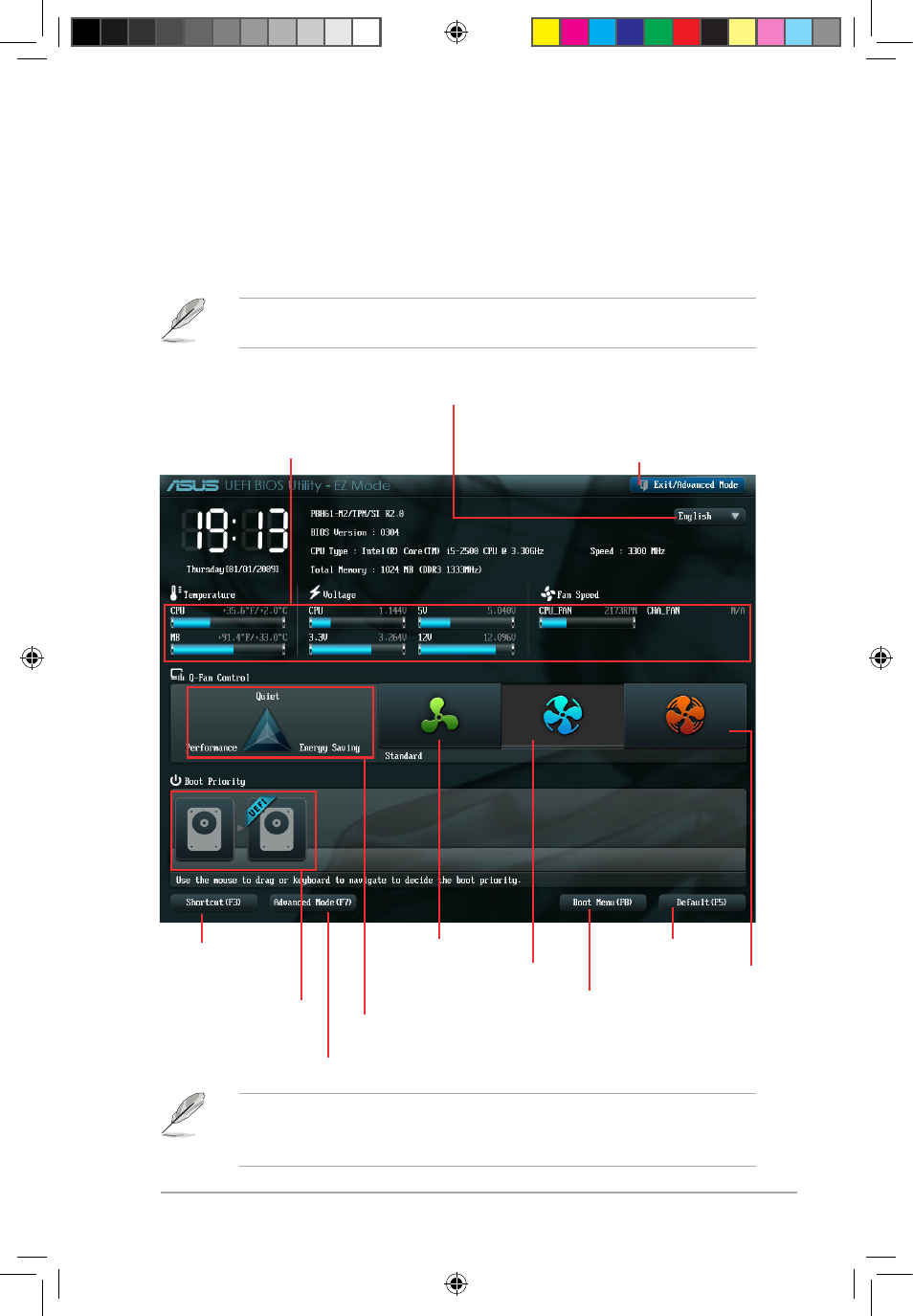
Chapter 2: BIOS information
2-7
EZ Mode
By default, the EZ Mode screen appears when you enter the BIOS setup program. The EZ
Mode provides you an overview of the basic system information, and allows you to select
the display language, system performance mode and boot device priority. To access the
Advanced Mode, click Exit/Advanced Mode or press Esc, then select Advanced Mode or
press F7 hot key for the advanced BIOS settings.
The default screen for entering the BIOS setup program can be changed. Refer to the
Setup Mode item in section 2.7 Boot menu for details.
• The boot device options vary depending on the devices you installed to the system.
• The Boot Menu(F8) button is available only when the boot device is installed to the
system.
Exits the BIOS setup program without saving
the changes, saves the changes and resets
the system, or enters the Advanced Mode
Selects the display language of
the BIOS setup program
Displays the CPU/motherboard temperature,
CPU/5V/3.3V/12V voltage output,
CPU/chassis fan speed
Silent mode
Standard mode
Turbo mode
Loads optimized default
Selects the boot
device priority
Selects the boot device priority
Displays the system properties of the
selected mode on the right hand side
Selects the Advanced
mode functions
Displays the Advanced mode menus
E7361_P8H61-M2-TPM-SI R2.0_Manua7 7
5/16/12 1:44:46 PM
