Neulog co2 sensor guide – Carolina NeuLog CO2 User Manual
Page 3
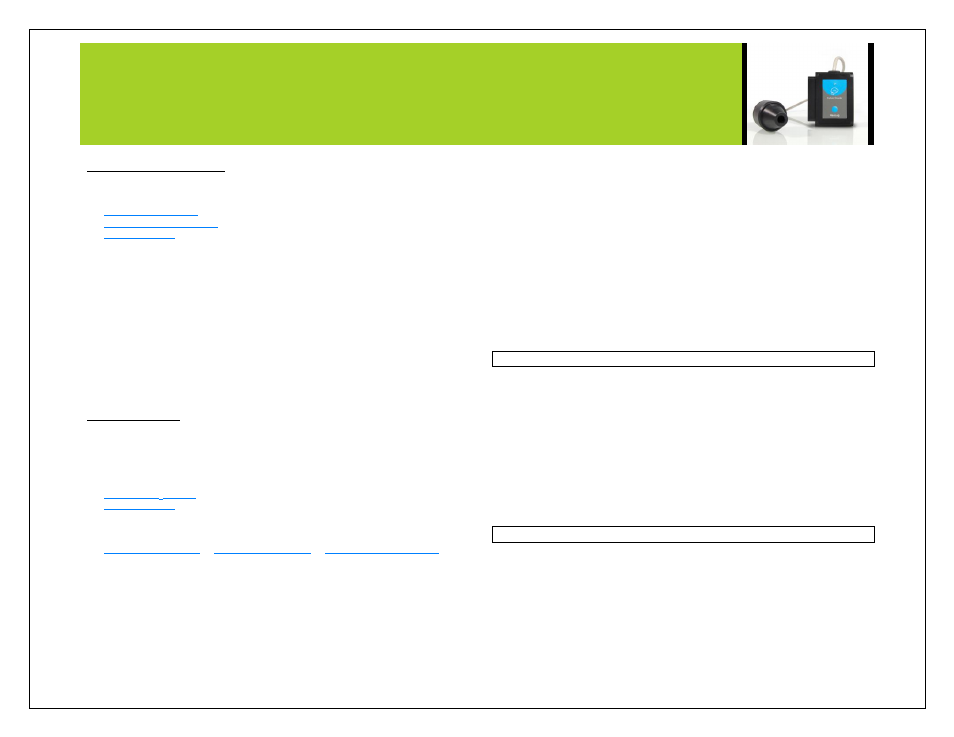
NEULOG CO2 SENSOR GUIDE
Operation with NeuLog viewer
Materials needed:
Procedure:
1.
Calibrate the CO
2
sensor. (Follow the „Sensor Calibration” guide in this
document).
2.
Connect the CO2 sensor to the left side of the viewer.
3.
Connect the BAT-200 module to the right side of the viewer.
4.
The VIEW-101 will auto detect the sensor and you will see it appear on the
left side of the screen.
5.
Once the sensor appears it will be monitoring data in real time.
6.
To run an experiment and collect data click the run button (little green
person).
Off-line experiments
(Off-line experiments are for when you do not have a sensor connected directly to a
computer, tablet, smartphone, or NeuLog viewer).
Materials needed:
Materials needed to configure your offline experiment:
A USB to mini USB cable (which comes with the USB-200)
Procedure:
1.
Calibrate the CO
2
sensor. (Follow the „Sensor Calibration” guide in this
document)
2.
Connect the CO
2
sensor directly to the left side of a charged BAT-200
module.
3.
When ready to collect data press the “Start/Stop” button on the CO
2
sensor,
a red light will turn on for the duration of the experiment.
4.
To change the experiment settings first connect to your chosen device (PC,
Mac, tablet, smart device) and select the “Module setup” button. (For more
information on how to change the experiment settings view quick start
procedure section for your chosen device in this document.)
5.
After the experiment has concluded (when the “Start/Stop” button is pressed
again or the data collection period ends) connect the sensor to your chosen
device. (
full instructions in each device‟s quick start procedure section)
6.
Open NeuLog software.
7.
Click the “Off-line experiment” button.
8.
Click the “Load data from sensors” button.
9.
Select which experimental data to upload. (5 experimental runs can be
stored at one time on the NUL-220 CO
2
sensor)
Restoring sensor’s factory default settings:
Procedure:
1.
Connect the USB-200 to a PC, Mac, tablet, or smart device.
2.
Connect the CO
2
sensor to a USB-200 module (they directly plug together).
3.
Open the NeuLog software.
4.
Click
the “Tools” icon.
5.
Click “Restore sensor‟s factory defaults” icon.
6.
If prompted to clear the graph, click either the “Off-line experiment” or “On-
line experiment” (whichever you are using).
7.
Click “Clear experiment results”.
8.
Resume from step 4.
Included with sensor:
NeuLog CO
2
sensor probe which is attached to the sensor body by a
durable rubber-coated wire.
NeuLog NUL-220 CO
2
Sensor Guide (This Document)
