Neulog motion sensor guide – Carolina NeuLog Motion User Manual
Page 2
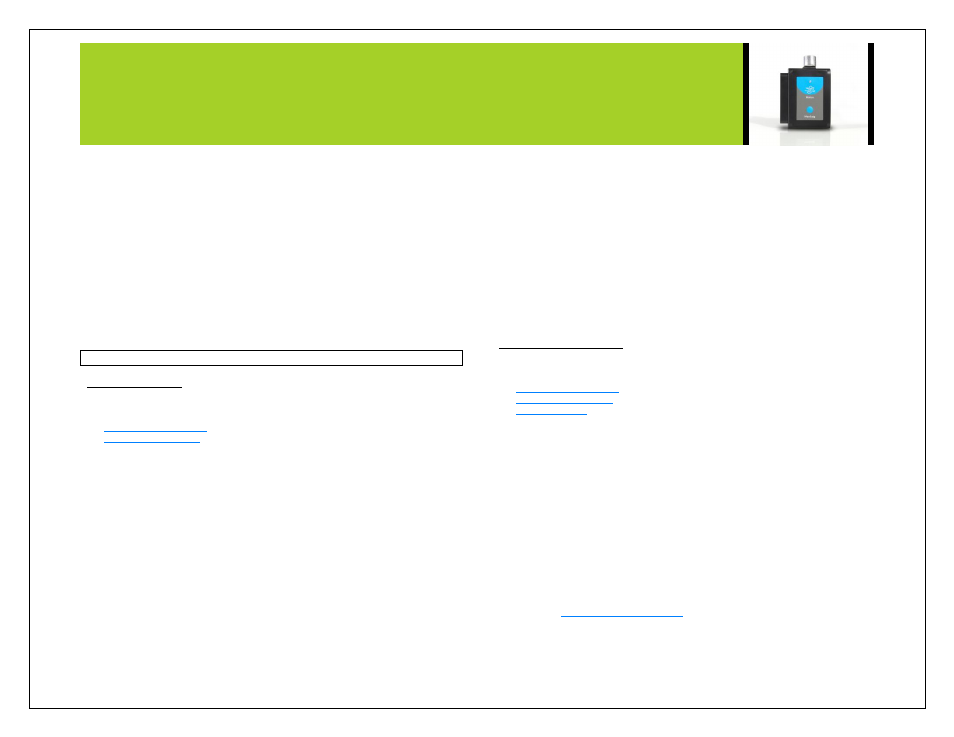
NEULOG MOTION SENSOR GUIDE
1.
Use one of the following guides located in the “Quick start procedure”
section of the instruction manual to connect the motion sensor to your
chosen device.
2.
Once your motion sensor has been detected; click the motion sensor icon
and change the range to “Distance”
3.
Ensure the “Speed & Acceleration” button is selected; it will have a pink
color when selected.
4.
Collect data.
5.
Click the motion sensor icon again.
6.
This time click on the pink “Speed & Acceleration” button, this will cause the
data to change into table form on the right.
7.
Underneath the graph select the “Graph” button to see the data in graphic
form.
Note: The velocity and acceleration graphs are assigned colors; to view
which is which you can click the motion sensor icon again and this time the
words “Speed” and “Acceleration” will be colored according to the graph.
Quick start procedure:
PC or Mac Computer
Materials needed:
A USB to mini USB cable (which comes with the USB-200)
Your motion sensor needs to be connected to a USB-200 module. The USB-200
module then connects to a computer via a USB to mini-USB cable. Please note that
you cannot plug the motion sensor directly into the computer.
Resident PC software and browser based software can be downloaded for free at
www.NeuLog.com/dowload as well as a full software user guide. Note: Make sure not
to download and install both types of software they will conflict on the computer.
Procedure:
1.
Install the NeuLog software
2.
Connect the USB-200 module to the PC or Mac
3.
Connect the motion sensor to the USB-200 module (they directly plug
together). Please note there is no calibration required for this sensor.
4.
Open the NeuLog software.
5.
Once a motion sensor logo appears on the left side of the screen the probe
has been automatically identified and you can begin experimentation.
6.
If the motion sensor is not automatically identified then click the “Search for
sensors” icon to find the sensor.
7.
Select the “On-line experiment” button; this will open a graph below.
8.
Click on t
he “Module setup” button located on the motion sensor icon in the
module window to change the sensor settings if need be.
9.
Click on the experiment set up button to change the experiment settings if
need be (experiment duration for example).
10. The motion sensor will give a live reading in the box to the left of the screen
while plugged in.
11.
To run an experiment and collect data click “Run experiment”.
12.
To end data collection early, click “Stop experiment”.
Tablet, smart phone device
Materials needed:
Your motion sensor needs to be connected to a WIFI-201 module. The WIFI-201
module will create a closed NeuLog wifi network which will stream the NeuLog data to
a device of your choosing. Once your device is wirelessly connected to the NeuLog
network you can run experiments and collect data through a browser of your choosing.
Procedure:
1.
Connect the motion sensor directly to the left side of a WIFI-201 module (no
wires required).
2.
Connect a BAT-200 module to the right side of the WIFI-201 module.
3.
Although not required, we recommend plugging the BAT-200 to an outlet
using a USB to micro USB charger (such as a typical cell phone charger).
The WIFI-201 module will run for 15-75 minutes (depending on the sensor)
without being plugged in.
4.
For further WIFI-201 instructions or the WIFI-201 quick start guide please
visit
5.
The WIFI-201 indicator lights will flash; take no action until the LED to the
far left turns blue.
