Organize email by labels, Add a label to a message, Add a star to a message – Double Power Technology MD-702 User Manual
Page 29: Filter messages, Email, Set up an email account 1
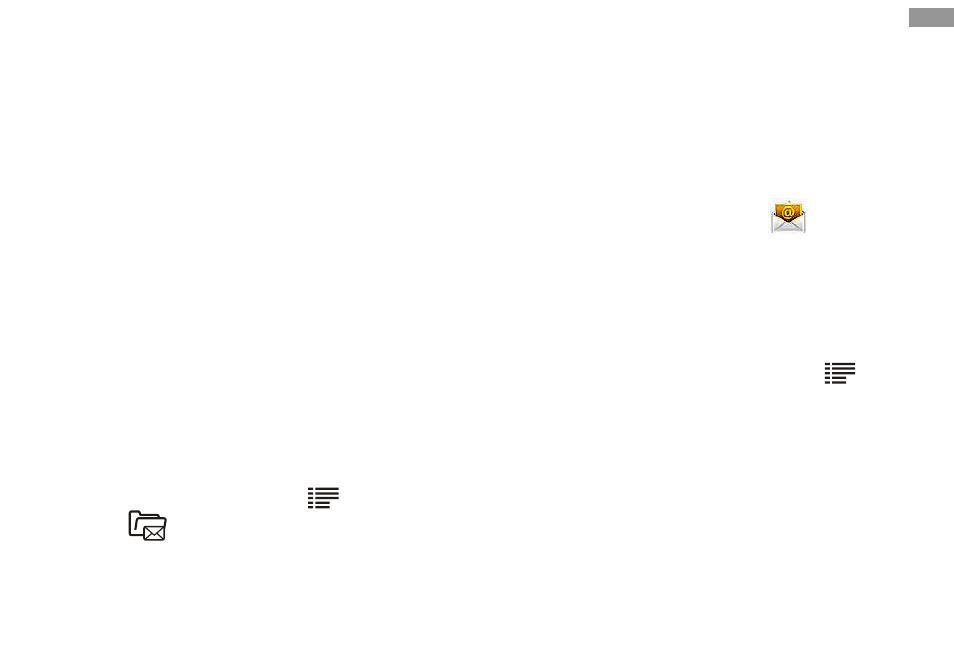
>>Organize email by labels
You can organize your email by labeling your
messages or adding stars to
mark important messages. You can sort messages
by label filter.
Add a label to a message
From the Inbox screen, tap and hold a message.
Select Change labels.
Select a label to add and select OK.
Add a star to a message
From the Inbox screen, tap and hold a message.
Select Add star. The star icon next to the
message is activated.
Filter messages
From the Inbox screen, press [
] → Go to
labels [
].
Select the label of the messages you want to view.
Learn to send or view email messages via your
personal or company email account.
>>Set up an email account
1.
In Menu mode, select Email [
].
2.
Enter your email address and password.
3.
Select Next (for general email accounts) or
Manual setup (for other company email
accounts).
4.
Follow the on-screen instructions.
5.
To add more email accounts, press [
]
→ Account manager → Add account and
repeat steps 2-4 above.
When you are finished setting up the email
account, the email messages are downloaded to
your device. If you have created more than two
accounts, you can switch between email accounts.
Select an account name at the top left of the
screen and select one you want to retrieve
messages from.
Communication
27
