Double Power Technology MD-702 User Manual
Page 16
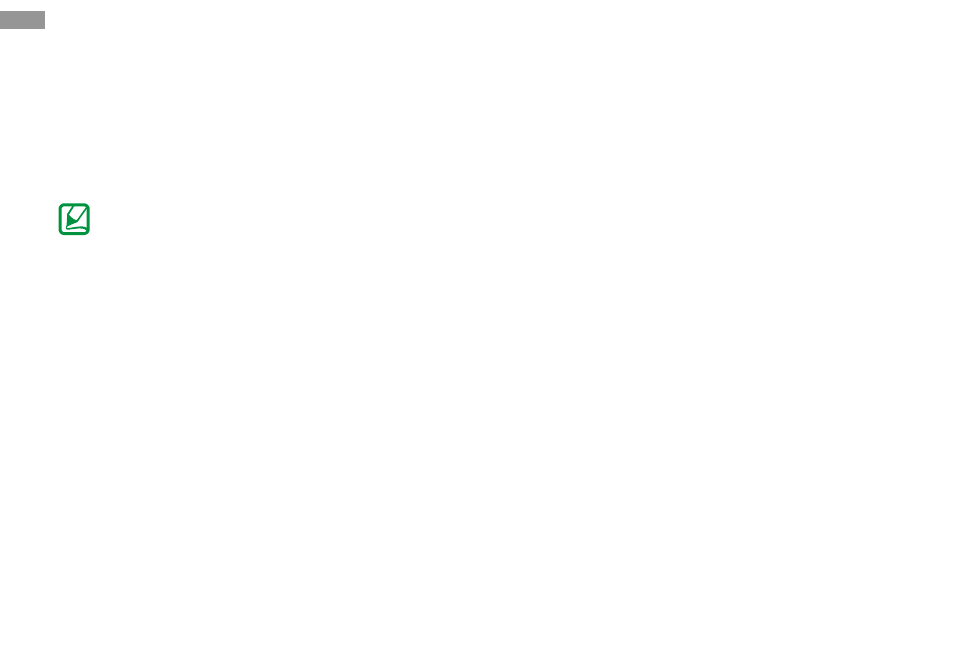
>>Add items to the home screen
You can customize the home screen by adding
shortcuts to applications or items in applications,
widgets, or folders. In Idle mode, tap at the blank
space of the screen for 3 seconds.
1.
Select an item category.
● Shortcuts: Add shortcuts to items, such as
applications, bookmarks,and contacts.
● Widgets: Add widgets. Widgets are small
applications that provide convenient
functions and information on your idle
screen.
● Folders: Create a new folder or add folders
for your contacts.
● Wallpapers: Set a background image.
2.
Select an item to add to the home screen.
>>Move items on the home screen
To move an item, Tap and hold the item until it
vibrates.
Drag the item to the location you want.
>>Remove items from the home
screen
Tap and hold the item you want to remove.
The trash bin appears at the bottom of the home
screen.
Drag the item to the trash bin.
When the item and the trash bin turns red, release
the item.
>>Add a shortcut to an application
In Menu mode, tap and hold an application icon.
The shortcut icon for the application is added to
the home screen. Move the icon to the location
you want or move it to another panel of
the home screen.
Getting started
14
