Avision IS1000 (BF-1008S) User Manual
Page 5
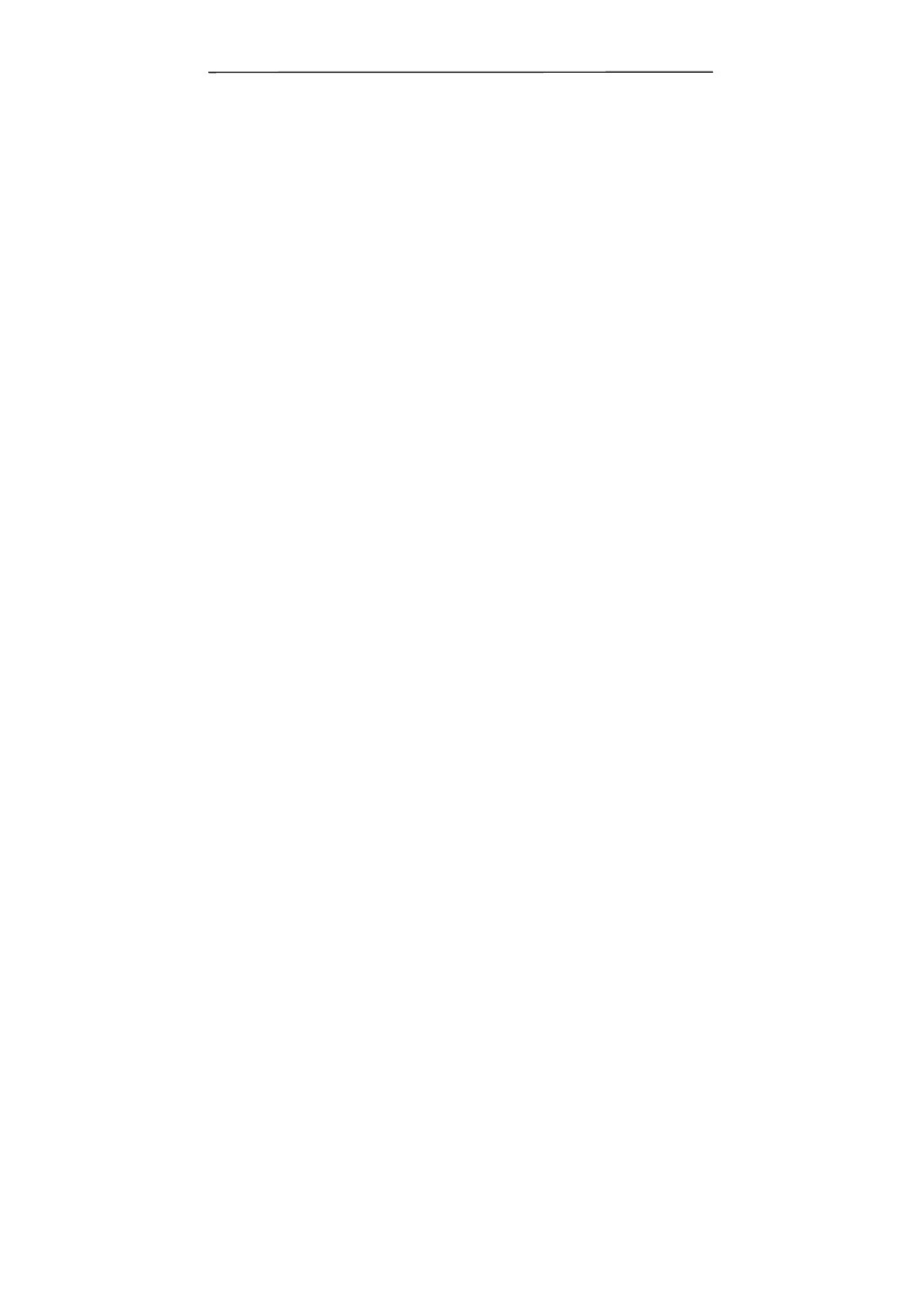
User’s Manual
v
Table of Contents
1.
Introduction .......................................................................1-1
1.1
The Package Contents...................................1-2
1.2
Knowing the Control Panel.............................1-3
2.
Installation .........................................................................2-1
2.1
Connecting to Power.....................................2-1
2.2
Turning on the Power ...................................2-1
2.3
Installing the Scanner Driver .........................2-2
2.4
Connecting to Computer ...............................2-4
2.5
Connecting to a USB Flash Disk......................2-5
3.
Completing Your First Scan .........................................3-1
3.1
Placing your document on the flatbed glass......3-1
3.2
Scanning to a Flash Disk ...............................3-2
3.3
Scanning to a Computer................................3-1
4.
Using the Scanner Properties Dialog Box ..............4-1
4.1
Buttons on the Scanner Properties Dialog Box ..4-2
4.2
The Image Tab ............................................4-4
4.3
The Compression Tab ................................. 4-23
4.4
The Color Dropout Tab................................ 4-25
4.5
The Paper Tab ........................................... 4-29
4.6
The Multi-Feed Detection Tab....................... 4-38
4.7
The Preview Tab ........................................ 4-46
4.8
The Options Tab......................................... 4-47
4.9
The Setting Tab ......................................... 4-55
4.10
The Imprinter Tab .................................. 4-58
4.11
The Information Tab ............................... 4-62
5.
ISIS Interface Operation..............................................5-1
6.
Start an Easy Scan with the Buttons .......................6-1
6.1
Installing Button Manager .............................6-1
6.2
Checking Button Configurations Before Scanning ..
.................................................................6-2
6.3
Scanning From One Touch of the Buttons ........6-4
