Aputure V-Screen VS-1 User Manual
Page 13
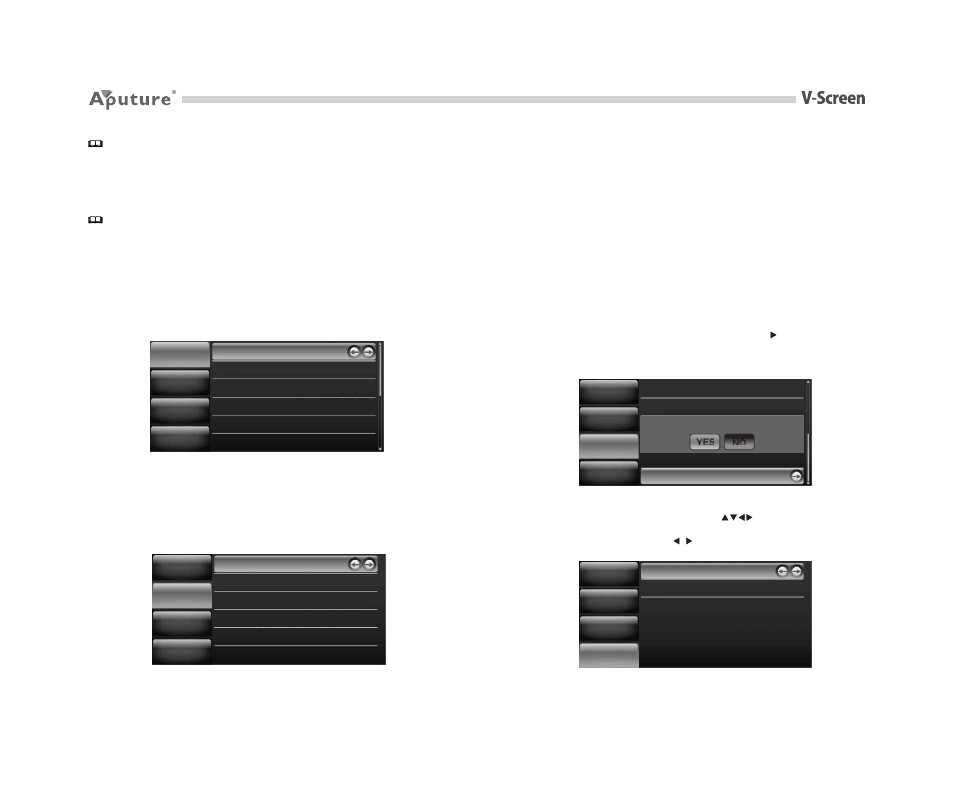
Note:
1. V-Screen can adjust red/green/blue only in User mode
2. Setting R/G/B from 0 to 255; Default setting: R/G/B=128
(1) Display Settings
a. Color Temp: User/6500K/7500K/9300K
8
9
b. Zoom: x1/x5/x10 (‘x1’ by default)
c. Freeze: OFF/ON ( OFF by default)
d. Flip-H: OFF/ON (OFF by default)
e. Flip-V: OFF/ON (OFF by default)
f. Software Upgrade (ISP)
(2) OSD Settings
a. Language: English/Chinese/Japanese/Italian/Spanish/Germany (English by
default)
b. Horizontal Position: 0~100 (‘50’ by default)
c. Vertical Position: 0~100 (‘50’ by default)
d. Menu Transparency: OFF/1~6('1' by default)
e. Menu Time: 5/10/20/30/40/50/60s (‘5s’ by default)
Language
Menu
Transparency
Menu
Timer
50
50
60S
6
Horizontal
Position
Vertical
Position
English
Display
OSD
Function
ShortCut
b. Mono: OFF/Mono/Red/Green/Blue (OFF by default)
c. Center Marker: OFF/ON (OFF by default)
d. Screen Marker: OFF/95%/93%/90%88%/85%/80% (OFF by default)
e. P2P (Point to Point): OFF/ON (OFF by default)
f. Blanked Display: OFF/HV-BLANK/ H-BLANK/V-BLANK(OFF by default)
g. Under Scan: OFF/ON (OFF by default)
Display
OSD
Function
ShortCut
Color Temp
6500K
Box
Marker
Point to Point
Blanked
Display
Mono
Center Marker
OFF
ON
OFF
OFF
OFF
Instructions:
1. Download the upgraded firmware to USB stick and then connect with V-Screen
by the firmware upgrade cable. Press ‘Yes’ to upgrade the firmware.
2. V-Screen shows “upgrading” on the screen when entering Firmware Upgrade
mode. It will return to video feed when no new software is found. It will restart
automatically when upgraded successfully.
g. Reset (Factory Default)
(4) Shortcut Settings
V-Screen can apply different shortcuts to the < > buttons. Shortcuts
includes volume, brightness, contrast, check field, aspect ratio, zoom and
screen marker. In the menu, press < / > to switch between various shortcut
settings.
Instructions:
V-Screen will display a pop-up message when pressing < >, asking permission
to reset all settings. Navigate to 'Yes' and press 'M' to reset settings to factory
default. The device will refresh automatically. Navigate to ‘No’ to cancel and
press’ M’ to return to the main menu.
Flip
-
H
Flip
-
V
Software Upgrade
Reset
X1
OFF
OFF
OFF
Zoom
Freeze
Display
OSD
Function
ShortCut
YES
NO
Restore to Factory Settings?
Note:
1. V-Screen will exit menu when no operation for 5 seconds.
2. Refer to P8 to adjust the display time.
(3) Function Settings
a. Aspect Ratio: Full/4:3/16:9 (Full by default)
Up
-
Down
Contrast
Left
-
Right
Brightness
Display
OSD
Function
ShortCut
AP-025
Monday, January 14, 2013 11:56:38 AM
