General connection advice, Connecting to a power supply – Arcam FMJ MS250 User Manual
Page 8
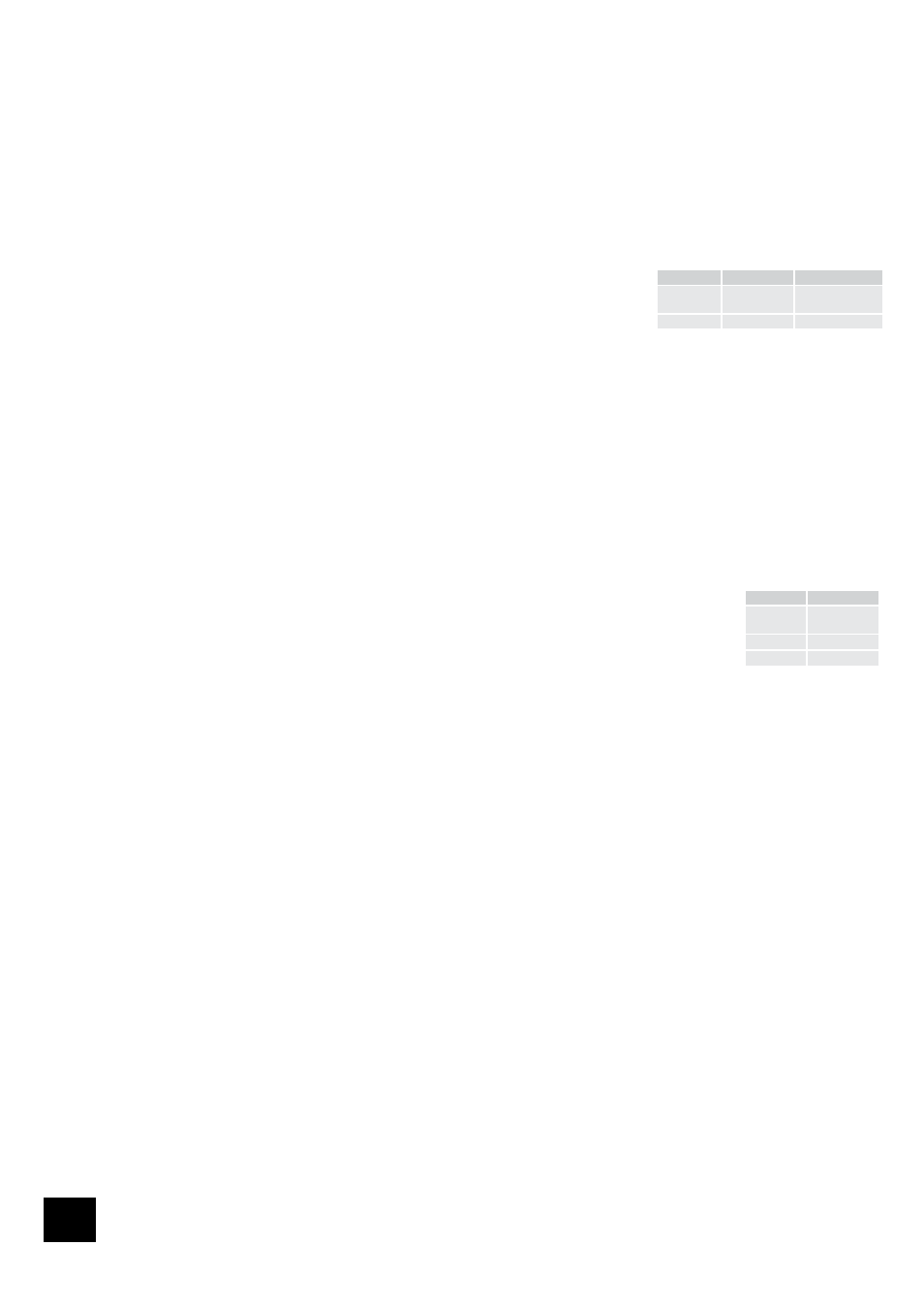
MS250
8
Backup (USB)
3
This connector allows you to connect an external USB storage device or a USB keyboard to the MS250. A
second USB connection is provided on the front panel. These connectors are fully USB 2.0 compliant, but
are not designed for use with an iPod
®
.
RS232 control
6
Use this connection to control devices with an RS232 serial port (for example, Crestron and AMX touch
screen controllers). Your Arcam dealer has access to specialized documentation for RS232 and IR
programming with the MS250.
Analogue audio outputs
7
Four stereo pairs of phono outputs are provided, one pair for each Zone. The volume level for each zone
can be independently set. The outputs can each carry audio from different sources (stored music, CD,
Internet radio etc.), including up to two external line-level inputs (a DAB tuner, for example).
Trigger output
8
These outputs can be used for ‘triggering’ (i.e. powering on and off automatically)
power amplifiers or source equipment in Zones 1, 2, 3 or 4 where line-of-sight control
by infrared cannot be used. The trigger 3.5mm jack plugs are wired as shown in the
table.
Aux Inputs 1 and 2
9
These connections allow you to attach two pairs of auxiliary inputs (for example, an FM tuner or the
preamp output from a record player). The inputs can be switched using the
INPUT 1
and
INPUT 2
buttons
on the remote control.
Digital audio output
bk
A digital-audio output is provided for use in Zone 1. This output always carries the audio from Zone 1
and cannot be configured for other zones.
If you have an external surround-sound decoder, receiver or D-A converter that you wish to use with the
MS250, then you will need to connect it to the digital-audio output using either a coaxial or optical lead.
If possible, use the coaxial connection as this offers slightly better performance. Connect the
COAX
output of the MS250 to the digital audio coaxial input of the decoder/D-A converter or receiver using a
phono cable designed for digital audio interconnection.
Alternatively, connect the
OPTICAL
output of the MS250 to the optical input of the decoder, D-A
converter or receiver using a TOSLINK optical lead.
Remote control input
bl
The
REMOTE IN
input can be used to pass RC5 codes to the MS250 if it is installed in a position (or
system) where line-of-sight infrared cannot be used. Independent inputs are provided for each of the
four zones. The 3.5mm jack plugs are wired as shown in the table. Contact your dealer for further
information if you think you may need this facility.
IR output
bm
RC5 code output is available to control equipment in Zones 1 and 2 if line-of-sight infrared cannot be
used. The 3.5mm jack plugs are wired as in the table above.
Network (Ethernet/USB)
bo
This is a standard Ethernet RJ45 connection allowing you to connect the MS250 to your local area
network (LAN). See the section on ‘Connecting to a network’ for further information. An additional USB
connection below the RJ45 socket is provided for future use.
General connection advice
We recommend the use of high quality screened analogue, digital and video cables, since inferior
quality cables will degrade the overall quality of your system. Use only cables that are designed for the
particular application as other cables will have different impedance characteristics that will degrade
the performance of your system (for example, do not use cabling intended for audio use to carry video
signals). All cables should be kept as short as is practically possible.
Video and digital connections must be made with cables that are designed for this purpose, i.e., coaxial
cable with a 75Ω impedance. Using substandard cables may result in poor picture quality, such as ghost
images and/or grainy picture quality (‘snow’).
Speaker cables should be kept short to ensure efficient power transmission and avoid audible distortion.
It is good practice when connecting your equipment to ensure that the mains power supply cabling is
kept as far away as possible from your audio and video cables, as this will provide the best sound and
picture quality. Failure to do so may result in unwanted noise in the audio and video signals.
Connecting to a power supply
Mains lead
The appliance is normally supplied with a moulded mains plug already fitted to the lead. If for any
reason the plug needs to be removed, it must be disposed of immediately and securely, as it is a
potential shock hazard when inserted into the mains socket.
Check that the plug supplied with the unit fits your supply and that your mains supply voltage is within
the range 115V to 230VAC. If your mains supply voltage or mains plug is different, or you require a new
lead, please consult your Arcam dealer.
Plugging in
Push the plug (IEC line socket) of the power cable supplied with the unit into the socket
bn
in the back
of the unit. Make sure it is pushed in firmly.
Put the plug on the other end of the cable into your power supply socket and switch the socket on.
Connection
Function
Voltage
Tip
Zone On/Off
On = 12V, 30mA
Off = 0V
Sleeve
Ground
0V
Connection Function
Tip
IR in
Ring
Ground
Sleeve
12V supply
