Step 2 — mounting, Step 3 — connect the inputs, Step 4 — connect the output devices – Extron Electronics MTP T 15HD A Architectural Series Setup Guide User Manual
Page 2
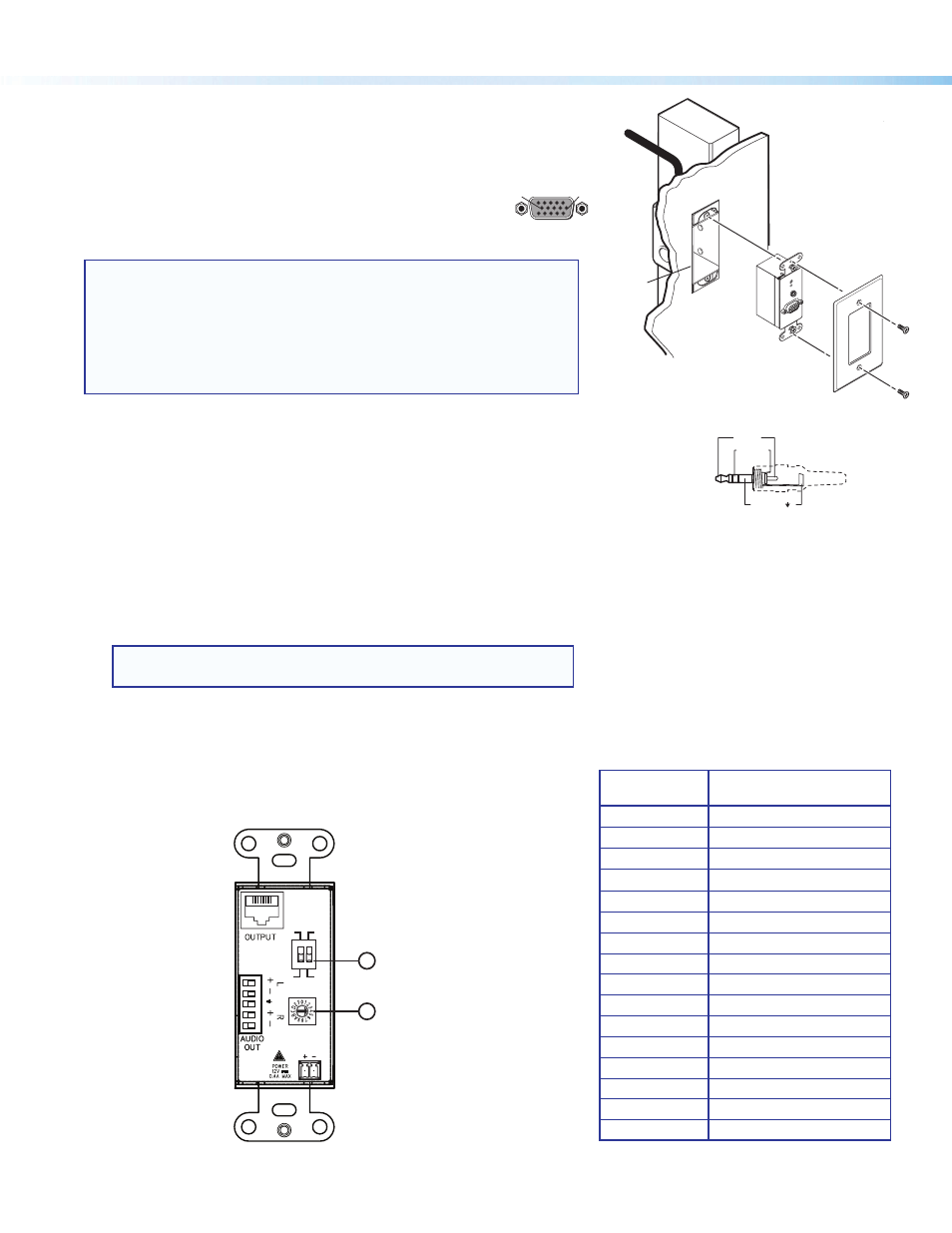
2
MTP T 15HD A Architectural Series • Setup Guide (Continued)
68-2207-50
Rev. B
03 13
PC INPU
T
AU
DIO
Wall opening
is flush with
edge of box.
Wall Box
Decora
Faceplate
MTP T 15HD A D
Figure 4.
MTP Transmitter Rear Panel
Step 2 — Mounting
Secure the transmitter to the electrical box, device faceplate, or wall plate.
Figure 2 shows a Decora model mounted in a wall box.
Step 3 — Connect the Inputs
Connect the video and audio inputs to the front panel connectors:
High resolution video input — Connect the video input to the 15-pin HD
connector
(for RGB, composite, S-video, or component video signals).
NOTES:
•
For input only sync signals (no video signals), use sync pins 13 and 14.
•
For component video, use the R (R-Y) and R return pins (pins 1 and 6), G (Y)
and G return pins (pins 2 and 7), and B (B-Y) and B return pins (pins 3 and 8).
•
For S-video, use the R, R return (C-chroma), G, and G return (Y-luma) pins.
•
For composite video, use the G pin and the associated return pin. For
additional genlocked video signals, use the R, B, and associated return pins.
Audio input — Plug a 3.5 mm stereo audio plug into this jack for unbalanced audio input.
Wire the plug as shown in the diagram to the right.
Step 4 — Connect the Output Devices
Connect the TP cable from the transmitter to the input port of an MTP receiver.
Connect the audio output cables (see
Audio Cabling
in step 1) to a local audio system.
EDID Minder
The MTP T 15HD A D unit supports emulation of factory-installed EDID information through EDID Minder.
To use factory-installed EDID information:
1.
If you have not already done so, connect the source device to the MTP 15HD transmitter.
Do not power on the source device at this time.
2.
Set the rear panel DIP switch (
a
) to the required frequency (50 or 60 Hz).
NOTE
:
When the rotary dial (
b
) is set to position 0, the frequency DIP
switch position is ignored.
3.
Set the rotary dial (
b
) to the required position (see the table in figure 5).
Positions 1 through F are factory installed. Position 0 is not used.
Figure 5.
EDID Settings Table
© 2013 Extron Electronics All rights r
50
ON
OFF
60
Hz
PRE-
PEAK
EDID
SELECT
2
1
Rotary Switch
Position
Resolution
0
Not used
1
800x600
2
1024x768 (default)
3
1280x720
4
1280x768
5
1280x800
6
1280x1024
7
1360x768
8
1366x768
9
1400x1050
A
1400x900
B
1600x900
C
1600x1200
D
1680x1050
E
1920x1080
F
1920x1200
Sleeve ( )
Ring (R)
Tip (L)
Figure 2.
MTP T 15HD A D Mounting
5
1
15
11
6
10
Female
