Updating firmware -12, Serial communication, cont’d – Extron Electronics MLS 103 SV User Manual
Page 21
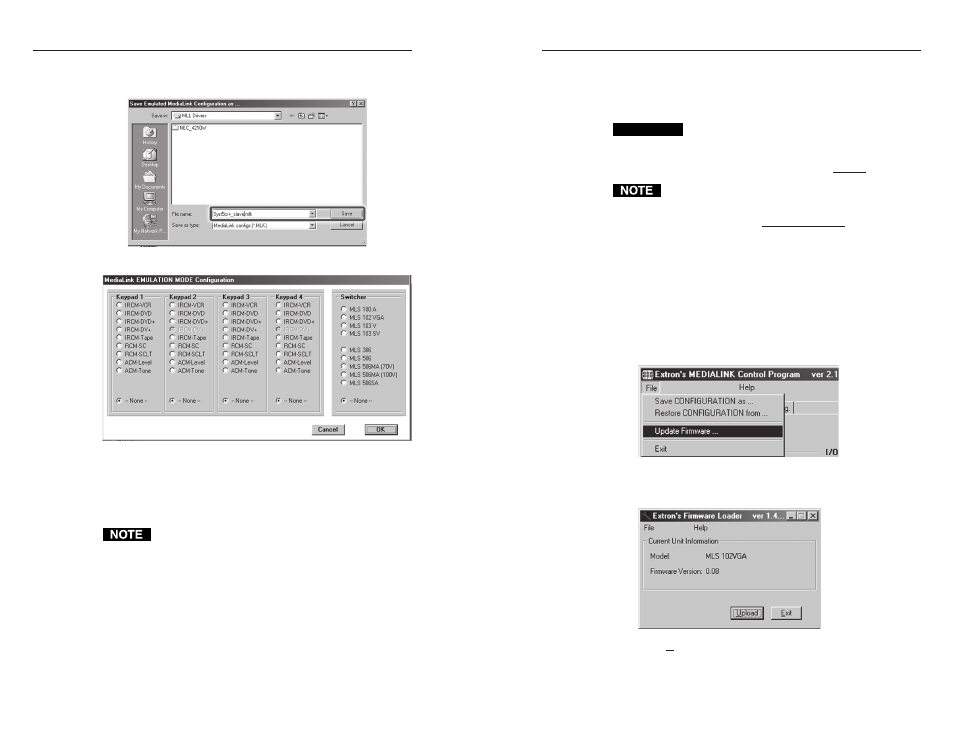
MediaLink
™
VersaTools
©
Switchers • Serial Communication
MediaLink
™
VersaTools
©
Switchers • Serial Communication
Serial Communication, cont’d
This procedure must be performed using a PC on which the
MediaLink Control Software (version 2.4 or higher) has been
installed, and the PC’s RS-232 port must be directly cabled to
the MLS’s MLC/RS-232 Power port.
CAUTION
Do not attempt to upload firmware if a MediaLink
Controller (MLC) or other control system is
connected to the MLS switcher. The RS-232 cable
from the PC must be connected directly to the MLS.
Each time you replace existing firmware, the switcher is
reset to the factory default settings.
1.
Visit the Extron Web site (www.extron.com) to find the
appropriate firmware file for the model of switcher you
want to update. Save the new firmware file, and write
down the filename and location for later use.
2.
Connect a cable between the MLC/RS-232 Power port of
the MLS and the serial (RS-232) port of the PC (see chapter
2), and power on the MLS.
3.
Start the MediaLink control/configuration program.
4.
From the File pull-down menu in the upper left corner,
select Update Firmware.
The MediaLink Control Software closes, and a separate
utility program opens and displays a window indicating
the current firmware version.
5.
Click Upload. You are prompted to select the firmware
file that you downloaded in step 1. Click OK.
4-13
Updating firmware
If the need arises, you can replace the MLS’s firmware without
opening the unit or changing firmware chips. Follow the
directions on the next page.
4.
Enter a filename of your choice for storing the configuration
settings, then click Save.
The Emulation Configuration dialog box appears.
5.
Select the MediaLink equipment that will be part of the
system you want to configure, then click on OK. The
Extron MediaLink Control/Configuration Program
window appears.
6.
Select the desired settings in each section of the program.
If you include an MLC in the system, keep in mind that
IR learning cannot be performed in emulation mode.
You must have an MLC connected to the host computer.
7.
To save the configuration for future use, follow steps 1 and
2 on page 4-10.
4-12
