Front panel overview, Configuring in1608 scalers, On-screen display (osd) menu system – Extron Electronics IN1608 Series Setup Guide User Manual
Page 3: Internal web pages, Extron product configuration software
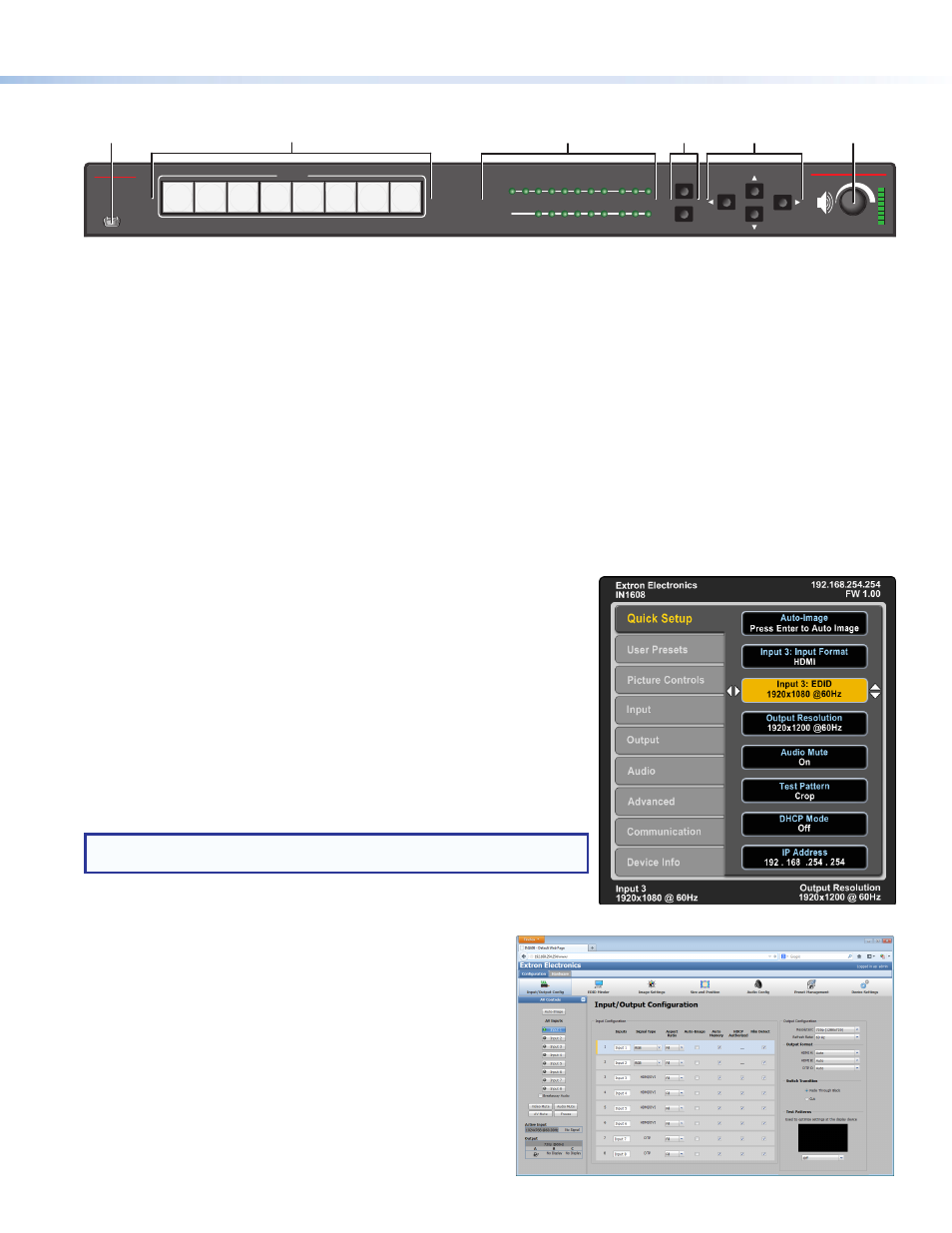
3
Front Panel Overview
VOLUME
SCALING PRESENTATION SWITCHER
IN1608
INPUTS
1
HDCP
SIGNAL
OUTPUTS
ENTER
MENU
Extron
2
3
4
5
6
7
8
A
B
C
INPUTS
1 2 3 4 5 6 7 8
CONFIG
a
b
c
d
e
f
Figure 2.
Front Panel Features
a
Front panel configuration port — Connect a host device to the mini USB B port for device configuration, control, and firmware upgrades.
b
Input selection buttons (1-8) — Press one of these buttons to select an input. The buttons light amber for audio and video, green for video
only, or red for audio only.
c
Status LED indicators
Input signal LEDs — Light green for each input when active video content is detected.
Output signal LEDs — Remain lit green when active video is being output or blink amber when output video and sync are disabled.
Input HDCP LEDs — Light green for each input signal that is HDCP-encrypted. Analog inputs 1 and 2 cannot be HDCP-encrypted.
Output HDCP LEDs — Light green for an output when it is currently HDCP-encrypted.
d
Menu and Enter buttons — Press these buttons to access and navigate the on-screen display menu system.
e
Navigation buttons — Press these buttons to navigate through the on-screen display menu system or change selected settings.
f
Volume knob and LED indicators — Rotate the Volume knob to adjust the variable analog audio output volume. The eight Volume LED
indicators light according to the output audio volume level. The bottom LED blinks when the volume is muted. They light in order from
bottom to top to indicate steps from 1% (-99 dB) to 99% (-1 dB). The top LED blinks when the volume is 100% (0 dB).
Configuring IN1608 Scalers
IN1608 scalers can be configured through front panel controls and the on-screen display
(OSD) menu, the internal web pages, the Extron Product Configuration Software, or SIS
commands. To access the internal web pages or send SIS commands, connect a host
device to the scaler via RS-232, USB, or Ethernet connection. The internal web pages can
only be accessed through an Ethernet connection.
On-screen Display (OSD) Menu System
IN1608 scalers have an OSD menu consisting of nine submenus that can be accessed
using the front panel Menu and Enter buttons (see the example to the right). View the menu
on a display connected to either HDMI output or DTP output connector (see
h
on page 1).
The submenus are:
Quick Setup User Presets
Picture Controls Input
Output
Audio
Advanced
Communication Device Info
NOTE:
Press and hold the Enter button for 10 seconds to edit settings in the
Communication submenu.
Internal Web Pages
IN1608 scalers can be configured, controlled, and operated using a web
browser. Connect the Ethernet port on the device to a LAN or WAN. The
browser displays the factory-installed web pages, which provide a means
of configuring and operating the device (see the example to the right).
Enter the IP address of the unit in the browser Address field to access the
web pages (see the IN1608 User Guide for more details). The default IP
address is 192.168.254.254. The default subnet mask is 255.255.0.0.
Extron Product Configuration Software
To configure IN1608 scalers using the Extron Product Configuration
Software (PCS), install the software (available on the Extron website,
net, RS-232,
or front panel USB Config port. After the installation, start the program.
For full instructions, press
? button and select Help
File.
