Extron Electronics FOXBOX HDMI Setup Guide User Manual
Foxbox hdmi • setup guide, Installation, Step 1 — mounting
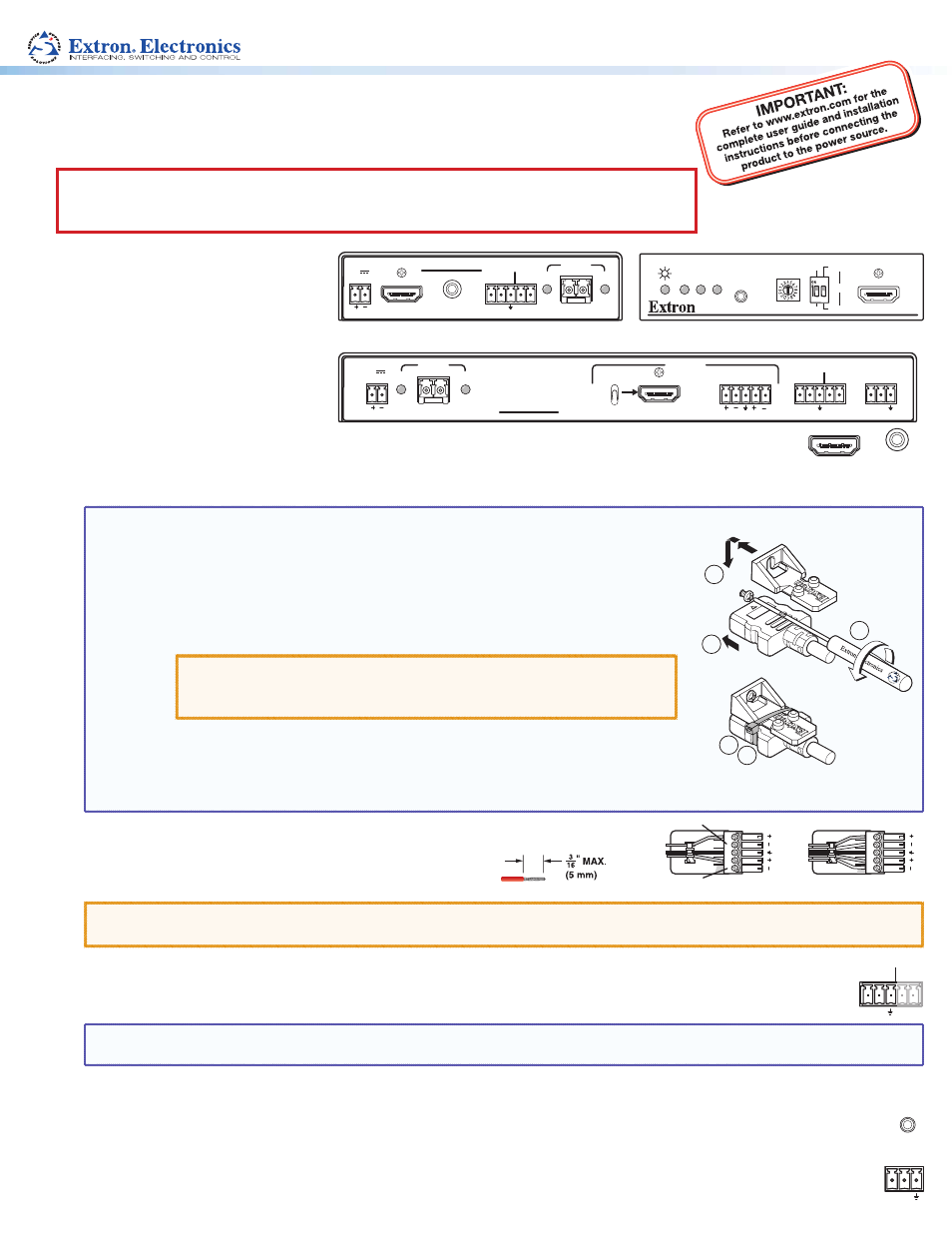
FOXBOX HDMI • Setup Guide
This guide provides quick start instructions for an experienced installer to set up and operate
the Extron FOXBOX HDMI fiber optic extenders.
CAUTION: These units output continuous invisible light, which may be harmful to
the eyes; use with caution. For additional safety, plug the attached dust
caps into the optical transceivers when the fiber optic cable is unplugged.
Installation
FOXBOX Tx HDMI Rear Panel
Front Panel
FOXBOX Rx HDMI Rear Panel
12V
1.0A MAX
POWER
FOXBOX Tx HDMI
AUDIO INPUT
RS-232
OVER FIBER ALARM
Tx Rx
1 2
HDMI INPUT
LINK
OPTICAL
Rx
Tx
LINK
FOXBOX Tx HDMI
AUDIO
HDCP
HDMI
CONFIG
HDMI LOOP THRU
EDID MINDER
50Hz
AUDIO
DIGITAL
ANALOG
60Hz
1
2
12V
1.0A MAX
POWER
LINK
OPTICAL
Rx
Tx
LINK
HDMI AUDIO
HDMI
AUDIO
OUTPUTS
OFF
ON
REMOTE
RS-232
Tx Rx
RS-232
OVER FIBER ALARM
Tx Rx
1 2
L
R
FOXBOX Rx HDMI
Step 1 — Mounting
Turn off or disconnect all equipment
power sources and mount the
transmitter and receiver as required.
Step 2 — Input and Output
Connections
a.
Connect an HDMI video source to
the transmitter HDMI connector.
b.
If desired, connect an HDMI video display to the transmitter HDMI Loop-Thru connector.
c.
Connect an HDMI video display to the receiver HDMI Output connector.
NOTE: Use a LockIt™ Lacing Bracket to securely fasten an HDMI cable to each device as follows.
1.
Plug the HDMI cable into the panel connection
3
3
1
2
4
5
2.
Loosen the HDMI connection mounting screw from the panel enough to allow
the LockIt lacing bracket to be placed over it. The screw does not have to be
removed.
3.
Place the LockIt lacing bracket on the screw and against the HDMI connector,
then tighten the screw to secure the bracket.
ATTENTION
: Do not overtighten the HDMI connector mounting
screw. The shield it fastens to is very thin and can
easily be stripped.
4.
Loosely place the included tie wrap around the HDMI connector and the LockIt
lacing bracket as shown.
5.
While holding the connector securely against the lacing bracket, use pliers or
similar tools to tighten the tie wrap, then remove any excess length.
d.
Connect an audio input device to the transmitter Input Audio 3.5 mm mini jack.
e.
Connect an audio device to the receiver Audio captive
screw connector. See the drawing at right.
ATTENTION: For unbalanced audio, connect the sleeves to the ground contact. DO NOT connect the sleeves to
the negative (–) contacts.
f.
If you want the FOXBOX HDMI units to pass serial data or control signals, such as for serial control of a
ALARM
Tx Rx
1 2
RS-232
OVER FIBER
projector, connect the master device to the transmitter and the slave device to the receiver via the left three poles
(Tx, Rx, and
_
) of the RS-232 Over Fiber/Alarm 5-pole captive screw connectors on both units.
NOTE: For RS-232 responses (from the receiver to the transmitter), you must install the Receiver-Tx-to-transmitter-Rx cable in
and leave the receiver in normal configuration (see “
Return Link and Daisy Chain Modes
g.
For serial control of a unit, connect a host device, such as a computer, to one of the following ports on the unit to be controlled:
Transmitter or receiver Configuration port — A 2.5 mm mini jack. A TRS RS-232 cable is included with the transmitter.
CONFIG
Receiver Remote RS-232 port — Use the Remote RS-232 3-pole captive screw connector.
The protocol for both of these ports is as follows:
REMOTE
RS-232
Tx Rx
•
9600 baud
•
no parity
•
8 data bits
•
1 stop bit
•
no flow control
AUDIO INPUT
HDMI INPUT
Do not tin the wires!
Unbalanced Stereo Output
Balanced Stereo Output
Tip
NO GROUND HERE
NO GROUND HERE
Tip
LR
Sleeves
Tip
Ring
Tip
Ring
LR
Sleeves
