Extron Electronics FOX II T_R DP Setup Guide User Manual
Fox ii t/r dp • setup guide, Installation, Step 1 — mounting
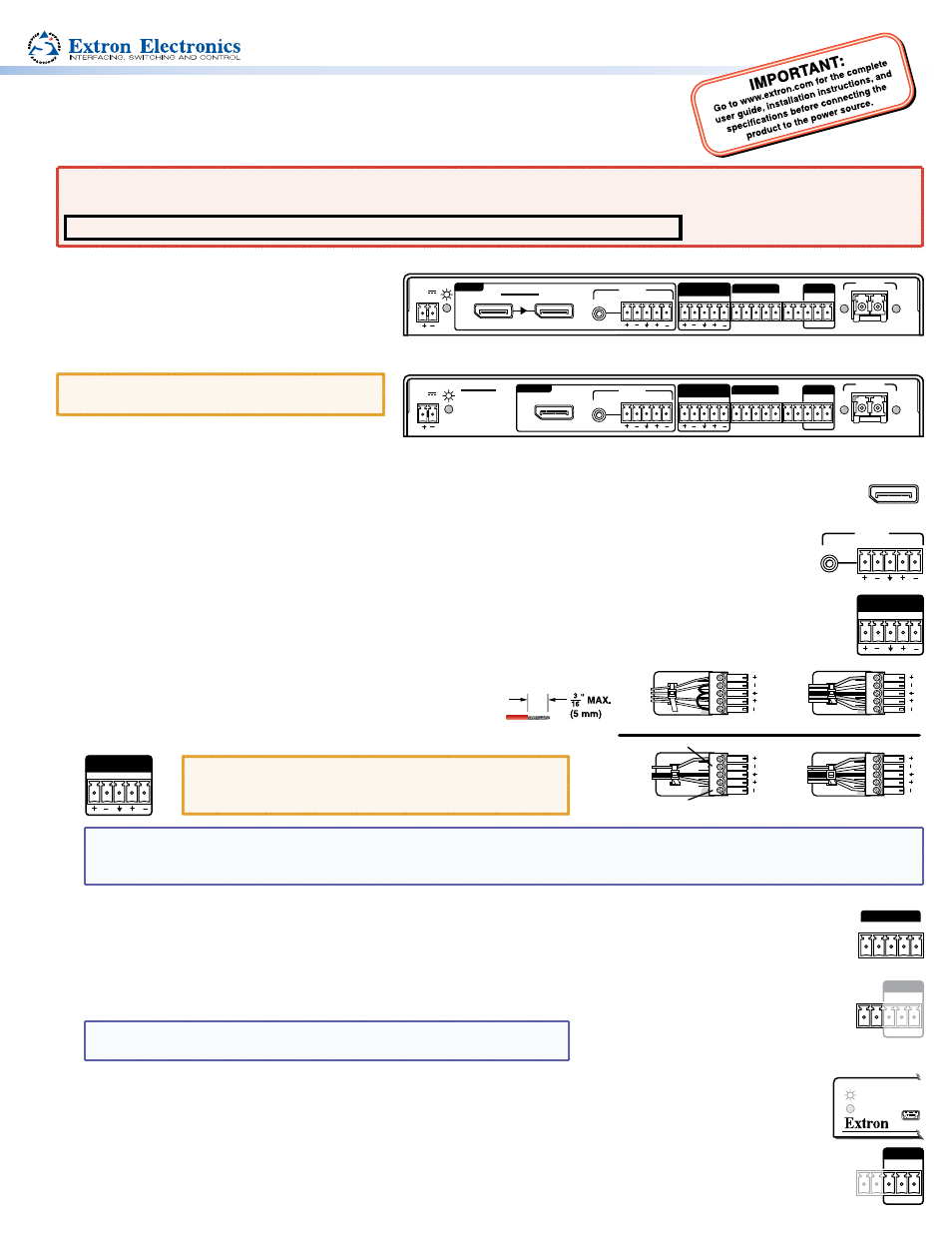
FOX II T/R DP • Setup Guide
This guide provides quick start instructions for an experienced installer to set up and operate
the Extron FOX II T/R DP fiber optic extenders.
WARNING
: Vision hazard — This unit outputs continuous laser light, which may be harmful to the eyes; use with caution. For
additional safety, plug the attached dust caps into the optical transceivers when the fiber optic cable is unplugged.
CLASS 1 LASER PRODUCT, see the FOX II T/R DP User Guide, available at
www.extron.com
.
Installation
FOX II DP Transmitter Rear Panel
FOX II DP Receiver Rear Panel
FOX II R DP
DISPLAYPORT
RS-232
RS-232
IR
ALARM
Tx Rx
Tx Rx
1 2
G
Tx Rx
G
POWER
12V
1.2 A MAX
OPTICAL
LINK
LINK
Rx
Tx
L
R
L
R
AUDIO
OUTPUTS
AUDIO
RETURN IN
REMOTE
OVER FIBER
FOX II T DP
DISPLAYPORT
LOOP THRU
RS-232
RS-232
IR
ALARM
Tx Rx
Tx Rx
1 2
G
Tx Rx
G
POWER
12V
1.2 A MAX
OPTICAL
LINK
LINK
Rx
Tx
L
R
L
R
INPUTS
AUDIO
AUDIO
RETURN OUT
REMOTE
OVER FIBER
Step 1 — Mounting
Turn off or disconnect all equipment power sources
and mount the transmitter and receiver as required.
ATTENTION
: This unit is very warm in operation.
Allow proper spacing for ventilation
Step 2 — Input and Output Connections
a.
Connect a DisplayPort video source to the transmitter DisplayPort input connector.
b.
If desired, connect a DisplayPort video display to the transmitter Loop-Thru connector for a local display.
c.
Connect a DisplayPort video display to the receiver DisplayPort output connector.
d.
Connect an audio input device to either the Audio 3.5 mm mini jack or the Audio 5-pole captive screw connector on
the transmitter. See the drawing to the right of step 2g to make connections on the captive screw connector.
e.
For optional returned audio, connect an audio output device to the Audio Return Out 5-pole captive screw connector
on the transmitter. See the drawing to the right of step 2g to make connections on the captive screw connector.
f.
Connect an audio output device to either or both the 3.5 mm mini jack or the Audio 5-pole captive screw connector on
the receiver. See the drawing below right to make connections on the captive screw connector.
g.
For optional returned audio, connect an audio input device
to the Audio Return In 5-pole captive screw connector on the
receiver. See the drawing above to make connections on the
captive screw connector.
NOTE
: For returned audio, above, and RS-232 and IR responses (from the receiver to the transmitter), below, you must install the
Receiver-Tx-to-transmitter-Rx cable in
and leave the receiver in the return link (default) configuration (see
on the next page).
h.
If you want the FOX II DP units to pass serial or IR data or control signals, such as for serial control of a projector,
connect the master device to the transmitter and the slave device to the receiver via the Over Fiber 5-pole captive screw
connectors on
both units.
i.
For remote monitoring of the status of the Rx optical link on either the transmitter or receiver, connect a locally
constructed or obtained device to the two left Alarm poles of the Alarm and Remote RS-232 5-pole captive screw
connector on that unit. The unit shorts both poles together when no light is detected.
NOTE: The transmitter port reports the status of the link from the receiver.
The receiver port reports the status of the link from the transmitter.
j.
For remote control of a unit and loading firmware, connect a host device, such as a computer or control system, to
either of the following ports on the unit to be controlled:
Configuration port — A front panel mini USB connector.
Remote RS-232 port — The rear panel Remote RS-232 3-pole captive screw connector. The protocol for the Remote
port is as follows:
•
9600 baud
•
no parity
•
8 data bits
•
1 stop bit
•
no flow control
ATTENTION
: For unbalanced audio output, connect the
sleeves to the ground contact. DO NOT connect the
sleeves to the negative (–) contacts.
DISPLAYPORT
L
R
AUDIO
Unbalanced Stereo Output
Balanced Stereo Output
Unbalanced Stereo Input
Balanced Stereo Input
Do not tin the wires!
Tip
No Ground Here
No Ground Here
Tip
LR
Sleeves
Tip
Ring
Tip
Ring
LR
Sleeves
Tip
Ring
Tip
Ring
LR
Sleeves
Tip
Sleeve
Sleeve
Tip
LR
L
R
AUDIO
RETURN OUT
L
R
AUDIO
RETURN IN
RS-232
IR
Tx Rx
Tx Rx
G
OVER FIBER
RS-232
ALARM
1 2
Tx Rx
G
REMOTE
RS-232
ALARM
1 2
Tx Rx
G
REMOTE
CONFIG
