Front panel features, Configuring the fox 3g dvc using the front panel, Supported input resolutions – Extron Electronics FOX 3G DVC Setup Guide User Manual
Page 2: Simple instruction set (sis) commands, Extron
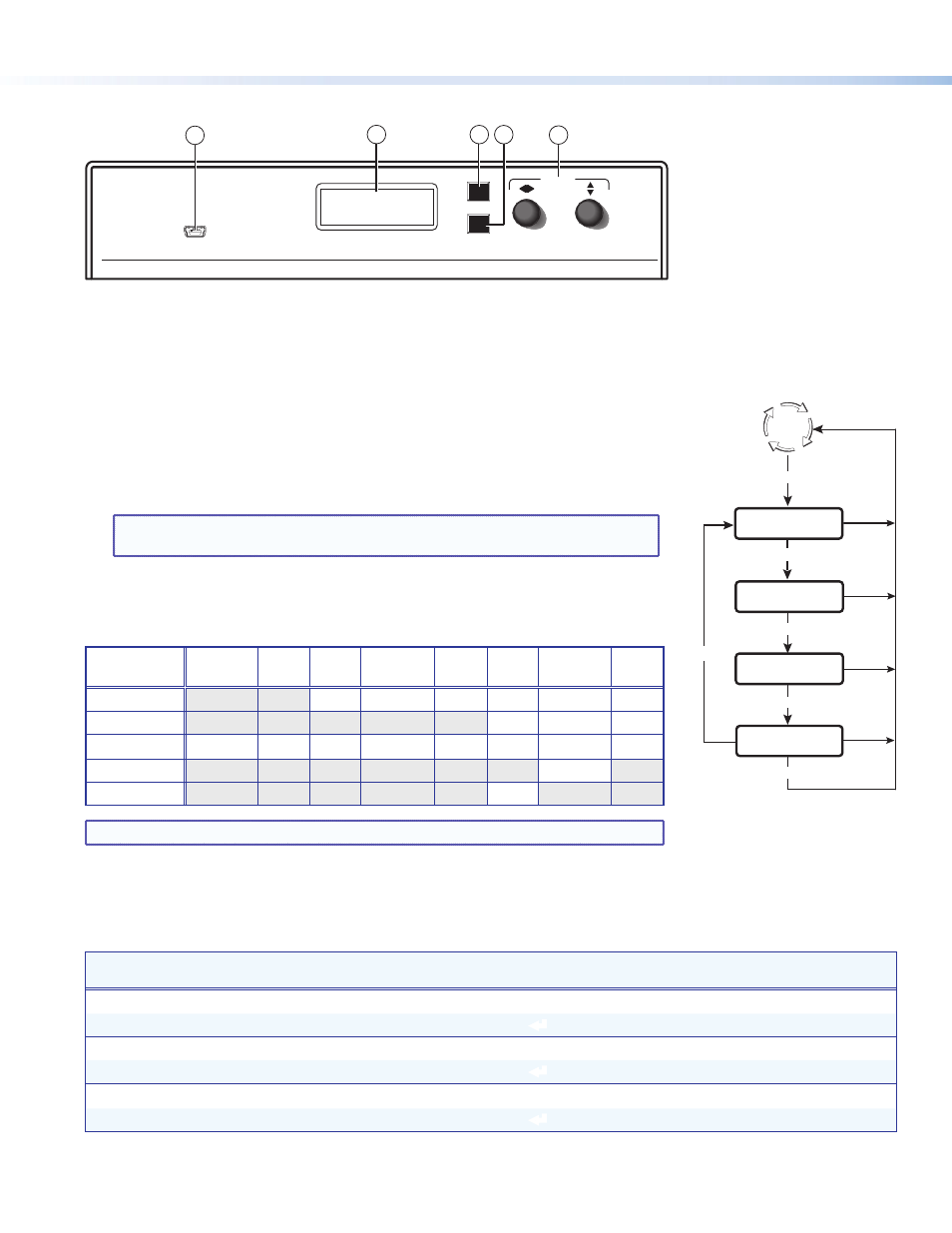
68-1518-51 Rev. C
09 11
2
© 2011 Extron Electronics All rights reserved.
www.extron.com
Front Panel Features
Extron
NEXT
MENU
FOX 3G DVC
DIGITAL VIDEO CONVERTER
ADJUST
CONFIG
1
2
3
5
4
Configuring the FOX 3G DVC Using the Front Panel
Menu selections are displayed on the front panel LCD screen. To use any menu, press the Menu button repeatedly until the
desired menu is displayed (see the menu flow diagram at lower-right). Press the Next button repeatedly until the desired
submenu appears. Rotate an Adjust knob to select an item from a submenu. To return to the main menu at any time, press
Menu. After 30 seconds of inactivity, the screen displays the default cycle.
1.
From the Output Config submenus, use the Adjust knobs to select the output signal
type and the sync polarity to match the requirements of the display device.
2.
From the Advanced Config menu, Test Pattern submenu, select the Crop, Crosshatch,
Colorbars, and Grayscale test patterns to confirm that the settings of the display
device are correct.
NOTE: Test pattern timings are based on the incoming SDI signals and are not
displayed if an active signal is not present.
3.
Use the Audio Config submenus to configure the audio as desired.
Supported Input Resolutions
Supported
Resolutions 23.98 Hz 24 Hz 25 Hz 29.97 Hz 30 Hz 50 Hz 59.94 Hz 60 Hz
720p
X
X
X
X
X
X
1080i
X
X
X
1080p
X
X
X
X
X
X
X
X
NTSC
X
PAL
X
NOTE: The output resolution always matches the input resolution.
Simple Instruction Set (SIS) Commands
When setting up the FOX 3G DVC, you can issue SIS commands from your computer via RS-232 or USB as an alternative to
the front panel controls. See the FOX 3G DVC Series User Guide for a complete list of available SIS commands.
Command
ASCII command
(Host to Converter)
Response
(Converter to Host)
Additional Description
Mute video
1B
Vmt1]
Mute the video output.
Unmute video
0B
Vmt0 ]
Display the video output.
Mute audio
1Z
Amt1 ]
Mute the audio output.
Unmute audio
0Z
Amt0 ]
Unmute the audio output.
Enable lock (executive) mode
1X
Exe1]
Lock all front panel functions.
Disable lock mode
0X
Exe0 ]
Enable all front panel functions.
AUDIO
CONFIG
30 sec.
Default
Cycle
Menu
EXIT MENU
PRESS NEXT
OUTPUT
CONFIG
30 sec.
30 sec.
Menu
ADVANCED
CONFIG
30 sec.
Menu
Menu
Menu
Next
a
USB Config port
b
LCD screen
c
Menu button
d
Next button
e
Adjust knobs
