Assign or record edid, Connect and power the edid 101h, Edid 101h installation – Extron Electronics EDID 101H Setup Guide User Manual
Page 2
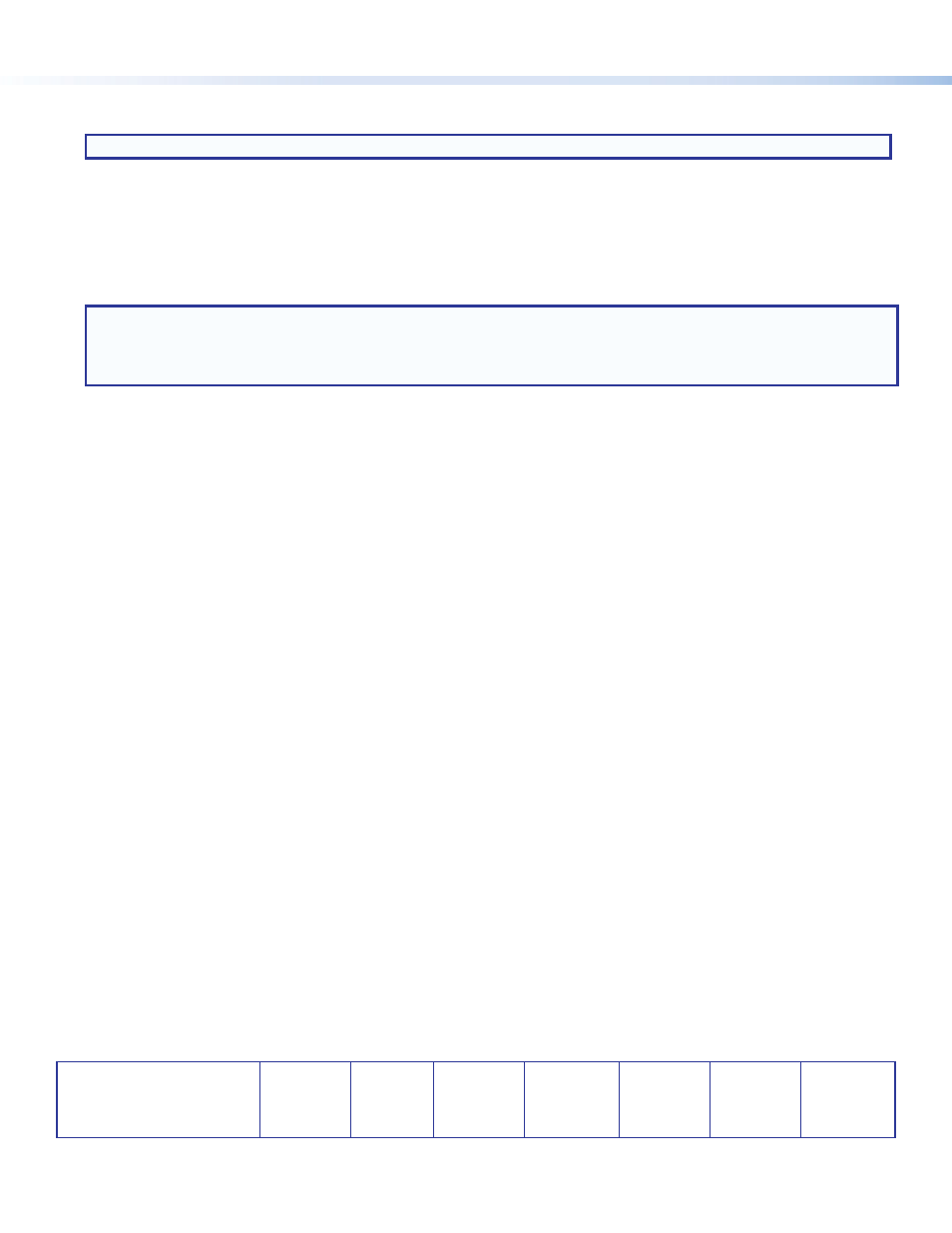
2
68‑2439‑50 Rev. A
06 13
Extron Headquarters
+800.633.9876 Inside USA/Canada Only
Extron USA - West
Extron USA - East
+1.714.491.1500 +1.919.850.1000
+1.714.491.1517 FAX
+1.919.850.1001 FAX
Extron Europe
+800.3987.6673
Inside Europe Only
+31.33.453.4040
+31.33.453.4050 FAX
Extron Asia
+65.6383.4400
+65.6383.4664 FAX
Extron Japan
+81.3.3511.7655
+81.3.3511.7656 FAX
Extron China
+86.21.3760.1568
+86.21.3760.1566 FAX
Extron Middle East
+971.4.299.1800
+971.4.299.1880 FAX
Extron Korea
+82.2.3444.1571
+82.2.3444.1575 FAX
Extron India
1800.3070.3777
(Inside India Only)
+91.80.3055.3777
+91.80.3055.3737 FAX
©
2013 Extron Electronics All rights reserved. All trademarks mentioned are the property of their respective owners.
Assign or Record EDID
Assign Pre-programmed EDID:
Configure the DIP switches and rotary switch corresponding to the desired native rate, video format, and audio format (see the
EDID 101H User Guide or the product label on the bottom of the device).
Continue to
Connect and Power the EDID 101H
NOTE: Configuring the EDID 101 rotary and DIP switches allow a user to select a pre‑programmed EDID file
based on the native rate of a display (such as 1280x1024 @ 60 Hz), but does not force a video source to output
that rate. Since EDID reporting is not limited to a single video rate (the native rate), each Extron EDID also lists
other common video rates for use by the video source.
Record EDID:
1.
Set DIP switches A and B (
g
) to the down (0) position.
2.
Turn the rotary switch (
f
) to desired position (1 through F) to store the display EDID.
3.
Connect the display device to the OUTPUT of the EDID 101H (see the rear panel diagram on page 1,
c
).
4.
Connect a power source and apply power to the EDID 101H. The green power LED lights when power is available.
5.
Power on the display device.
6.
Press the record button (
e
). The the LED (
d
) flashes amber. When the LED returns to green, the display EDID is stored in the
slot selected in step 2.
The EDID 101H is configured for the connected display device. Disconnect power to all devices and continue to “Connect and
Power the EDID 101H” below.
To Assign Previously Recorded EDID:
1.
Set DIP switches A and B (
g
) to the down (0) position.
2.
Turn the rotary switch (
f
) to position (1 through F) of the previously recorded EDID.
3.
Proceed to “Connect and Power the EDID 101H” below.
Connect and Power the EDID 101H
1.
Connect an HDMI cable from the source to the EDID 101H INPUT.
2.
Connect an HDMI cable from the EDID 101H OUTPUT to the display or distribution system.
3.
Connect power and turn on the video display.
4.
Apply power to the EDID 101H. The power LED lights green.
5.
Turn on the video source.
The video source reads the EDID from the EDID 101H.
EDID 101H Installation
NOTE: If access is restricted after mounting or installation, the EDID 101H can be configured prior to installation.
