Edid 101 setup guide, continued, Step 4 — confirm power, Step 2 — mount the edid 101 – Extron Electronics EDID 101 Setup Guide User Manual
Page 2: Step 3 — connect the edid 101
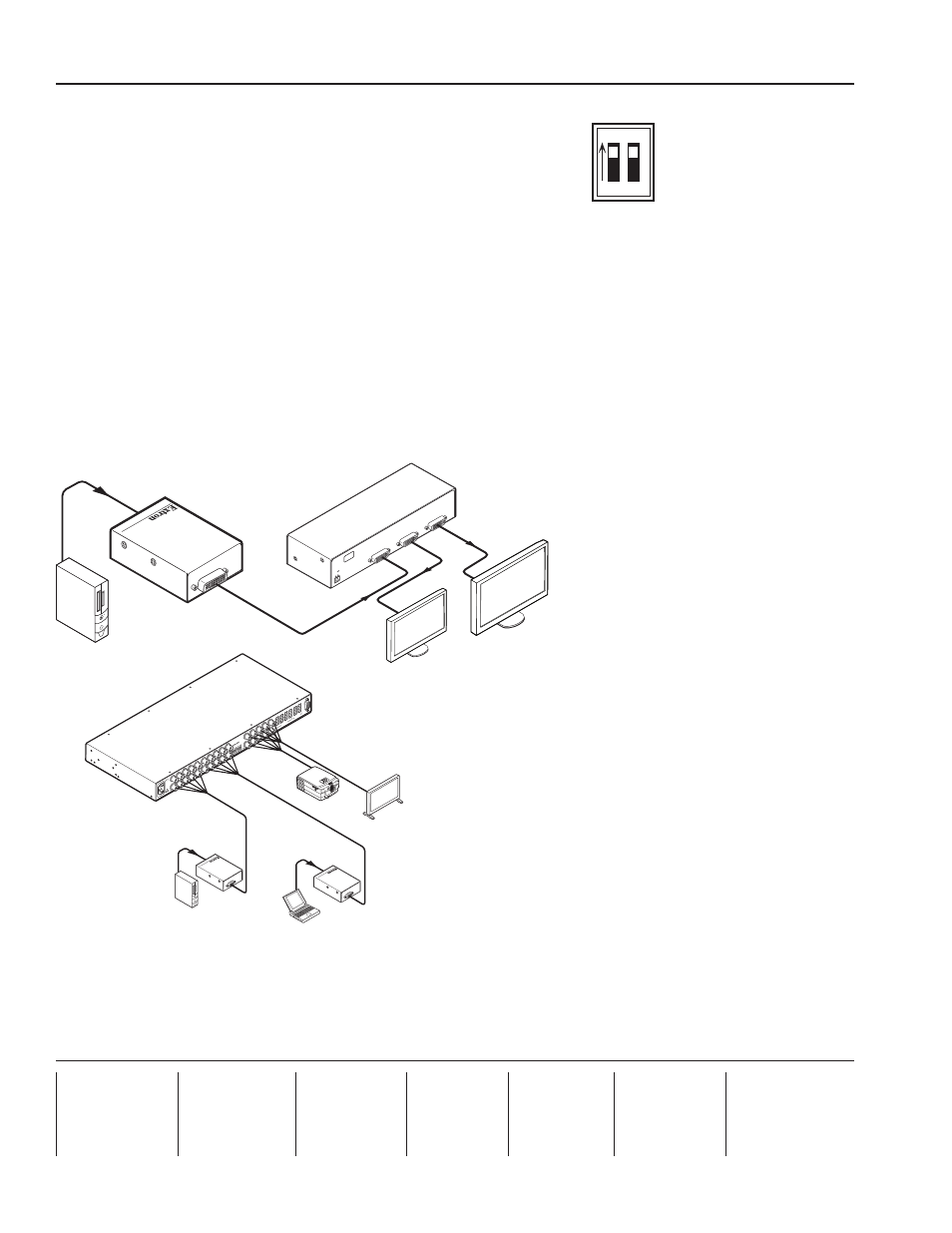
EDID 101 Setup Guide, Continued
Extron
USA - West
Headquarters
+800.633.9876
Inside USA / Canada Only
+1.714.491.1500
+1.714.491.1517 FAX
Extron
USA - East
+800.633.9876
Inside USA / Canada Only
+1.919.863.1794
+1.919.863.1797 FAX
Extron
Europe
+800.3987.6673
Inside Europe Only
+31.33.453.4040
+31.33.453.4050 FAX
Extron
Asia
+800.7339.8766
Inside Asia Only
+65.6383.4400
+65.6383.4664 FAX
Extron
Japan
+81.3.3511.7655
+81.3.3511.7656 FAX
Extron
China
+400.883.1568
Inside China Only
+86.21.3760.1568
+86.21.3760.1566 FAX
Extron
Middle East
+971.4.2991800
+971.4.2991880 FAX
© 2009 Extron Electronics. All rights reserved.
Step 4 — Confirm power
Turn on the video source.
When the DVI or VGA source is on, the EDID 101 LED lights green, indicating power is being received.
N
During normal operation the EDID 101 can be powered using +5 VDC from pin 9 of a DDC compliant VGA
source (101V) or pin 14 of a DVI source (101D).
Step 2 — Mount the EDID 101
The small footprint of the EDID 101 and the ability to be powered through DVI or VGA cables connected to a PC or
laptop simplify installation. Mount the device as required.
Step 3 — Connect the EDID 101
a.
Connect a DVI (101D) or VGA (101V) cable from the source to the EDID 101 input.
b.
Connect a DVI (101D) or VGA (101V) cable from the EDID 101 output to the display or distribution system.
N
The EDID 101 is a pass-through device and should be located as close to the input source as possible.
The total length of DVI cabling, including input and output cables, connected to the EDID 101D should not exceed
maximum recommended lengths for standard DVI applications.
c.
Set the first DIP switch to the desired vertical frequency (default is
ON, 60 Hz).
d.
For the EDID 101D, set the second DIP switch to the DVI input
signal format, digital or analog. The switch is not used on the
EDID 101V.
e.
The EDID 101 has now been configured for the selected
parameters. Continue to step 2.
RS232
AUDIO
INPUTS
AUDIO
OUTPUTS
L
R
L
R
L
R
1
2
1
3
4
2
1.5A MA
X
R
1
2
G
B
H
V
R
G
B
H
V
INPUTS
OUTPUTS
R
G
B
H
V
100-240V
50-60H
z
3
4
1
2
H V
H V
H V
H V
1
ON
2
3 4
Projector
Extron
Crosspoint 300 42 HVA
Wideband Matrix Switcher
Laptop
Flat Panel
Display
Extron
EDID 101V
EDID Minder
Extron
EDID 101V
EDID Minder
PC
VGA OUT
PUT (DI
SPL
AY
)
VGA
OUTPUT (D
ISPL
AY
)
VGA I
NPUT
(SO
URCE
)
EDID 101D
VG
A OUTPUT (
DISPL
AY
)
VGA INP
UT (
SOURCE
)
EDID 101
D
VG
A OUTPUT (
DISPL
AY
)
12V
0.4A MA
X
PO
WER
INPU
T
LOCAL OUTPUT
OUTPUT
DV
I D
A2
SUPPO
RT
S
DV
I-D ON
LY
LCD
Flat Panel
Display
Extron
DVI DA2
DVI Distribution
Amplifier
LCD
Flat Panel
Display
Extron
EDID 101D
EDID Minder
DVI-D OUTPUT (DISPL
AY
)
CONFIG
DVI INPU
T (SOURCE
)
EDID 101D
DVI OUTPUT (DISPLA
Y)
DVI Cable
6’ max.
PC
1 2
ON
60
Hz
50
DIGITAL
SIGNAL
ANALOG
