User defined tests – YSI 9500 Photometer User Manual
Page 15
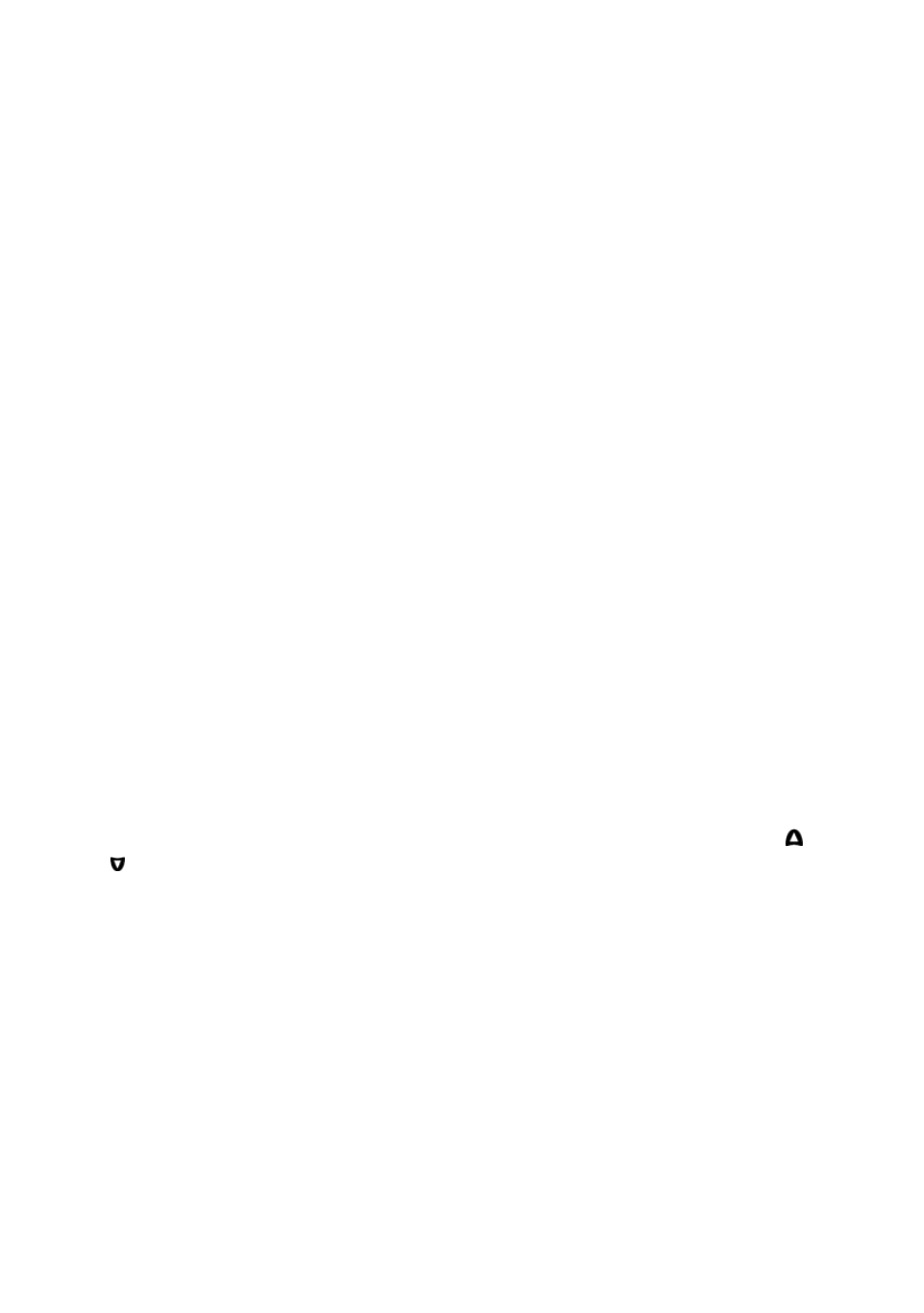
The timer will count down, giving an audible alarm at the end of the timed
period. Press [OK] to stop the alarm.
During the timer countdown period, an ‘Options’ menu is available :-
Stop
- to abort the timing operation, or stop the alarm at the end of
the timed period
Exit
- to return to the program screen to take readings. The timer
will continue to run and give an audible alarm at the end of
the period.
Exit and Read - to return to the program screen with the timer counting down
on screen - the instrument will automatically take a reading at
the end of the timed period - no alarm will sound.
User Defined Tests
Users may wish to develop their own test methods and store the calibration
data on the 9500 photometer. This will allow direct reading of user tests. The
9500 has the facility to store up to 30 user-defined calibrations.
To program user-defined calibrations :-
1 Turn the instrument ‘ON’, select ‘System’ menu and press [OK]. Scroll
through the options to the USB entry and make sure the option is set to
‘Com Port’.
2 At the PC, open the HyperTerminal connection for the 9500.
3 At the instrument, in the ‘System’ menu, select 'Edit User Defined Tests'
and press [OK]. The instrument will display the tests already downloaded,
or show ‘LIST EMPTY’.
4 In the ‘Options’ menu, select [Add] to add a new test, or [Edit] to edit the
test which is currently highlighted. Change the highlighted test with and
keys. Press [OK].
5 The instrument displays a message box instructing the user to download
the new or edited test file.
6 At the PC, download the calibration file from HyperTerminal using
'Transfer', 'Send Text File' and select the file to be downloaded.
7 The instrument will check the downloaded data. If it is acceptable, it will
display a message box ‘Accepted’ over the downloaded data. If there are
errors in the file, a list of errors will be displayed. The user should edit the
calibration file to correct the errors then re-send it.
8 Press
[OK] to accept the test. The instrument will change to the ‘User Test
List’ screen (See 3), with a summary of the test displayed. Press [OK] to
accept the test and write to memory. Select [Cancel] at any time to reject
the calibration.
15
