Playing back a disc – Xoro HSD 7570 User Manual
Page 44
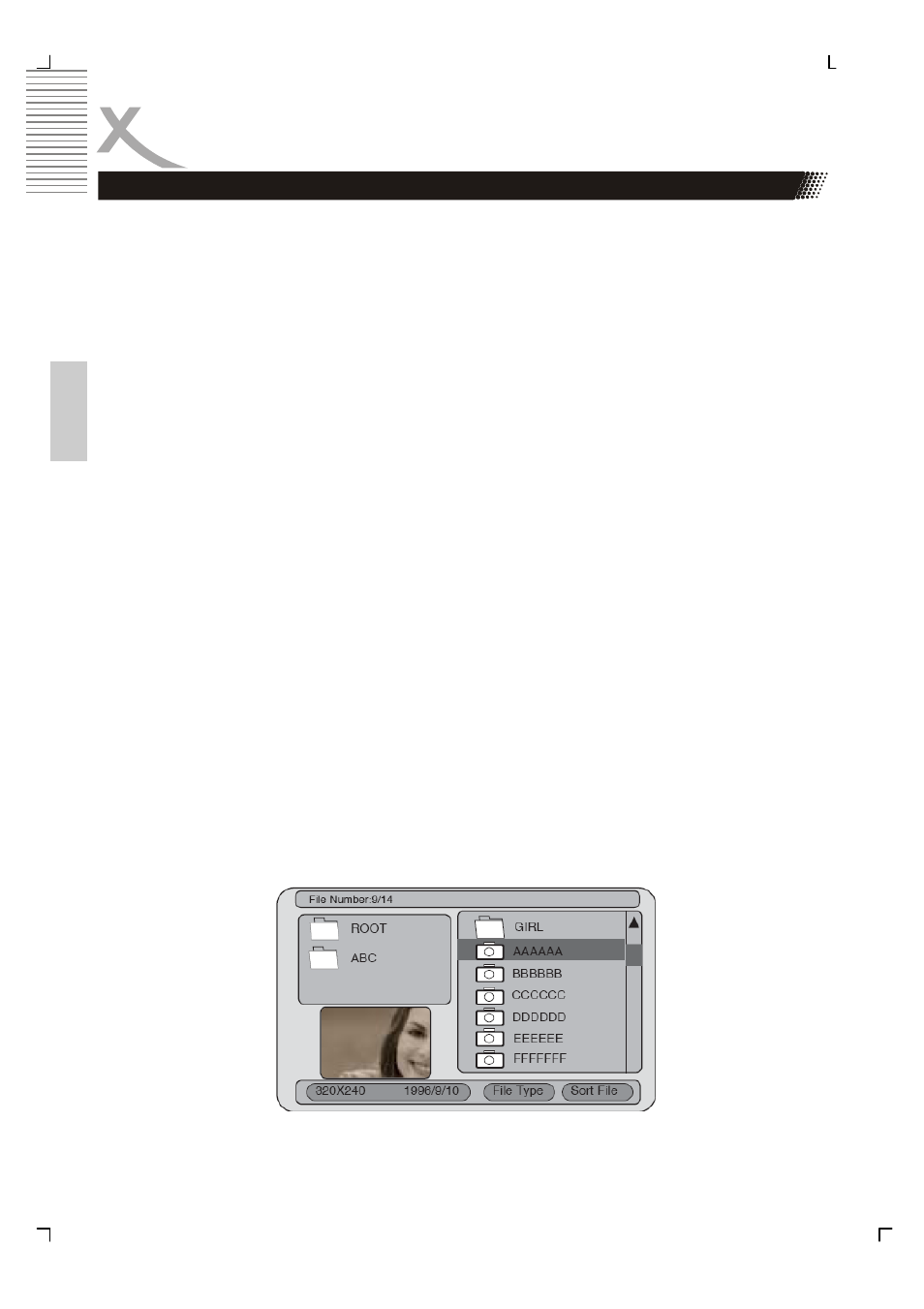
14
Engl
ish
Playing Back a Disc
Playing Back Your Picture CD or JPEG files
You can use your DVD player to view photographs stopped on a CD-R. the photographs on
the disc need to be saved in the jpeg file format.
1.
Place the CD on the disc tray.
2.
Select a folder or a picture contained on the CD. After the CD is loaded, a menu
will appear on the screen. Press UP or DOWN to select a folder, and pres ENTER/
PLAY to view folder contents
3. Start
playback
When a JPEG CD is loaded, an automated slide show is launched,
Each picture in the current directory will be displayed consecutively in a slide-show
fashion and will be scaled to fit most of the screen. Press "STOP", you can see
twenty slideshow transition modes are provided. The pictures will be displayed in a
style of a slideshow, there are many styles of transition effects such as Cover Up,
Cover Down, Cover Left, Cover Right, UnCover Up, UnCover Down, UnCover Left,
UnCover Right, Wipe Up, Wipe Down, Wipe Left, Wipe Right, Push Up, Push Down,
Push Left, Push Right, Random, No Effect etc., use the ANGLE button to change
the slide style.
4.
Rotate an image During the slide show, you can use arrow keys to rotate an image:
•
Press left to rotate the picture to left for 90°
•
Press right to rotate the picture to right for 90°
•
Press UP, the left side of the picture will turn to right.
1
Press down, the picture will be upside down.
5. Zoom
This feature allows you to view a picture at 25%, 50%, 100%, 150% or 200%
in several increments. Press the ZOOM button. An on screen message (“Zoom On”)
will verify your selection. Use narrow keys to control the amount of zoom in and out.
Press the direction keys to shift the zoom point. With Zoom Off, the picture is scaled
to fit most of your TV screen.
6.
Menu During the playback, press MENU to access thumbnail menu. For previewing
JPEG files, press MENU, a menu will appear on the screen. Press UP or DOWN to
select a folder, and press ENTER/PLAY to view folder contents (shown in left
column as below).
