YSI Professional Plus User Manual
Page 2
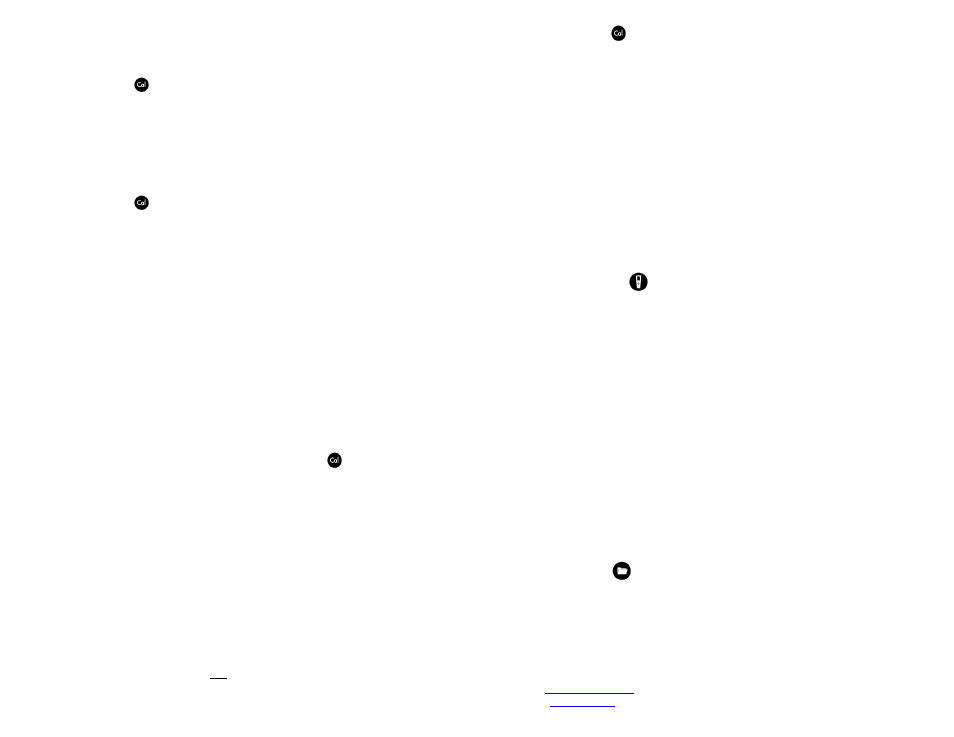
BP reading has been corrected to sea level, use the following equation to
determine the true BP in mmHg for your altitude:
True BP = (Corrected BP in mmHG) – {2.5 * (Local Altitude in feet/100)}
2. Press the Cal
key.
3. Highlight Barometer and press Enter. Use the arrow keys to highlight the
desired units and press Enter to confirm.
4. Highlight Calibration Value and press enter to adjust.
5. Use the Alpha/Numeric screen to enter your True BP, then highlight
<<
6. Highlight Accept Calibration and press enter to finish the calibration.
CONDUCTIVITY, PH, AND ORP CALIBRATION
1. Press the Cal
key.
2. Highlight the parameter you wish to calibrate and press enter. For
Conductivity, a second menu will offer the option of calibrating Specific
Conductance, Conductivity, or Salinity. Calibrating one automatically
calibrates the other two. An additional sub-menu will require you to select the
calibration units. For pH, auto-buffer recognition will determine which buffer
the sensor is in and it will allow you to calibrate up to 6 points.
3. Place the correct amount of calibration standard into a clean, dry or pre-rinsed
container.
4. Immerse the probe into the solution, making sure the sensor and thermistor
are adequately immersed. Allow at least one minute for temperature to
stabilize.
5. For any of parameters, enter the calibration solution value by highlighting
Calibration Value, pressing enter, and then using the alpha/numeric keypad to
enter the known value. Once you have entered the value of the calibration
standard, highlight <<
6. Wait for the readings to stabilize, highlight Accept Calibration and press enter
to calibrate.
7. For pH, continue with the next point by placing the probe in a second buffer
and following the on-screen instructions or press Cal
to complete the
calibration.
DO CALIBRATION
The Pro Plus offers four options for calibrating dissolved oxygen. The first is an air
calibration method in % saturation. The second and third calibrates in mg/L or ppm to
a solution with a known DO concentration (usually determined by a Winkler
Titration). Calibration of any option (% or mg/L and ppm) will automatically calibrate
the other. The fourth option is a zero calibration. If performing a zero calibration, you
must perform a % or mg/L calibration following the zero calibration. For both ease of
use and accuracy, YSI recommends performing the following 1-point DO % calibration:
1. Moisten the sponge in the cal/transport sleeve with a small amount of water
and install it on the probe. The cal/transport sleeve ensures venting to the
atmosphere. For dual port and Quatro cables, place a small amount of water
(1/8 inch) in the calibration/transport cup and screw it on the probe.
Disengage a thread or two to ensure atmospheric venting. Make sure the DO
and temperature sensors are not immersed in the water.
2. Turn the instrument on. If using a polarographic sensor, wait 10 minutes for
the DO sensor to stabilize. Galvanic sensors do not require a warm up time.
3. Press the Cal
key, highlight DO and press enter.
4. Highlight DO%, then press Enter.
5. Verify the barometric pressure and salinity displayed are accurate. Once DO
and temperature are stable, highlight Accept Calibration and press enter.
TAKING MEASUREMENTS AND STORING DATA
1. The instrument will be in Run mode when powered on.
2. To take readings, insert the probe into the sample. Move the probe in the
sample until the readings stabilize. This releases any air bubbles and provides
movement if measuring DO.
3. Log One Sample is already highlighted in Run mode. Press enter to open a
submenu. Highlight Sites or Folders and press enter to select the site or folder
to log the sample to.
4. If necessary, use the keypad to create a new Site or Folder name. If Site List and
Folder List are disabled in the System menu, you will not see these options
when logging a sample.
5. Once the Site and/or Folder name is selected, highlight Log Now and press
enter. The instrument will confirm that the data point was logged successfully.
6. If you would like to log at a specific interval vs. logging one sample at a time,
press the System
key. Use the arrow keys to highlight Logging and press
enter. Enable Continuous Mode and adjust the time Interval if necessary. On
the Run screen, the option to log will change from Log One Sample to Start
Logging based on the time interval entered.
7. During a continuous log, the Start Logging dialog box on the Run screen will
change to Stop Logging.
UPLOADING DATA TO A PC WITH DATA MANAGER
1. Make sure Data Manager and the USB drivers are installed on the PC. The
USB drivers will be installed during the Data Manager installation.
2. Connect the Communications Saddle to the back of the Pro Plus instrument
and use the USB cable to connect the saddle to the USB port on the PC.
3. If connecting for the first time, Windows
®
may prompt you
through two ‘New
Hardware Found’ Wizard in order to complete the USB driver installation.
4. Open Data Manager on the PC and turn on the Pro Plus.
5. Click on the correct instrument in Data Manager under the Select Instrument
heading. Once you’ve highlighted the correct instrument, click the Retrieve
Instrument Data tab and check Data, GLP, Site List, Configuration or Select
All options to retrieve data. Click Start.
6. After the file transfer is complete, the data is available for viewing, printing,
and exporting from Data Manger and the data can be deleted from the Pro
Plus if desired.
7. Press the File
key and choose Delete Data if you no longer need the data
on the Pro Plus.
CONTACT INFORMATION
YSI
1700/1725 Brannum Lane
Yellow Springs, OH 45387
Tel: 800-765-4974 (937-767-7241)
Item # 605595
Fax: 937-767-1058
Drawing # A605595
E-Mail:
Revision B
Website:
www.ysi.com
February 2009
