YSI Professional Plus User Manual
Professional plus quick-start guide
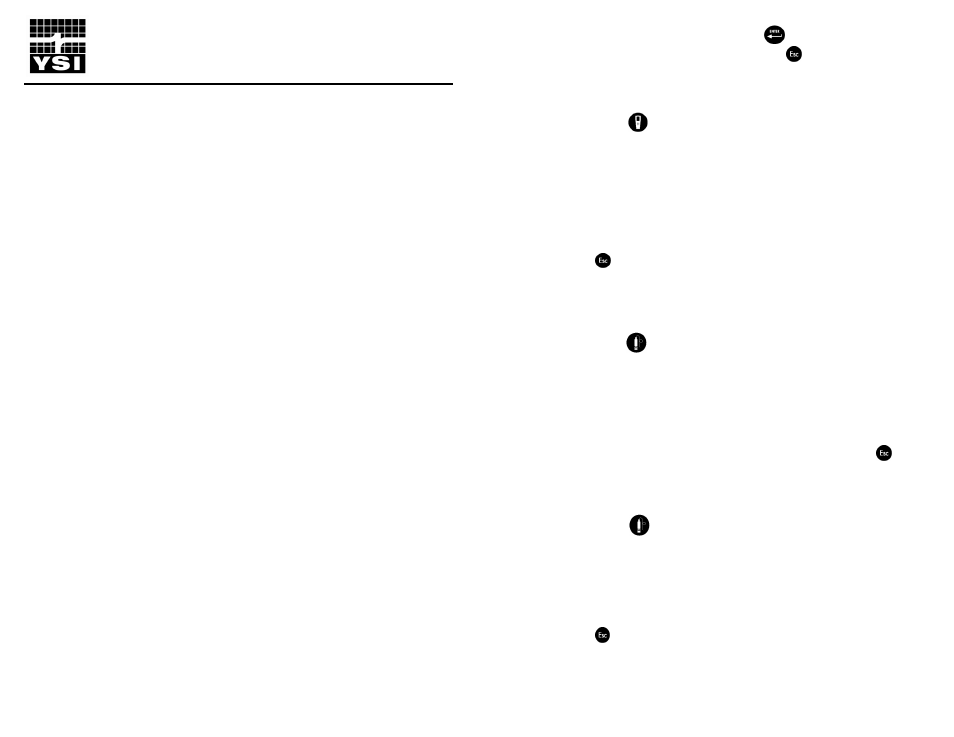
®
This Quick-Start Guide is meant to serve as a quick reference in operating the
Professional Plus. It is not intended to replace the information found in the Operations
Manual. For your convenience, this quick start guide will enable you to unpack your
instrument and get to the field quickly.
GETTING STARTED
Unpack the instrument and install (2) C size batteries in the back of the instrument.
Tighten the four screws of the battery plate on to the back of the instrument.
If necessary, install the sensors into the cable assembly by inserting the sensors into the
ports and then hand tightening them. Do not use a tool and do not over tighten.
If using a 1010 cable, a sensor must be installed in port 1 for correct operation. If
installing a pH/ORP combo sensor into a 1010 cable, ORP will not be measured. If
using a 1020 cable, install a pH, ORP, pH/ORP, or an ISE sensor in port 1 and a DO
sensor in port 2.
If using a Quatro cable, install a pH, ORP, or ISE sensor in ports label 1 and 2. A sensor
must be installed in port 1 for port 2 to operate correctly. If you install a pH/ORP
combo sensor into port 1 or port 2, ORP will not be measure. Install the Dissolved
Oxygen sensor in the port labeled DO. Install the Conductivity/Temperature sensor in
the port labeled CT following the instructions included with the sensor. For ease of
installation, YSI recommends that you install a sensor into port 1 first; followed by DO
installation, then port 2, and lastly C/T.
Please refer to the Getting Started Setup section of the Manual for a complete list of
sensor/cable port configurations.
Install a port plug into any port that does not have an installed sensor. Attach the cable
assembly to your instrument.
INSTALLING THE DO MEMBRANE
Note: The DO sensor is shipped with a red protective cap to protect the electrode. A
new membrane cap must be installed before the first use.
1. Prepare the O
2
probe solution according to the instructions on the bottle.
After mixing, allow the solution to sit for 1 hour. This will help prevent air
bubbles from later developing under the membrane.
2. Remove, and discard or save the red protective cap.
3. Thoroughly rinse the sensor tip with distilled or deionized water.
4. Fill a new membrane cap with probe solution. Avoid touching the membrane
portion of the cap.
5. Thread the membrane cap onto the sensor, moderately tight. A small amount
of electrolyte will overflow.
6. Screw the probe sensor guard on moderately tight.
MENU FUNCTIONS
The Professional Plus has a menu-based interface. Press the “hot keys” to access the
System, Sensor, Calibration, and File menus (from left to right at the top of the keypad).
To navigate through the menus, use the up and down arrow keys to highlight a desired
Professional Plus
Quick-Start Guide
menu option with a highlight bar, and press the Enter
key to activate the selection.
Use the left arrow key to go back one screen. Press the Esc
key to return to the run
screen or to exit an alpha/numeric entry screen. The Pro Plus will automatically power
on to the Run screen.
SETTING THE DATE AND TIME
1. Press the System
key .
2. Highlight Date/Time and press Enter.
3. Highlight Date Format and press Enter. Highlight the correct format and
press Enter.
4. Highlight Date and press Enter. Use the keypad to enter the correct date, then
highlight on the display keypad, and press Enter.
5. Highlight Time Format and press Enter. Highlight the correct format and
press Enter.
6. Highlight Time and press Enter. Use the keypad to enter the correct time, then
highlight on the display keypad, and press Enter.
7. Press Esc
to return to the Run screen.
SETTING UP SENSORS & REPORTING UNITS
A sensor must be enabled in the Sensor menu for it to operate. Once a sensor is
enabled, the desired units for that sensor must be selected in the Display menu to
determine what will be displayed.
1. Press the Sensor
key.
2. Highlight Setup and press enter. Highlight the parameter of interest and press
enter. Highlight Enabled and press enter to ensure a checkmark in the box.
When enabling the ISE1 and ISE2 ports, you must select the correct sensor
after enabling the port.
3. When Dissolved Oxygen is enabled, a submenu allows the user to select the
sensor type (Polarographic or Galvanic) and membrane type being used.
Highlight Sensor Type or Membrane and press Enter to modify these settings.
4. Press the left arrow key to return to the previous screen or press Esc
to
return to the Run screen.
Once changes to the Sensor menu have been completed, you must determine which
units will be reported (i.e. %, mg/L,
o
C,
o
F, etc.).
1. Select the Sensor
hot key on the keypad, highlight Display, and press
enter.
2. Highlight the parameter you want to access and press the Enter.
3. A submenu will open allowing you to select the reporting units. Some
parameters can be reported in multiple units. For example, DO can be
reported in DO%, DO mg/L, and DO ppm. Other parameters, for example
temperature, can only be reported in one unit. Make selections from the
submenu, and then press the left arrow key to return to the Display menu or
press Esc
to return to the Run screen.
BAROMETER CALIBRATION
1. Determine your local barometric pressure (BP) in mmHg from a mercury
barometer, an independent laboratory, or from a local weather service. If the
