Replacing the veriton 2800's hard disk, Installing an expansion card, To reconfigure your computer – Acer Veriton 2800 User Manual
Page 49
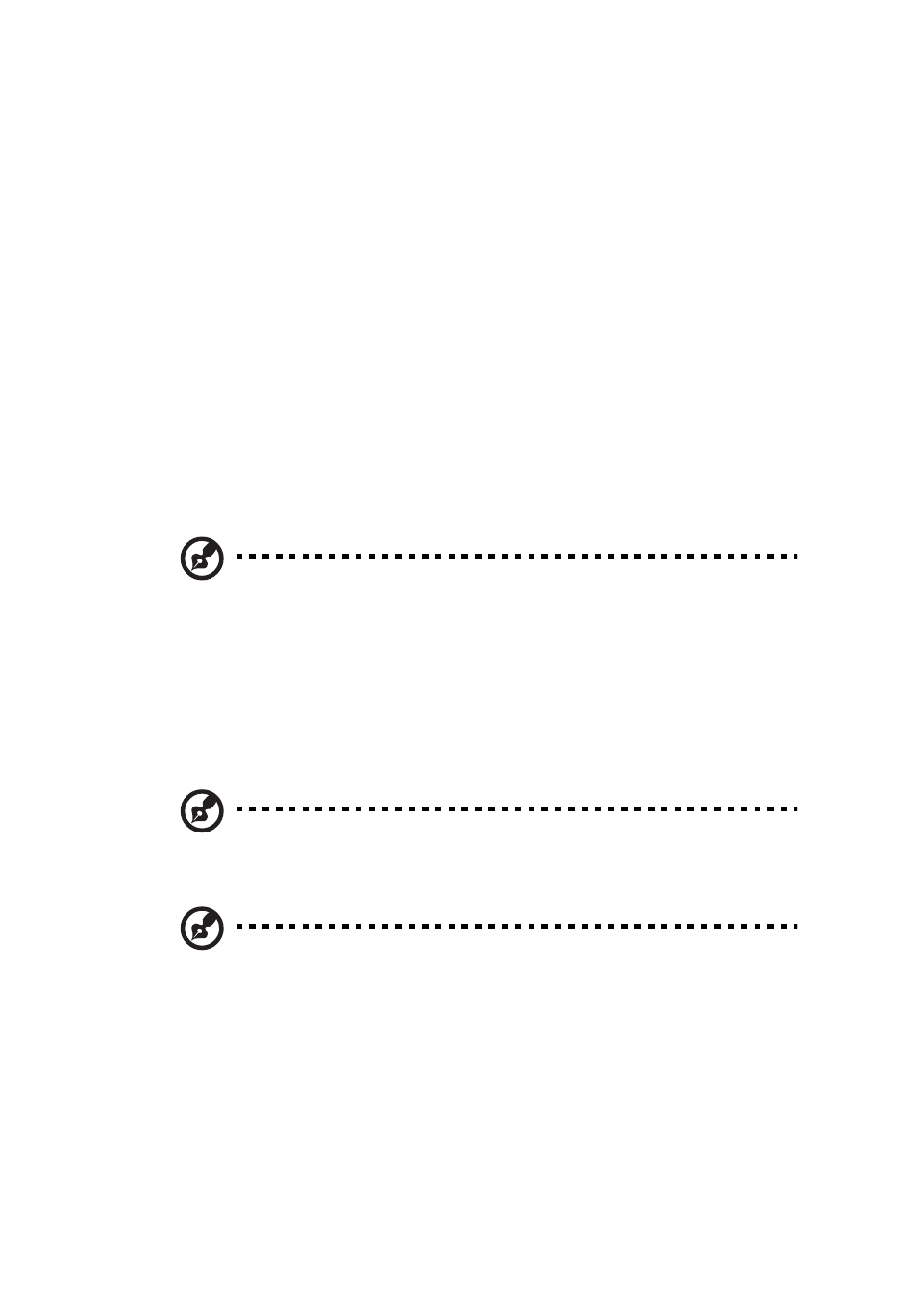
41
To reconfigure your computer
Your computer automatically detects the amount of memory installed. Run the
BIOS utility to view the new value for total system memory and make a note
of it.
Replacing the Veriton 2800's hard disk
Follow these steps to replace your computer's hard disk:
1
Remove the computer cover.
2
Detach all cables connected to the optical disk and hard disk. Remove the
optical disk and attached hard disk carrier.
3
Remove the screws that hold the hard disk into the carrier.
4
Insert the new hard disk into the carrier and secure it with the screws.
5
Replace the optical disk and hard disk, and reattach all cables to the new
hard disk.
Note: Make sure that the other ends of the disk cables are securely
connected to their corresponding connectors on the mainboard.
6
Reinstall the metal bracket frame to the housing.
7
Replace the computer cover.
Installing an expansion card
Note: To install a PCI or PCI Express card, you will need to use a
riser card. Only one card can be installed at any time.
Note: The type of riser card you need will depend on whether
you're installing a PCI or PCI Express expansion card. Standard PCI
cards will require a riser card that is in two parts, as shown below.
To install an expansion card:
1
Remove the computer cover.
2
Locate the empty PCI Express or PCI slot on the mainboard.
3
Remove the screw that holds the bracket to the computer, and put to
one side.
