Resetting your da222hql, Enable the erp compatible mode, Clean boot – Acer DA222HQL User Manual
Page 30
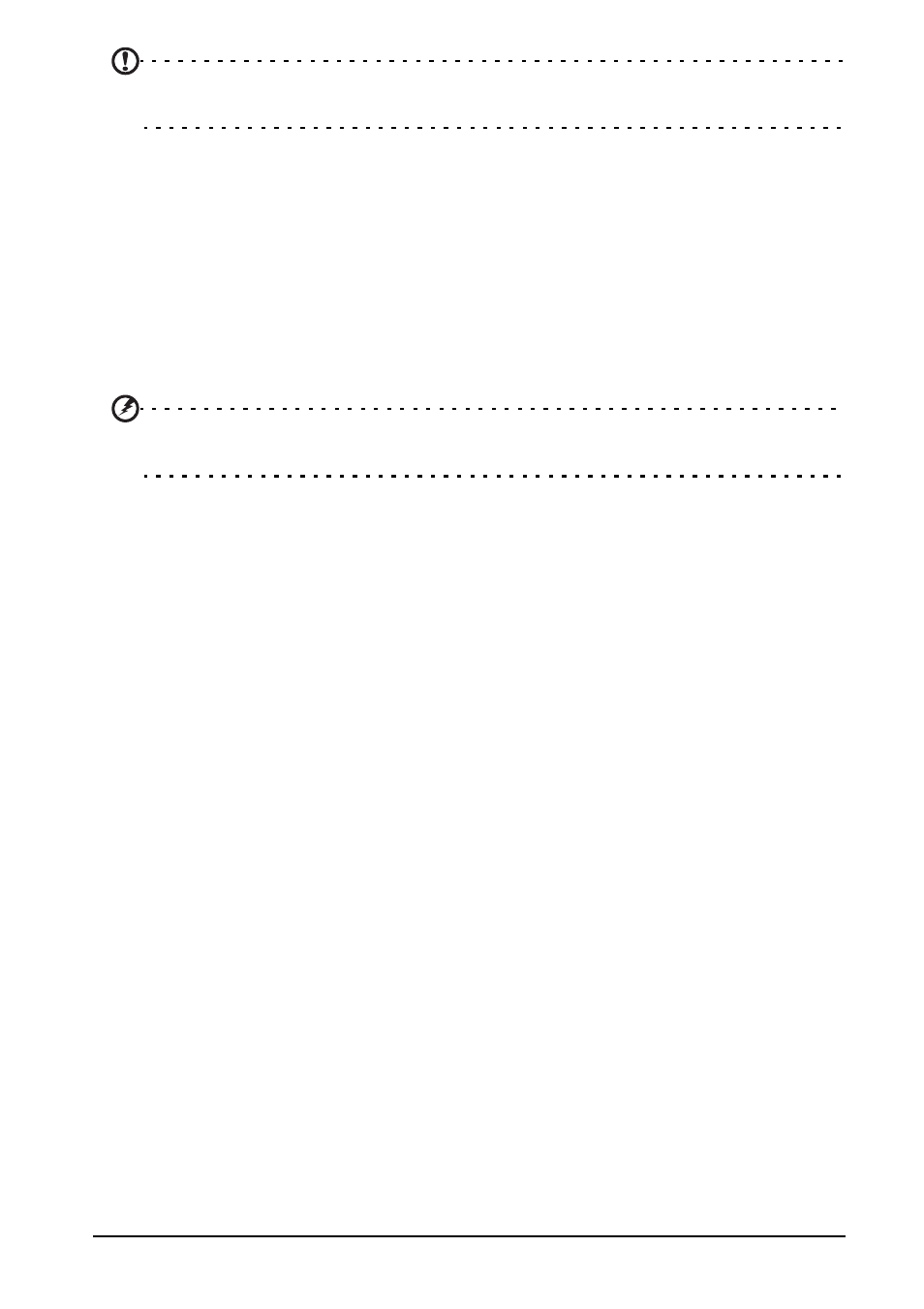
30
Note: Downloading new firmware can take up to 40 minutes, depending on your
network speed.
Resetting your DA222HQL
You may have to perform a reset if your DA222HQL fails to respond when buttons
are pressed or the screen is tapped.
To reset your DA222HQL disconnect the main power supply for ten seconds, then
reconnect.
Clean boot
A clean boot will restore your DA222HQL to the factory settings.
Warning! This will erase all your personal information, any contacts stored
on your DA222HQL and any programs you installed.
Open Settings from the application menu, then tap Backup & reset > Factory data
reset; click Reset and then Erase everything to format your DA222HQL.
If your DA222HQL still does not respond, refer to "FAQ and troubleshooting" on
page 31.
Enable the ErP compatible mode
1. Turn on the power of the computer, and then click “Setup” on the main desktop to
select it.
2. Click “Display” in the setup interface to select it.
3. In the submenus under Display, click “Auto power off”, there will be a selection
dialog box appearing. At this moment, click the time when you want the computer
to automatically shut down.
4. Exit the setup option, the system will record the setting you make this time
5. After automatic shutdown under “Auto power off” is set, you need to press the
power switch again to start the computer.
Note: After enabling the ErP compatible mode, you can wake up your computer by
only pressing the power switch.
