Video, Playing a video file, Editing a video file – Acer Aspire 2020 User Manual
Page 79
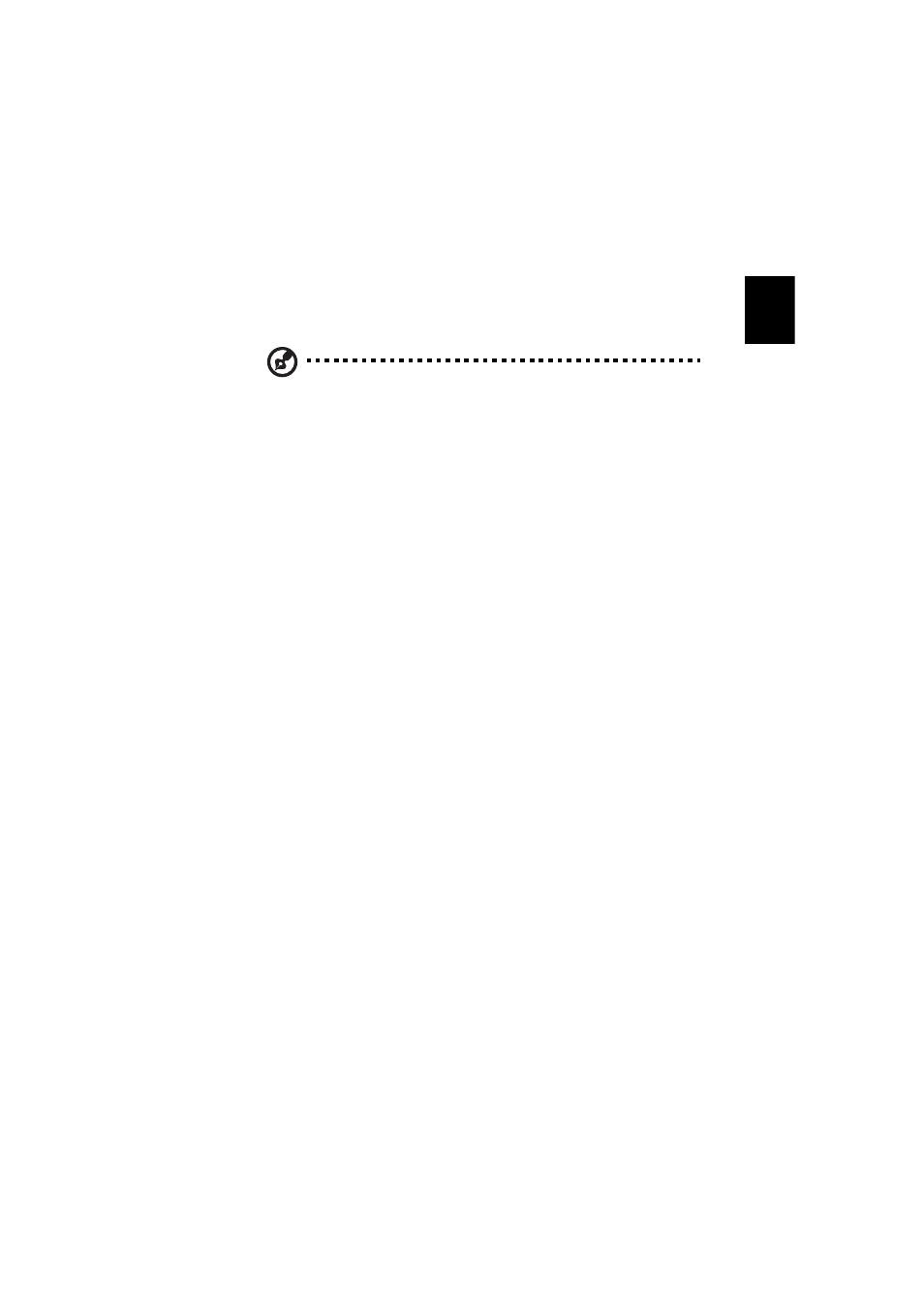
69
En
gli
shEnglish
Video
To open the Video function, click Video on the Arcade Home page, to
open the Video Home page.
Note: The Video feature is designed for video file playback of
MPEG1, MPEG2 (if a DVD drive is installed), AVI, WMV, and ASF
formats. If you want to watch a DVD or VCD use the Cinema
function.
Two options are shown on the Video page - “Video Play” or “Video
Edit.”
Playing a video file
Click Video Play to watch video files. The Video page shows the video
files in the content area on the right side. They are organized by fold-
ers and a thumbnail image shows the first frame of the video.
To play a video file, click on it. the video will play full-screen. The pop-
up control panel will appear at the bottom of the screen when you
move the mouse. To return to the Video page, click “Stop.”
Editing a video file
Click the Video Edit to open the PowerDirector program.
PowerDirector is a digital video editing program that can help you cre-
ate professional looking movies - complete with music, special effects
and transition effects. PowerDirector provides home users with a sim-
ple tool to help them do something a little more creative with their
home videos. You don’t have to be a video professional to enjoy using
PowerDirector.
The digital movie production process involves a combination of artistry
and technology, beginning with raw video footage and ending with a
movie.
Before you edit your movie using PowerDirector, you must first create
(or gather) it’s component parts - video clips, photos, and music.
When you have your raw footage on hand, you can use PowerDirector
to perform the following tasks:
-
acquire video and audio content
-
trim video and audio content to desired length
-
add a special effect to a video clip
