Installing pci cards, Installing additional memory, Install pci card – Acer AcerPower SV User Manual
Page 21: Remove pci card, Install ddr dimm
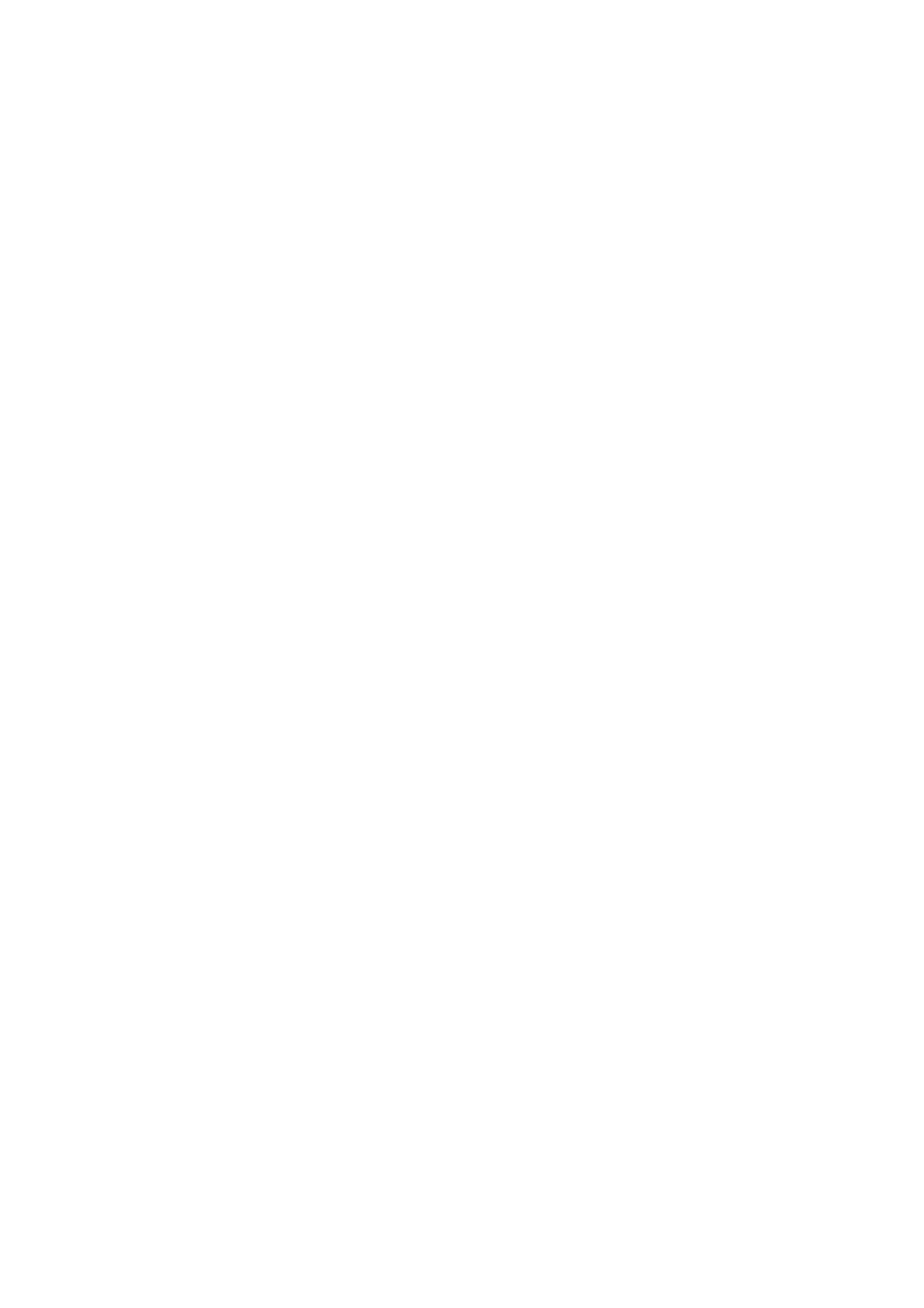
15
2
Remove the 4 screws fixing HDD to the chassis.
3
Gently remove the HDD from the drive bay.
4
Reinstall the HDD:
a
Insert the HDD into the bay.
b
Replace the 4 screws to secure the drive.
5
Connect the cables to the mainboard.
Installing PCI cards
Install PCI card
1
Find an empty PCI slot on the motherboard.
2
Remove the screw holding the bracket to back panel and remove
the bracket.
3
Take the new PCI card from its protective bag.
4
Position the PCI card in the slot and gently press to insert it.
5
Secure the card to your computer with the screw removed earlier.
When you restart the system, BIOS (Basic Input/Output System) will
automatically detect and allocate the resources to the new PCI device.
Remove PCI card
To remove PCI card, you only need to open the computer and remove
the undesired card.
Installing additional memory
Memory can be upgraded to a maximum of 2 GB. This can be done by
adding the additional 128MB, 256MB, 512MB or 1GB PC 2100/2700
DDR DIMM to two of the 184-pin DDR sockets locate on the
motherboard. See below.
Install DDR DIMM
1
Align the DDR DIMM with the socket.
2
Push the DDR DIMM into the socket until the clips lock onto the
DDR DIMM.
