Closed front view, English – Acer Extensa 2600 User Manual
Page 12
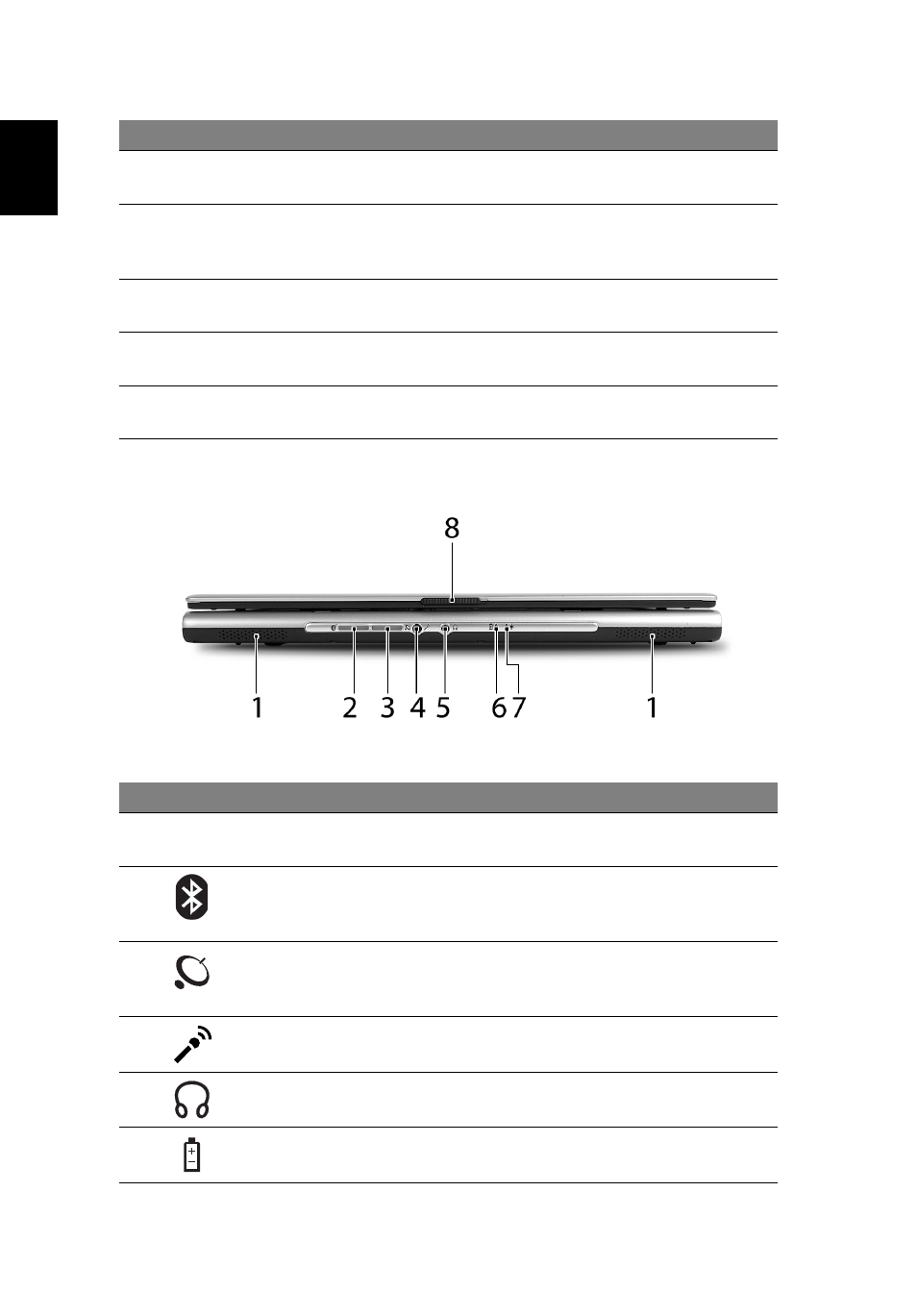
2
English
Closed front view
5
Touchpad
Touch-sensitive pointing device which functions like a
computer mouse.
6
Click buttons
(left, center
and right)
The left and right buttons function like the left and
right mouse buttons; the center button serves as a 4-way
scroll button.
7
Easy-launch
buttons
Buttons for launching frequently used programs.
See "Easy-launch buttons" on page 9 for more details.
8
Status
indicators
Light-Emitting Diodes (LEDs) that light up to show the
status of the computer's functions and components.
9
Palmrest
Comfortable support area for your hands when you use
the computer.
#
Icon
Item
Description
1
Speakers
Left and right speakers deliver stereo
audio output.
2
Bluetooth
communication
button/indicator
Press to enable/disable the Bluetooth
function. Indicates the status of
Bluetooth communication.
3
Wireless
communication
button/indicator
Press to enable/disable the wireless
function. Indicates the status of WLAN
communication.
4
Microphone/
line-in jack
Accepts audio line-in devices
(e.g., audio CD player, stereo walkman).
5
Headphones/
speakers/line-out jack
Connects to audio line-out devices
(e.g., speakers, headphones).
6
Battery indicator
Lights when the battery is being charged.
#
Item
Description
