3 frequently asked questions – Acer Aspire L320 User Manual
Page 10
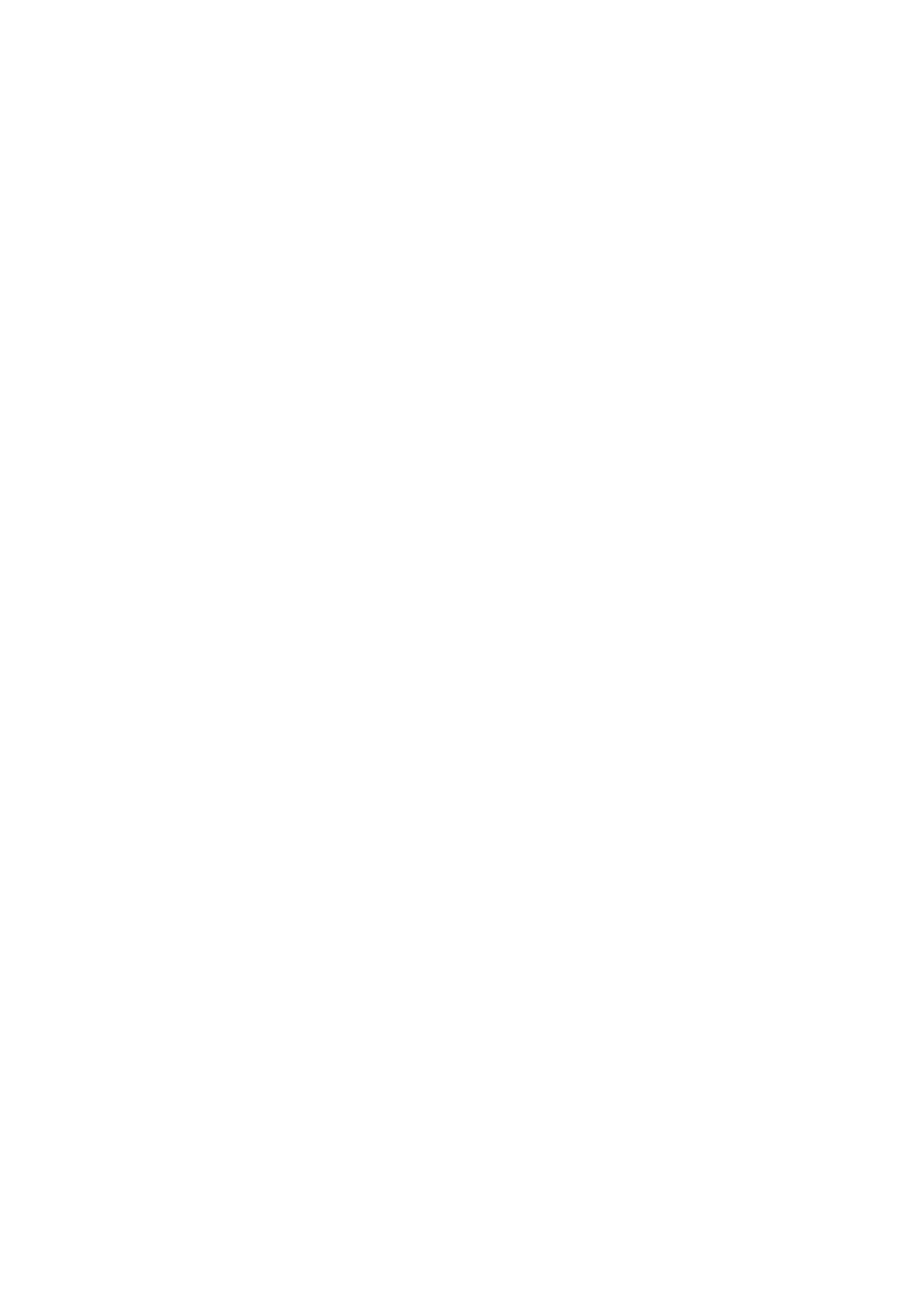
4
3 Frequently asked questions
The following questions indicate possible situations that may arise during the use of your
computer and each is followed by easy answers and solutions.
I pressed the power switch but the system did not boot up.
Check the LED located above the power switch.
If the LED is not lit, no power is being applied to the system. Try the following:
•
Check if you properly plugged the power cable into an electrical outlet.
•
If you are using a power strip or AVR, make sure it is plugged in and
turned on.
Nothing appears on the screen.
Your computer's power management function automatically blanks the screen to save power.
Just press any key to turn the display back on.
If pressing a key does not work, you can restart your computer. If restarting your computer
does not work, contact your dealer or technical support center for assistance.
The printer does not work.
Do the following:
•
Make sure the printer is connected to a power outlet and that it is
turned on.
•
Make sure the printer cable is connected securely to the USB port and the corresponding
port on the printer.
•
For additional information concerning the printer, refer to the printer's documentation.
No sound comes out from the computer.
Check the following:
•
The volume may be muted. Look for the Volume icon on the taskbar. If it is crossed-out,
click on the icon and deselect the Mute option. You can also press the volume control/
mute knob on your USB keyboard to toggle from mute to sound on.
•
If headphones, earphones or external speakers are connected to the line-out jack of your
computer, the internal or built-in speakers are automatically turned off.
System cannot read hard disk, CD or DVD information.
Check the following:
•
Make sure you are using the correct type of disk.
•
Make sure the CD or DVD is inserted into the drive correctly.
•
Check if the CD or DVD is clean and unscratched.
•
Check your drive by using a good (undamaged) disk. If your drive can not read the
information on the good disk there may be a problem with the drive. Contact your dealer
or technical support center for assistance.
System cannot write data on the hard disk, DVD-Dual or
DVD-Super multi.
Check the following:
•
Make sure the hard disk is not write-protected.
•
Make sure you are using the correct type of disk.
