English – Acer FO200 User Manual
Page 30
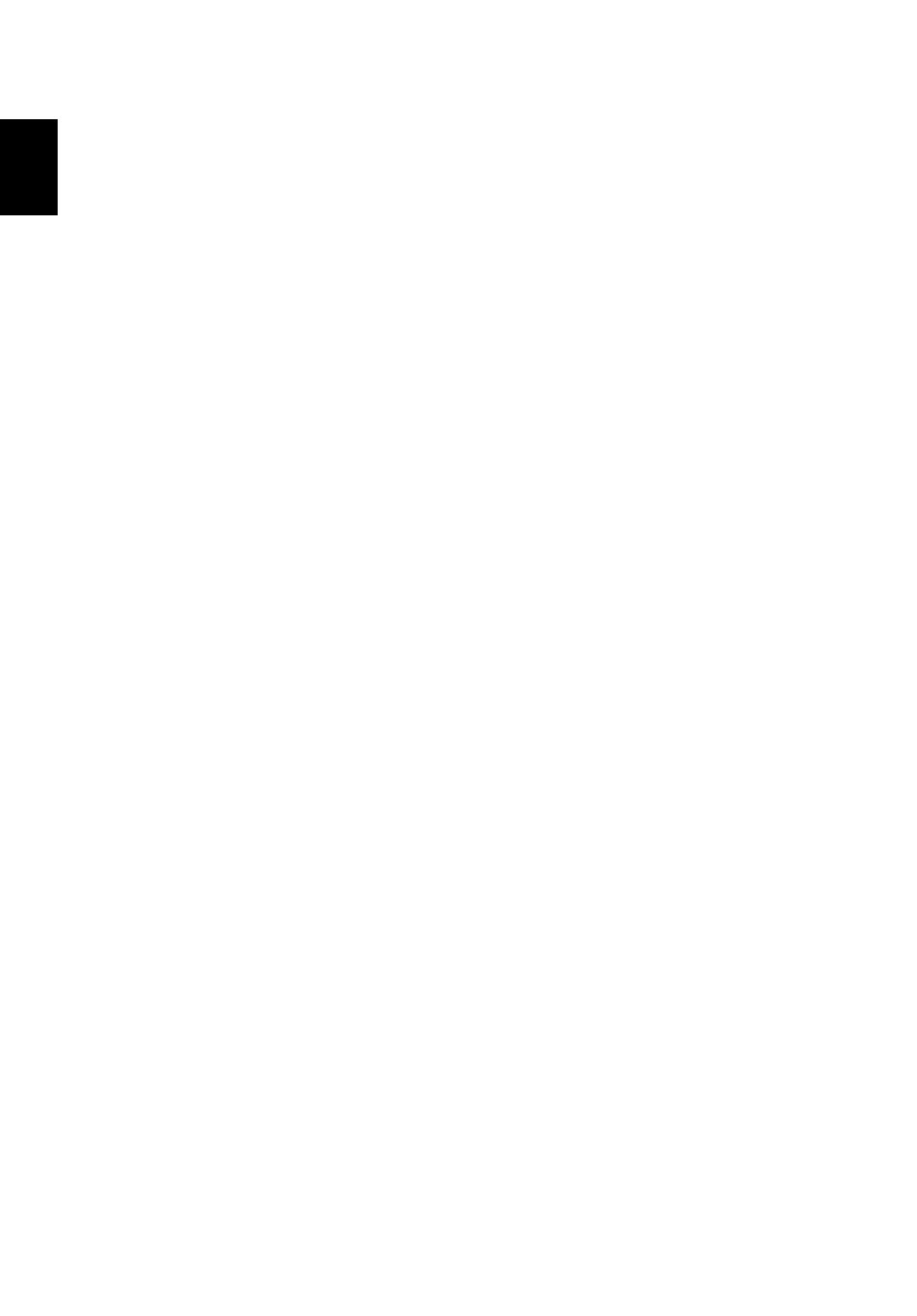
10
English
4
Use the up and down arrow keys to select F12 Boot Menu
5
Use the F5 or F6 key to change F12 Boot Menu to Enabled.
6
Press the ESC key to enter the Exit submenu, press the ENTER key to Exit
Saving Changes. Press the ENTER key again to select Yes. The system will
reboot.
7
After rebooting, when the Acer logo shows, press the F12 key to open the
Boot Menu. Here you can select which device to boot from.
8
Use the arrow keys to select the optical drive, then press the ENTER key.
Windows will be installed from the recovery disc.
9
Insert the second recovery disc when prompted, then follow the onscreen
prompts to complete the restore.
10 Remove the recovery disc from the optical drive once the restore is
complete. Do this before rebooting your computer.
If you prefer to set the boot priority for long-term use, you should select the
Boot submenu.
1
Turn on your computer and insert the first system recovery disc into the
optical disc drive. Restart your computer.
2
During startup when the Acer logo shows, press the F2 key to enter BIOS
Setup, where you can set system parameters.
3
Use the left and right arrow keys to select the Boot submenu.
4
Use the up and down arrow keys to select the optical drive device.
5
Use the F6 key to move the optical drive device to the highest boot
priority, or use the F5 key to move other devices to a lower boot priority.
Ensure that the optical drive device is the highest priority.
6
Press the ESC key to enter the Exit submenu, press the ENTER key to Exit
Saving Changes. Press the ENTER key again to select Yes. The system will
reboot.
7
When you reboot, Windows will be installed from the recovery disc.
8
Insert the second recovery disc when prompted, then follow the onscreen
prompts to complete the restore.
9
Remove the recovery disc from the optical drive once the restore is
complete. Do this before rebooting your computer.
