Acer H6510BD User Manual
Page 47
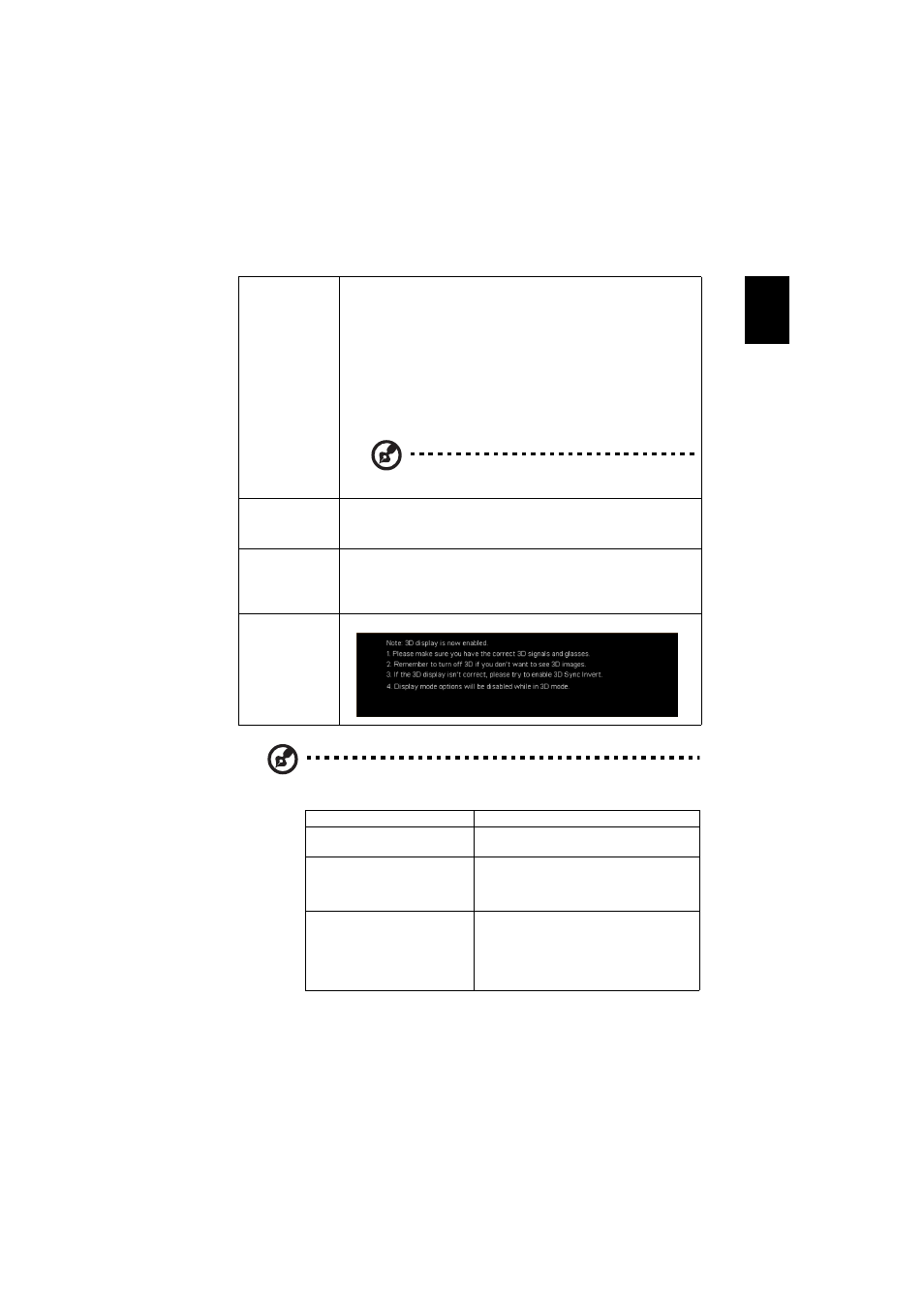
37
English
Note: Supported 3D signal timings:
It needs correct settings on graphics card 3D application program for correct
3D display.
2D to 3D
(H6510BD)
•
2D to 3D: Converts 2D contents to 3D. Note that DLP 3D
glasses are required to obtain the best 3D effect.
•
Mode: Provides several preset 2D to 3D conversion
modes for your selection. You can also select User and
use the "Convergence" and "Depth" functions described
below to setup your customized conversion mode.
•
Convergence: Changes the convergence effect that is
used when converting 2D contents to 3D.
•
Depth: Adjusts the image depth of 3D objects.
"Depth" and "Convergence" are only available when
"Mode" is set to "User".
3D Format
(P1340W/
H6510BD)
If the 3D content is not displayed correctly, you can select a
3D format that suits the 3D content you are viewing and
obtain the best result.
3D Sync Invert
If you see a discrete or overlapping image while wearing DLP
3D glasses, you may need to execute "Invert" to get best
match of left/right image sequence to get the correct image
(for DLP 3D).
3D Warning
Message
Choose "On" to display the 3D warning message.
Signal source type
Supported timing
Video/S-Video/Component
video (for P1340W/H6510BD)
HQFS 3D (480i@60Hz), 576i@50Hz
VGA/HDMI (PC mode)
640 x 480@50/60/100/120Hz
800 x 600@50/60/100/120Hz
1024 x 768@50/60/100/120Hz
1280 x 800@50/60/100/120Hz
HDMI (for P1340W/H6510BD)
HQFS 3D (480i@60Hz) , 576i@50Hz,
Frame Packing ([email protected]/24Hz,
720p@50/60Hz)
Side-by-Side Horizontal (1080i@50/60Hz)
Top-and-Bottom (720p@50/60Hz,
[email protected]/24Hz)
