Acer H6510BD User Manual
Page 35
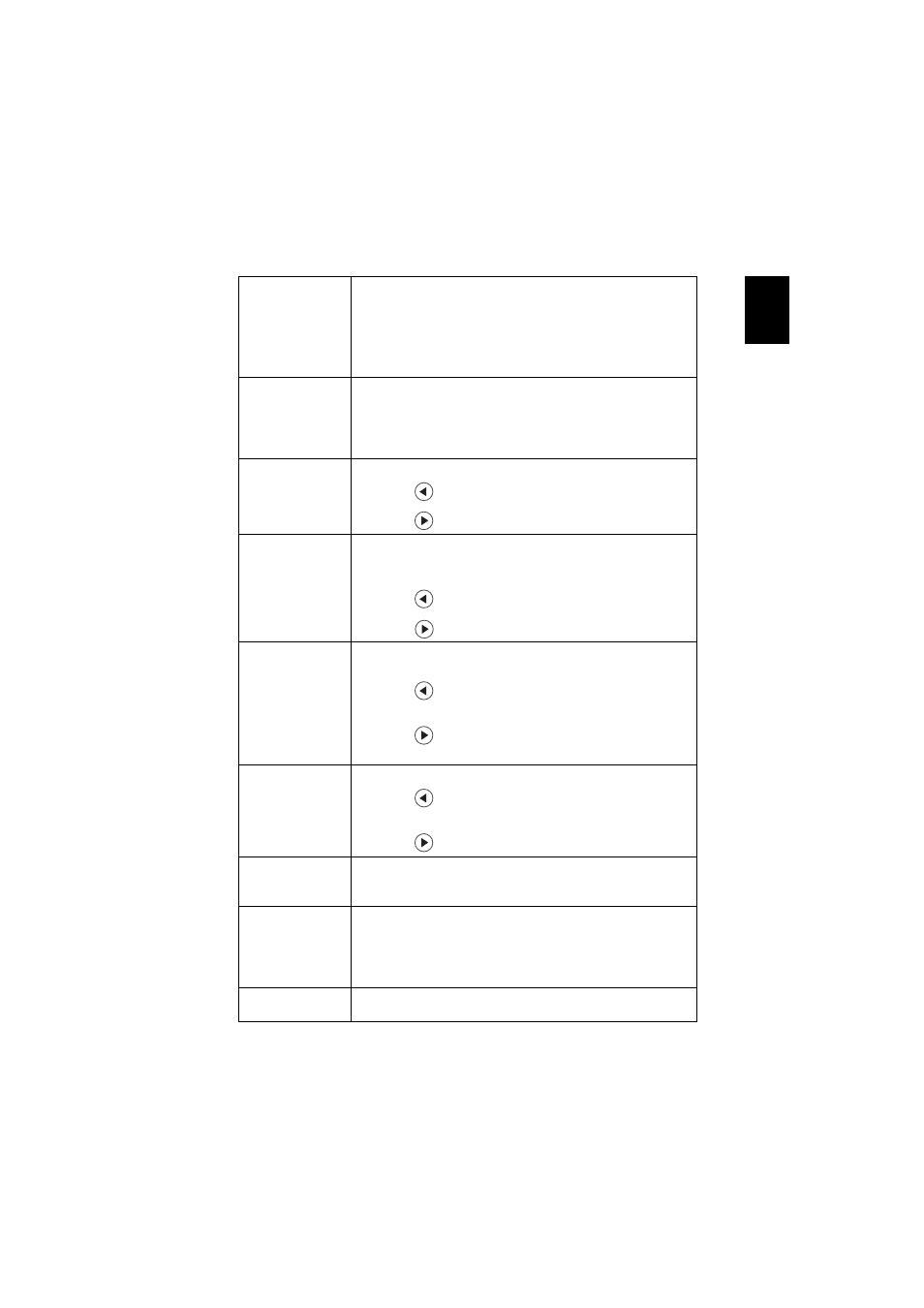
25
English
•
Game: For game content.
•
Education (X111/X1140/X1140A/X1240/X1340W/
P1340W): For education environment.
•
Sport (H6510BD): For sport picture.
•
User: Memorize user’s settings.
Wall Color
Use this function to choose a proper color according to the
wall. There are several choices, including White, Light
Yellow, Light Blue, Pink and Dark Green. It will
compensate for the color deviation due to the wall color to
show the correct image tone.
Brightness
Adjusts the brightness of the image.
•
Press
to darken the image.
•
Press
to lighten the image.
Contrast
Controls the degree of difference between the lightest
and darkest parts of the picture. Adjusting the contrast
changes the amount of black and white in the image.
•
Press
to decrease the contrast.
•
Press
to increase the contrast.
Saturation
Adjusts a video image from black and white to fully
saturated colors.
•
Press
to decrease the amount of color in the
image.
•
Press
to increase the amount of color in the
image.
Tint
Adjusts the color balance of red and green.
•
Press
to increase the amount of green in the
image.
•
Press
to increase the amount of red in the image.
Color
Temperature
Adjusts the color temperature. At higher color
temperatures, the screen looks colder; at lower color
temperatures, the screen looks warmer.
Dynamic Black
If turned on, the projector dynamically adjusts the power
consumption of the lamp according to the brightness of
the image being projected. When projecting darker
images the power consumption will be reduced and the
contrast of the image will also be enhanced.
Gamma
Effects the representation of dark scenery. With greater
gamma value, dark scenery will look brighter.
