Acer H9500BD User Manual
Page 39
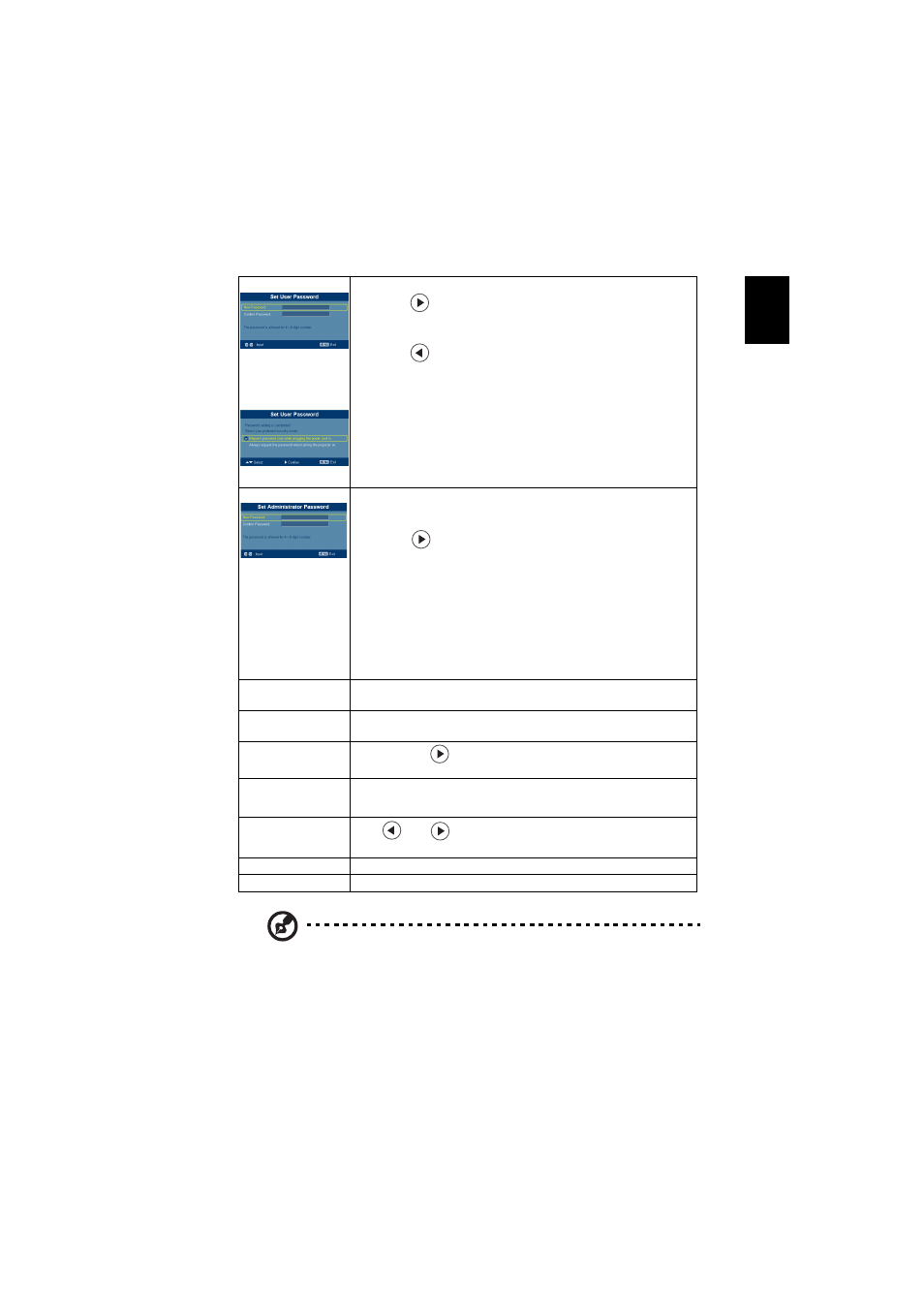
29
English
Note: When PIP function is activated, zoom and keystone function
is unavailable.
Note: "PIP", " PIP Source", "PIP Location" and "PIP Size" functions
are only supported under HDMI or DVI mode.
User password
•
Press
to setup or change the "User Password".
•
Press number keys to set your password on the remote control
and press "MENU" to confirm.
•
Press
to delete character.
•
Enter the password when you see "Confirm Password"
displayed.
•
The password should be between 4 and 8 characters long.
•
If you select "Request password only when plugging the
power cord in.", the projector will prompt the user to enter
the password every time the power cord is plugged.
•
If you select "Always request the password when turning the
projector on.", the user has to enter the password every time
when the projector is turned on.
Administrator Password
The "Administrator Password" can be used in both the "Enter
Administrator Password" and "Enter Password" dialog boxes.
•
Press
to change the "Administrator Password".
•
The factory default of "Administrator Password" is "1234".
If you forgot your administrator password, do the following to
retrieve the administrator password:
•
An unique 6-digit "Universal Password" which is printed on
the Security Card (please check accessory in the box). This
unique password is the number which will be accepted by
projector anytime no matter what the Administrator
Password is.
•
If losing this security card and number, please contact with an
Acer service center.
VGA OUT (Standby)
•
Default is "Off". Choose "On" to enable VGA OUT
connection.
Auto Screen
•
Default is "On", the down/up move of electronic screen will
be related with power on/off of Projector.
Reset
•
Press the
button and choose "Yes" to return the
parameters on all menus to the factory default settings.
PIP
•
Choose "On" to see two screens at the same time.
•
Choose "Off" to disable the function.
PIP Source
Press
and
to choose the secondary video source:
Composite, S-Video or Component signal.
PIP Location
Choose the PIP secondary signal location on the display screen.
PIP Size
Choose the PIP secondary signal size on the display screen.
