English – Acer H9500BD User Manual
Page 35
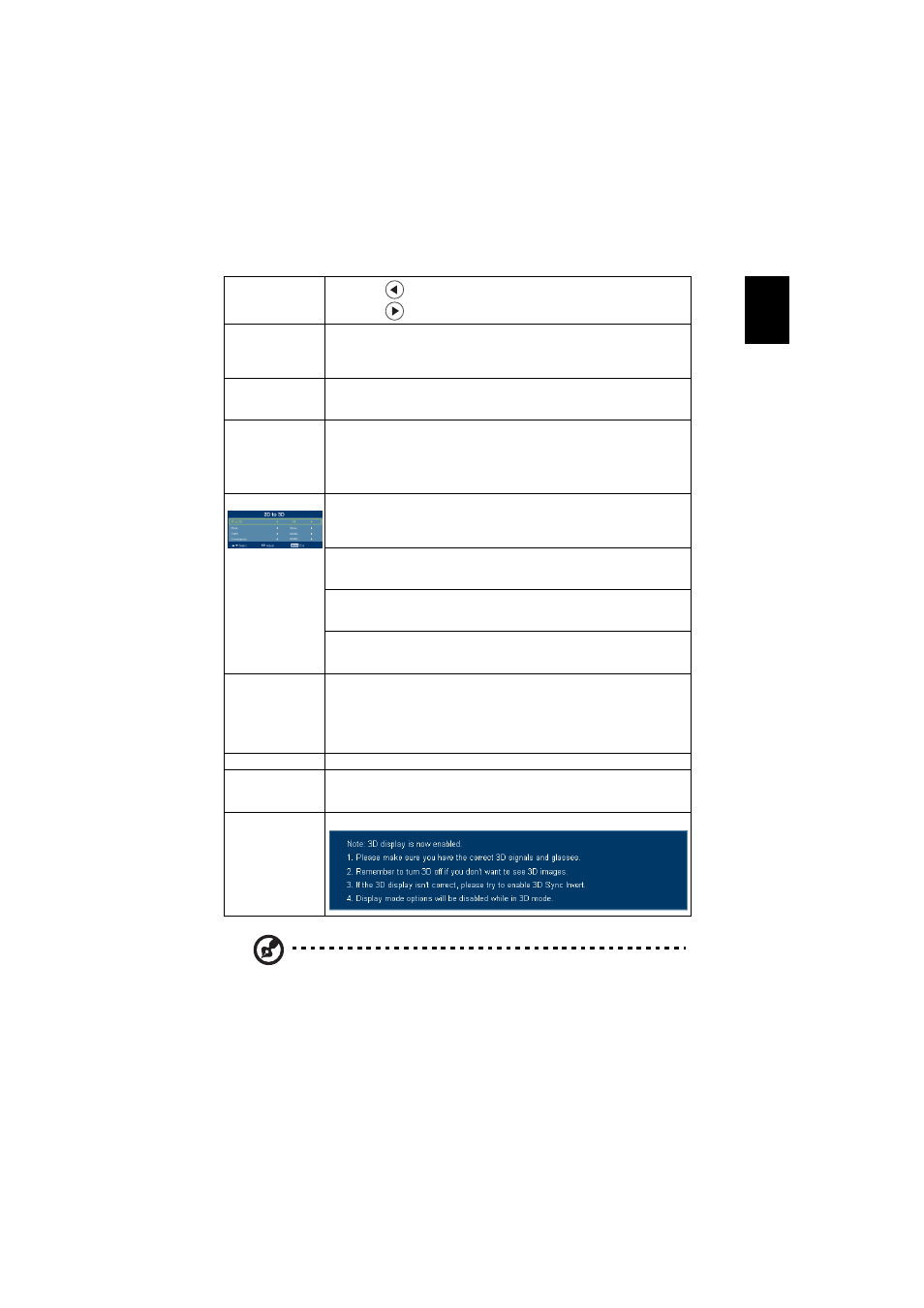
25
English
Note: "H. Position", "V. Position", "Frequency" and "Tracking" functions
are not supported under HDMI, DVI or Video mode.
Note: "HDMI Scan Info" function is only supported under HDMI mode.
Note: "Depth" and "Convergence" are only supported under User mode.
Note: "3D Format" is not supported under Computer or Video mode.
Note: It needs correct settings on graphic card 3D application program for
correct 3D display.
V. Position
(Vertical position)
•
Press
to move the image down.
•
Press
to move the image up.
Frequency
"Frequency" changes the projector's refresh rate to match the
frequency of your computer’s graphics card. If you can see a vertical
flickering bar in the projected image, use this function to make the
necessary adjustments.
Tracking
Synchronizes the signal timing of the projector with the graphics card.
If you experience an unstable or flickering image, use this function to
correct it.
HDMI Scan Info
Adjust the overscan ratio of the HDMI image on screen.
•
Auto: Automatically adjust by information from player.
•
Underscan: Always no overscan on HDMI image.
•
Overscan: Always keep overscan on HDMI image.
2D to 3D
2D to 3D
Support most of the 2D contents.
Choose "On" to enable 2D to 3D function supported by DLP 3D
technology. Please use DLP 3D glasses to have correct performance.
Mode
Choose mode of "Photo", "Movie", "Jump-Out" and "User" as your
prefered 3D setting.
Convergence
Choose convergrence effect of "Inward", "Middle" and "Outword" as
your preferred 3D setting in "User" mode.
Depth
Choose depth effect of "Low", "Middle" and "Strong" as your
prefered 3D setting in "User" mode.
3D
Choose "On" to enable DLP 3D function.
•
On: Choose this item while using DLP 3D glasses, quad buffer
(NVIDIA/ATI...) graphic card and HQFS format file or DVD with
corresponding SW player.
•
Off: Turn off 3D mode.
3D Format
Adjust the 3D format to display 3D content correctly.
3D Sync Invert
If you see a discrete or overlapping image while wearing DLP 3D
glasses, you may need to execute "Invert" to get best match of left/
right image sequence to get the correct image (for DLP 3D).
3D Warning
Message
Choose "Yes" to display the 3D warning message.
