Acer gridvista (dual-display compatible) – Acer Aspire 5500 User Manual
Page 28
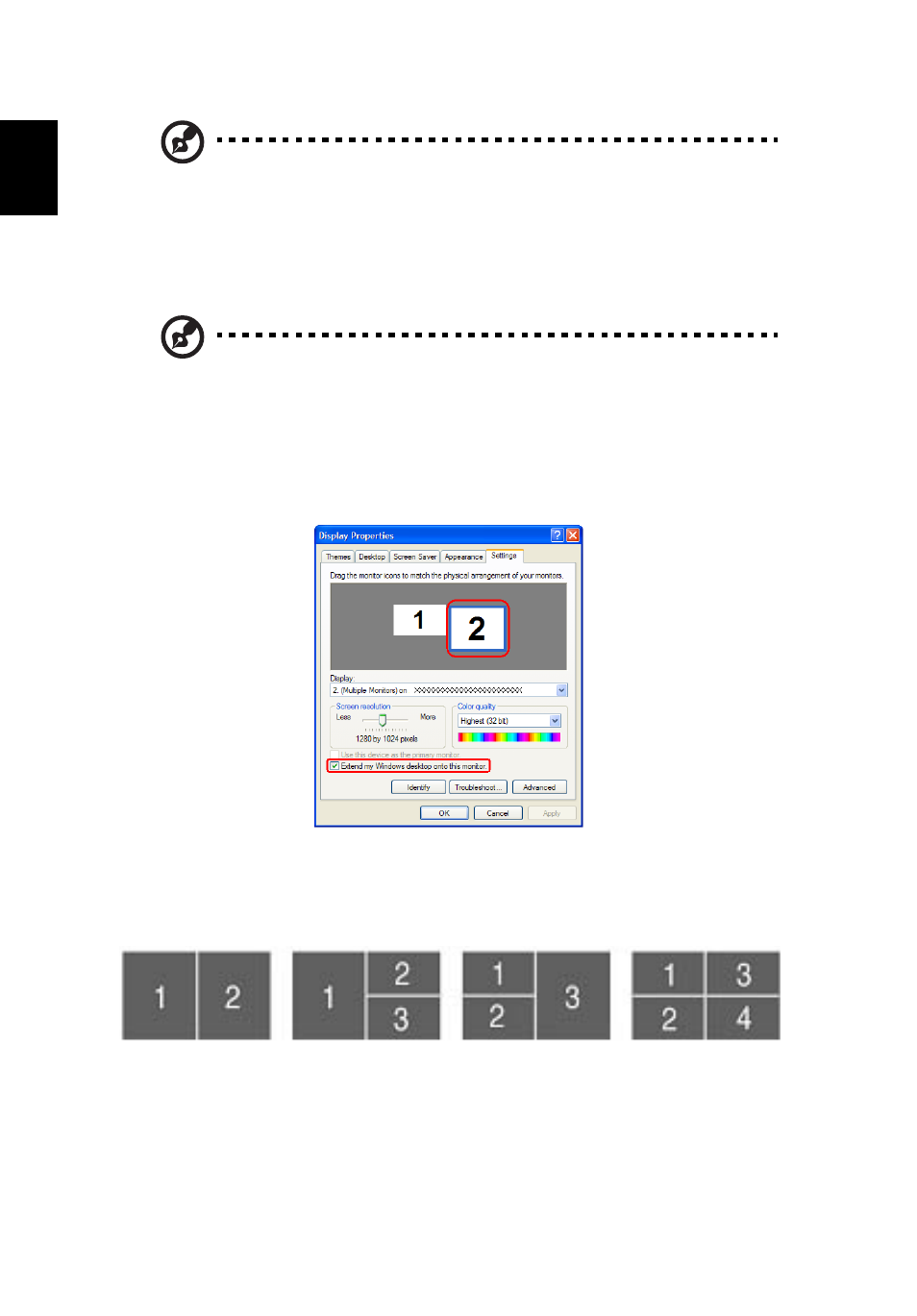
20
English
Note: When recovering your system using a CD or Acer eRecovery,
detach all peripherals, including your Acer ezDock, to ensure the
best results.
Acer GridVista (dual-display compatible)
Note: This feature is only available on certain models.
To enable the dual monitor feature of your notebook, first ensure that the
second monitor is connected, then, select Start, Control Panel, Display and click
on Settings. Select the secondary monitor (2) icon in the display box and then
click the check box Extend my windows desktop onto this monitor. Finally, click
Apply to confirm the new settings and click OK to complete the process.
Acer GridVista is a handy utility that offers four pre-defined display settings so
you can view multiple windows on the same screen. To access this function,
please go to Start, All Programs and click on Acer GridVista. You may choose
any one of the four display settings indicated below:
Double (vertical), Triple (primary at left), Triple (primary at right), or Quad
Acer Gridvista is dual-display compatible, allowing two displays to be
partitioned independently.
Acer GridVista is simple to set up:
