The application menu, Status and notification areas – Acer A3-A10 User Manual
Page 11
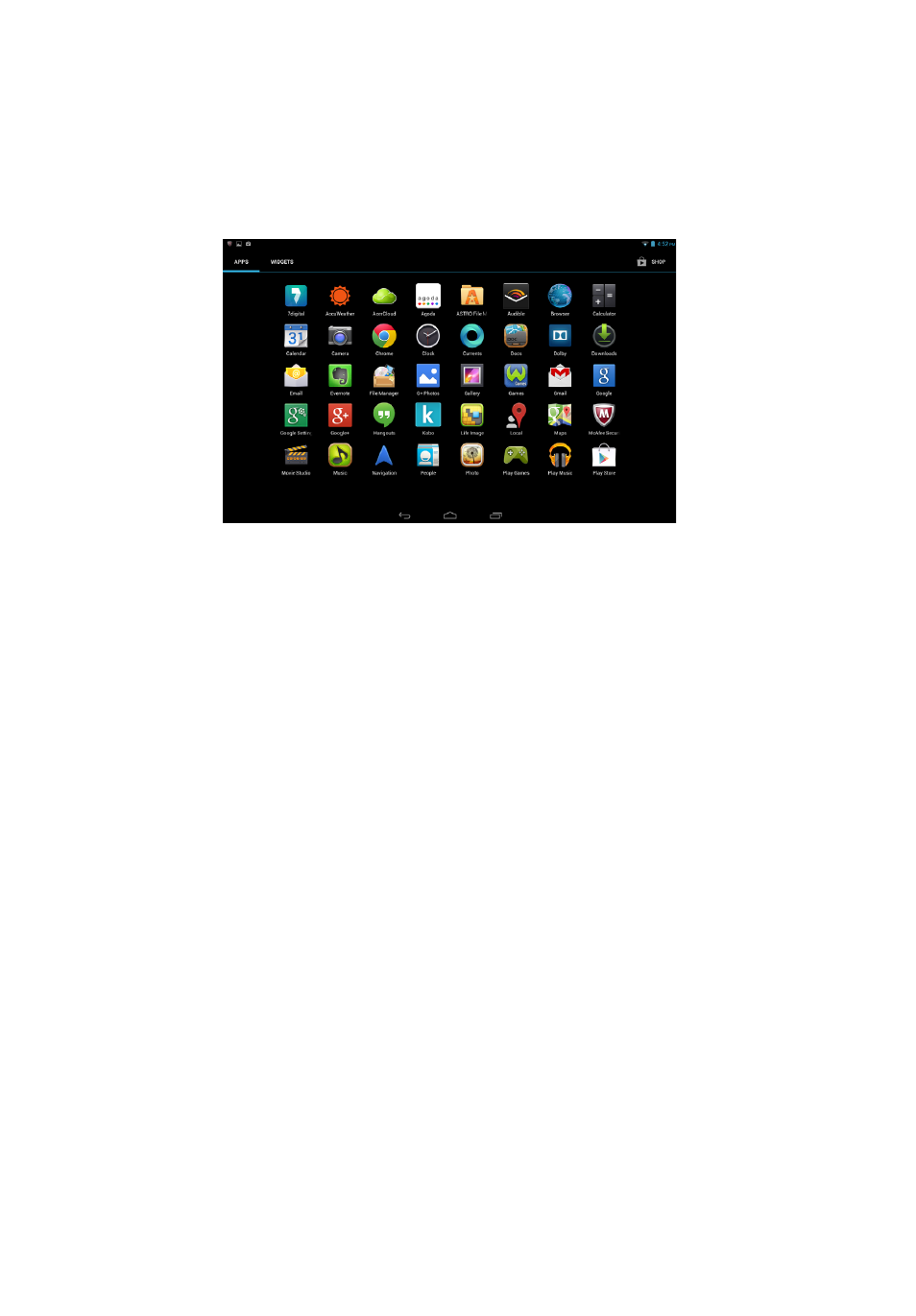
11
The application menu
The application menu displays applications and widgets available on your
tablet.
Applications are displayed in alphabetical order. If more applications are
available, an outline of the second page will be shown on the side of the
screen. Swipe the outline towards the center of the screen to switch pages.
Otherwise swipe to the left to see more Applications. When you are on the last
page of applications, swipe to the left to see widgets available on your tablet.
"Personalizing the Home screen" on page 13.
Tap the Play Store icon to open Google Play.
Note: All images are for reference only. The applications installed on your
tablet can be different from the applications shown in illustrations.
Adding an application to a Home screen
Tap and hold an icon to add a shortcut to one of your Home screens. When
you select an icon, you are taken to the initial Home screen. You can drag the
selected icon to any extended home screen.
Status and notification areas
The upper right corner of the screen displays a clock, battery charge status
and network signal strength in the status bar the runs across the top edge of
the screen. Status and notification information are in two pull-down panels that
drop from the top edge of the screen near the left and right corners.
The right panel has a several icons that display the function status of a number
of tablet features, some of which you can turn on and off. The left panel
displays various system notifications.
