Acer easyStore H342 User Manual
Page 91
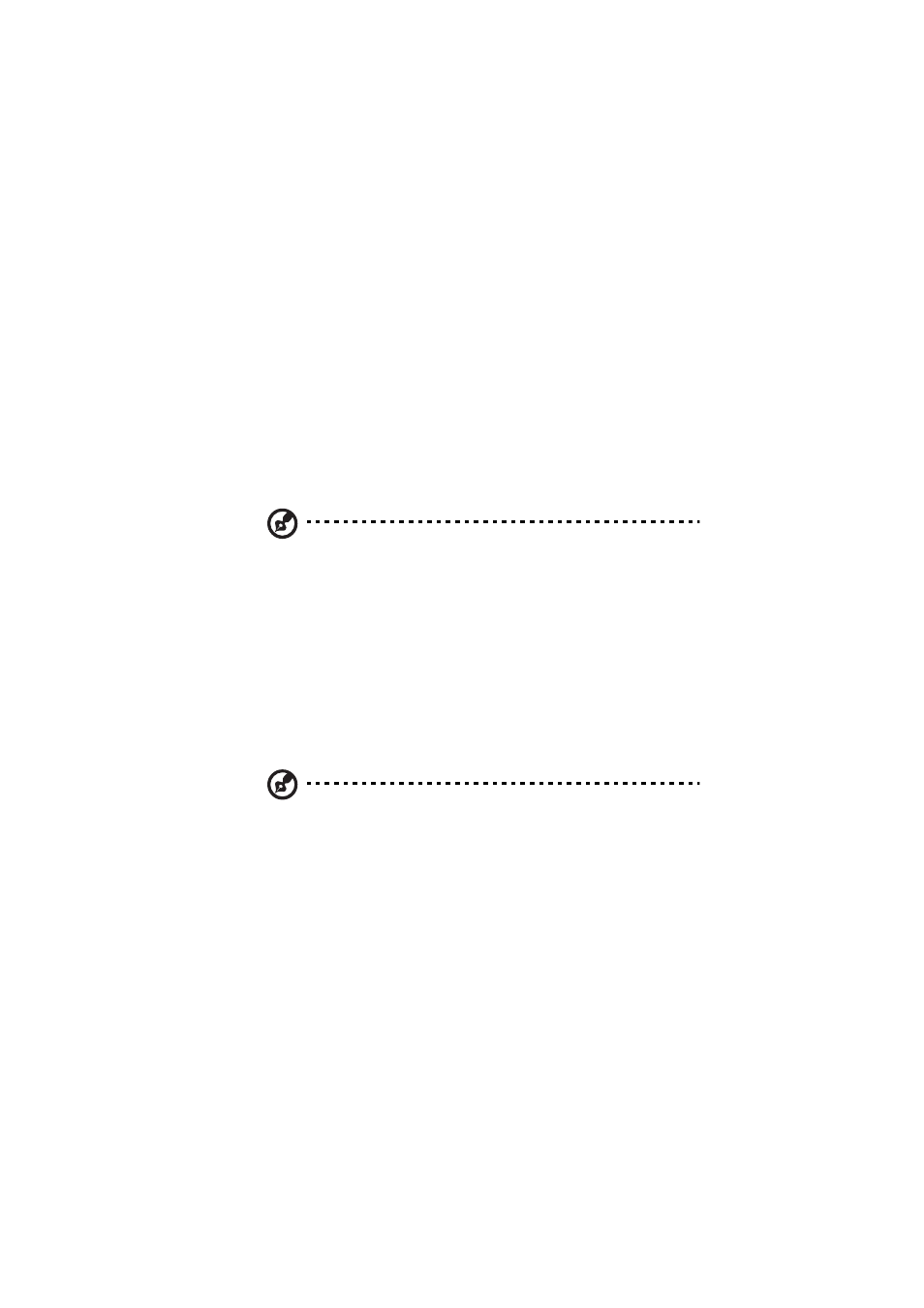
77
setting must be enabled on your router for Windows Home Server
to automatically configure it.
In this step, Windows Home Server configures the persistent port
forwarding from your UPnP certified router to your home server,
as follows:
•
Port 80 - Connects over your home network to the Aspire
easyStore Series home page using the HTTP protocol.
•
Port 443 - Connects over your home network to the Aspire
easyStore Series logon page using HTTPS, an encrypted Secure
Sockets Layer protocol.
•
Port 4125 - Connects to your home computers via the remote
desktop proxy.
Note: To learn more about router configuration, click Help on the
Remote Access page.
7
Under Domain Name, click Setup to set a personalized domain
name for your home server (For example,
smithfamily.homeserver.com).
A domain name uniquely identifies your home server on the
Internet. It is used to connect to your home server while you are
away from home. Even if your Internet IP address changes, you can
still connect to your home network with your personalized domain
name. For example, you could register the name
smithfamily.homeserver.com and then use that name to connect
to your Aspire easyStore Series Web site.
Note: You need a Windows Live ID to set up a domain name for
your home server.
8
Click Next.
9
Enter your Windows Live ID email address and password to begin
setting up the domain name.
Windows Home Server includes a built-in dynamic DNS client
feature that binds your personalized domain name to the external
IP address that is assigned by your ISP (Internet service provider).
10 Click Next.
11 Click the “I accept” option, then click Next.
