How do i personalize my computer – Acer Aspire R7-572G User Manual
Page 78
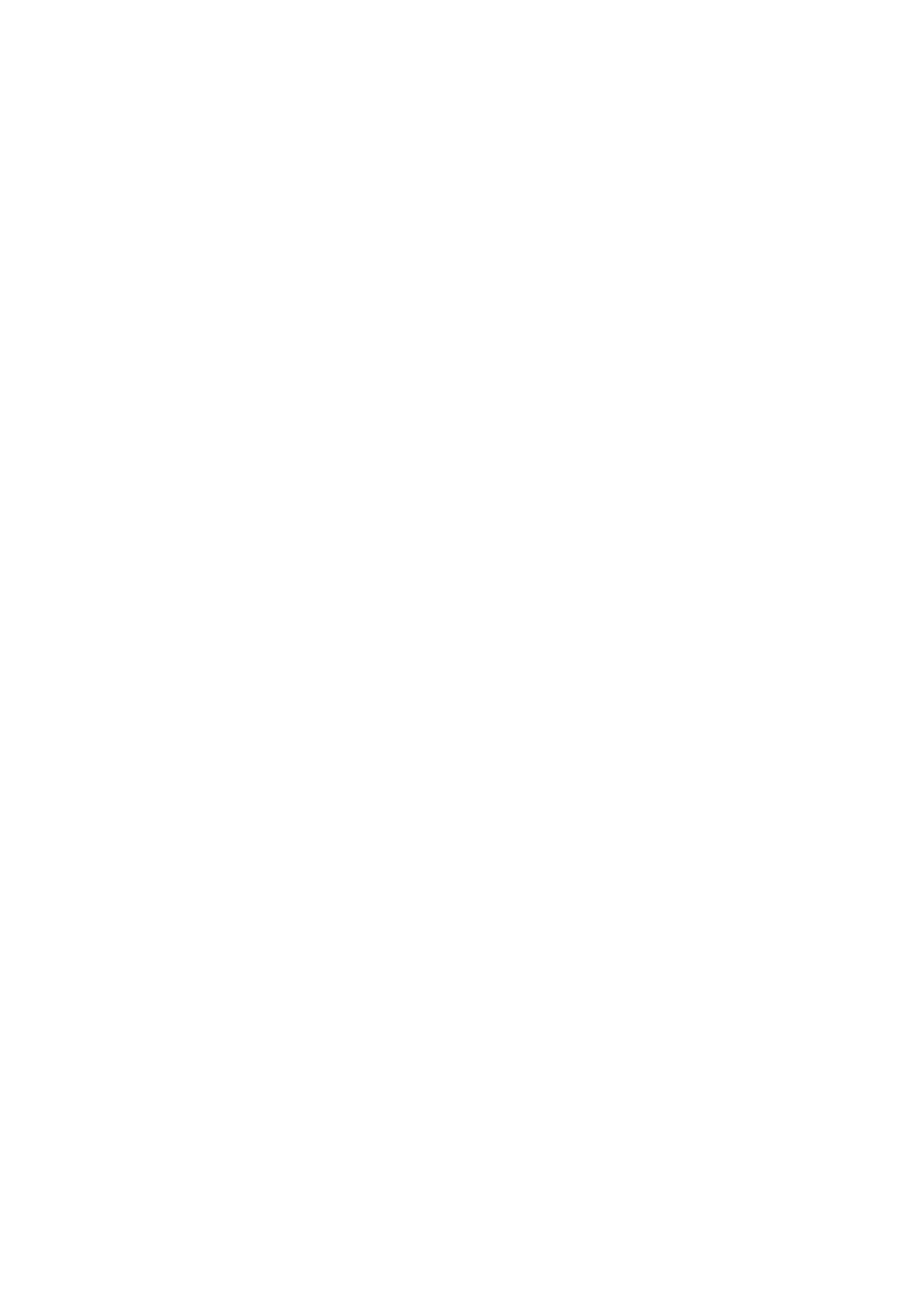
Frequently asked questions - 77
Can I personalize the Lock screen?
You can personalize the lock screen with a different image, to run a
slideshow of images, or to show you quick status and notifications to
suit your personal needs.
To change the background, swipe the right-hand edge of the screen
inwards and tap Settings > Change PC settings > PC & devices >
Lock screen. From here you can:
• Select a background image for the lock screen
• Turn the Slide show on or off
• Select lock screen apps.
How do I set up the lock screen slideshow?
1. Swipe the right-hand edge of the screen inwards and tap Settings >
Change PC settings > PC & devices > Lock screen.
2. Move the slider to On and select if the slideshow should be played
while the computer is running on battery power.
3. Tap Add a folder and open the folder you wish to use (your Pictures
folder will open by default). Tap Use this folder > OK.
4. You can see the list of folders under Add a folder. Select a folder
name and tap Remove to remove the folder from the lock screen
slideshow.
5. Change the other settings to suit your needs.
How do I personalize my computer?
You can personalize Start with a different background image or by
arranging the tiles to suit your personal needs.
To change the background, swipe the right-hand edge of the screen
inwards and tap Settings > Change PC settings > Personalize. Tap
Start screen at the top of the page and select a color and image.
How do I set the alarm?
Your computer can act as an alarm clock. Start typing ’Alarms’ to
search for the Alarms app.
1. Set the time using the sliders on the left-hand side of the screen.
2. Select AM or PM.
