Hotkeys, Eng lis h – Acer Aspire 5538G User Manual
Page 5
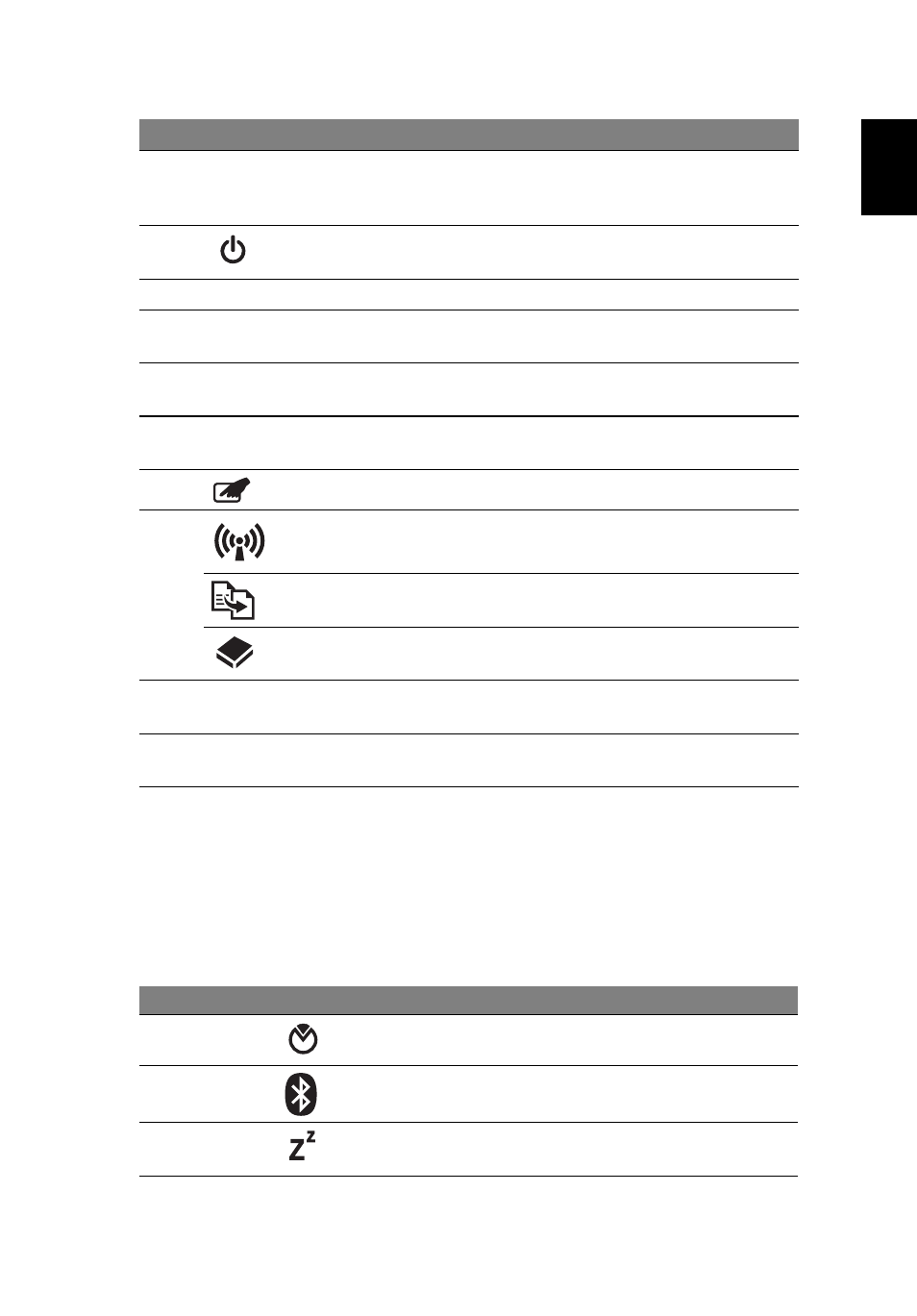
5
Eng
lis
h
Hotkeys
The computer employs hotkeys or key combinations to access most of the
computer's controls like screen brightness and volume output.
To activate hotkeys, press and hold the
in the hotkey combination.
3
Display screen
Also called Liquid-Crystal Display (LCD),
displays computer output
(Configuration may vary by models).
4
Power button /
indicator
Turns the computer on and off. /
Indicates the computer's power status.
5
Keyboard
For entering data into your computer.
6
Touchpad
Touch-sensitive pointing device which
functions like a computer mouse.
7
Click buttons (left
and right)
The left and right buttons function like
the left and right mouse buttons.
8
Palmrest
Comfortable support area for your hands
when you use the computer.
9
Touchpad toggle
Turns the internal touchpad on and off.
10
Communication
key
Enables / disables the WLAN function.
Backup key
Launches Acer Backup Management for
three-step data backup.
HDD
Indicates when the hard disk drive is
active.
11
Eject button
Presses to eject the optical disk from the
drive.
12
Speakers
Left and right speakers deliver stereo
audio output.
Hotkey
Icon
Function
Description
System
property
Starts System Property for displaying
system information.
Bluetooth
Enables/disables the Bluetooth
function. (only for certain models)
Sleep
Puts the computer in Sleep mode.
#
Icon
Item
Description
