Arranging a comfortable work area, Positioning your monitor, Positioning your keyboard – Acer Veriton Z2630G User Manual
Page 16
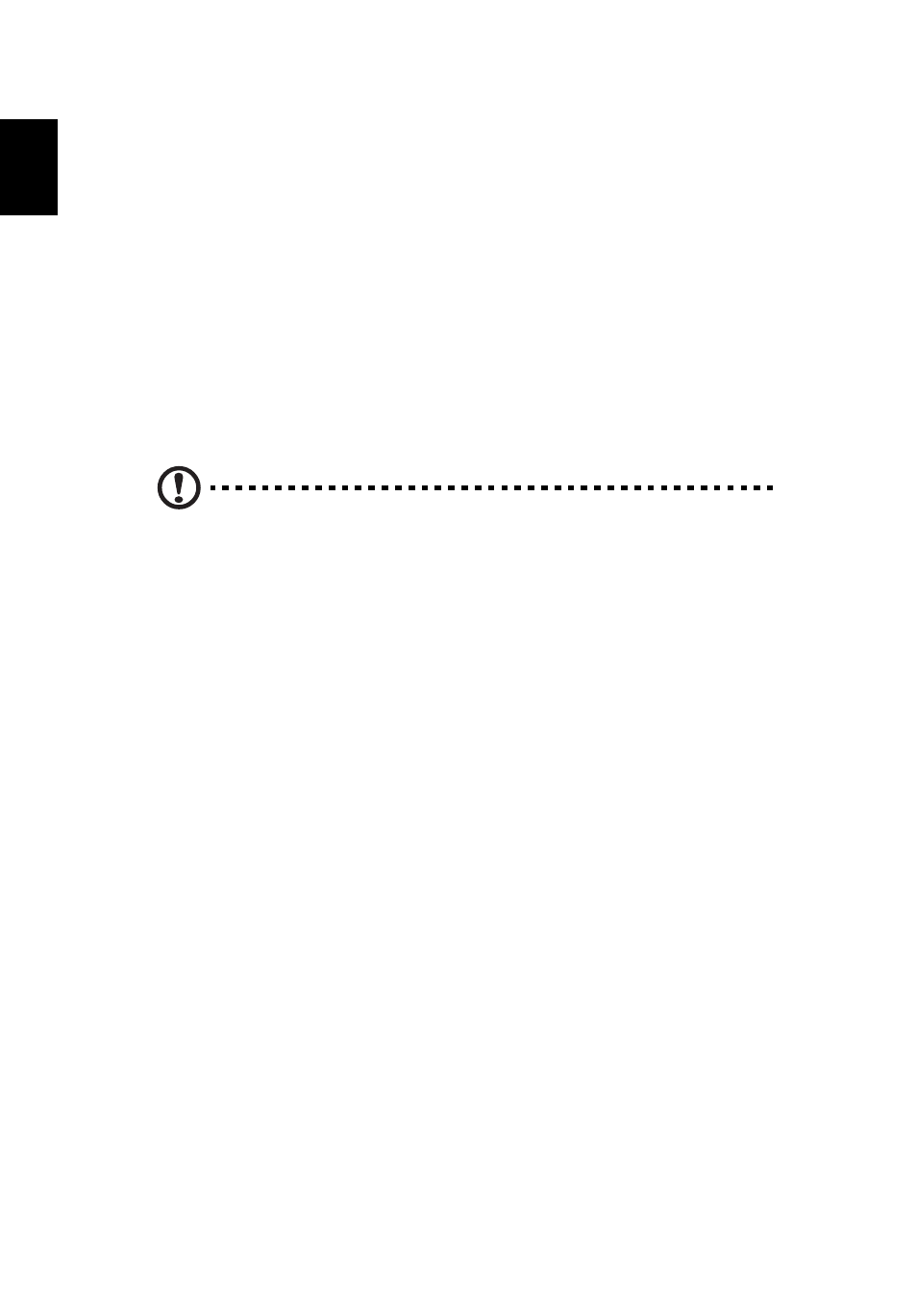
2 Setting up your computer
6
English
Arranging a comfortable work area
Take note of the following when selecting a location for your computer:
•
Do not put your computer near any equipment that might cause
electromagnetic or radio frequency interference, such as radio
transmitters, televisions, copy machines or heating and air-conditioning
equipment.
•
Avoid dusty areas and extremes of temperature and humidity.
•
You may place your computer beside your desk or under your table, as
long as it does not block the space you need for working and moving.
•
To place your PC in a vertical position (for selected models) :
•
Rotate the plastic stabilizers on the side of your computer.
•
Ensure the plastic stabilizers are extended completely.
CAUTION: Please use the stabilizers when placing your PC in the
upright position.
Positioning your monitor
Place your monitor at a comfortable viewing distance, usually 50 to 60 cm away
from you. Adjust the display in such a way that the top of the screen is at or
slightly below eye level.
Positioning your keyboard
The location of the keyboard is a very important factor for your posture.
Placing it too far away will make your body lean forward, forcing you to sit
in an unnatural position. Placing it too high will add tension to your
shoulder muscles.
•
The keyboard should be placed just above your lap. Adjust the keyboard
height by flipping the folding stands located under the keyboard.
•
Keep your lower arms parallel to the floor as you type. Your upper arms
and shoulders should be relaxed. Then try typing with a light touch. If you
feel any shoulder or neck strain, stop for a while and check your posture.
•
Position your keyboard in front of your monitor. Putting your keyboard
beside your monitor will make you turn your head while you type which
could add tension to your neck muscles.
