Frequently asked questions – Acer Predator G5920 User Manual
Page 40
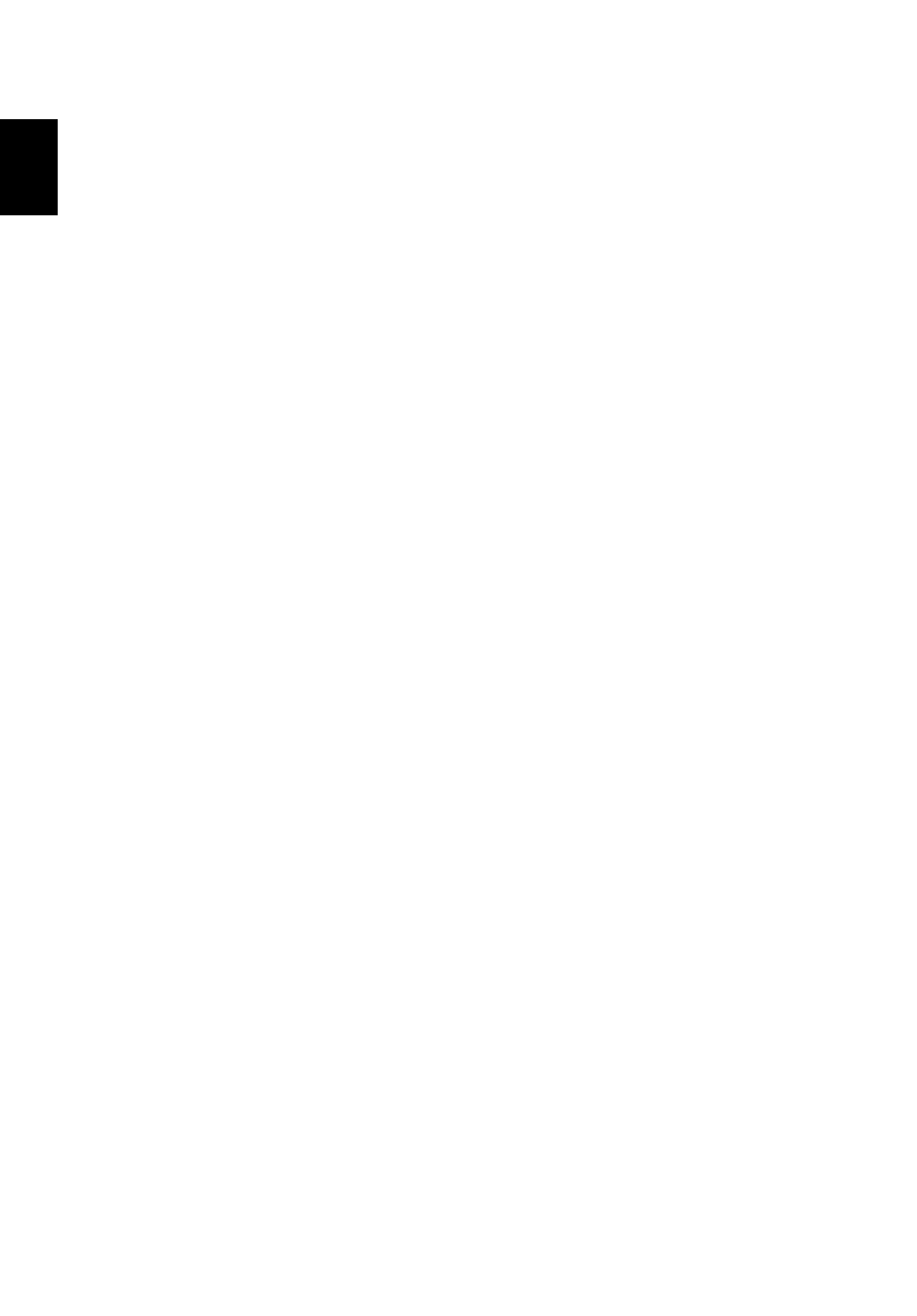
6 Frequently asked questions
30
English
Frequently asked questions
The following questions indicate possible situations that may arise during the use of
your computer and each is followed by easy answers and solutions.
I pressed the power button but the system did not boot up.
Check the LED on the power button.
If the LED is not lit, no power is being applied to the system. Try the following:
•
Check if you properly plugged the power cable into an electrical outlet.
•
If you are using a power strip, make sure it is plugged in and turned on.
If the LED is lit, check the following:
•
The operating system files may be damaged or missing. Insert the startup disc
you created during Windows setup into the ODD and press
and make necessary fixes. However, if the diagnostic utility still reports a
problem, then you may have to perform the recovery process to restore your
system to its original default factory settings.
Nothing appears on the screen.
Your computer's power management function automatically blanks the screen to
save power. Just press any key to turn the display back on.
If pressing a key does not work, you can restart your computer. If restarting your
computer does not work, contact your dealer or technical support center for
assistance.
The printer does not work.
Do the following:
•
Make sure the printer is connected to a power outlet and that it is turned on.
•
Make sure the printer is correctly connected to the computer.
•
For additional information concerning the printer, refer to the printer's
documentation.
No sound comes out from the computer.
Check the following:
•
The volume may be muted. Look for the Volume icon on the taskbar. If it is
crossed-out, click on the icon and deselect the Mute option. You can also
press the volume control/mute knob on your USB keyboard to toggle from
mute to sound on.
