Acer H7531D User Manual
Page 33
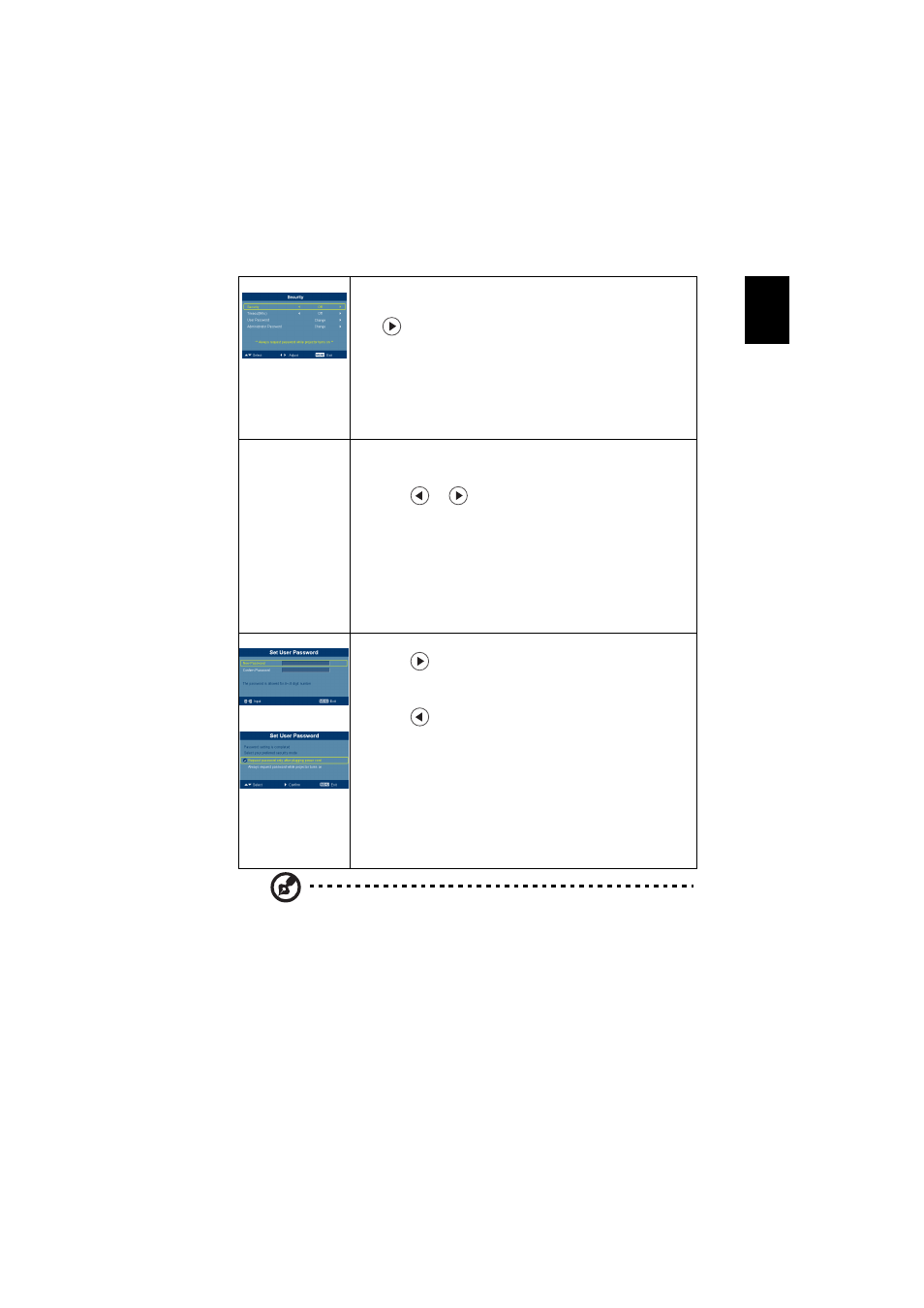
23
English
Security
Security
This projector provides a useful security function for the
administrator to manage usage of the projector .
Press
to change the "Security" setting. If the security function
is enabled, your must enter the "Administrator Password" first
before changing the security settings.
•
Select "On" to enable the security function. The user has to
enter a password to operate the projector. Please refer to the
"User Password" section for details.
•
If "Off" is selected, then the user can turn on the projector
without password.
Timeout(Min.)
Once "Security" is activated to "On", the administrator can set
timeout function.
•
Press
or
to select the timeout interval.
•
The range is from 10 minute to 990 minutes.
•
When the time is up, the projector will prompt the user to
enter the password again.
•
The factory default setting of "Timeout(Min.)" is "Off".
•
Once the security function is enabled, the projector will
request user to enter password when switch on the projector .
Both "User Password" and "Administrator Password" can be
accepted for this dialogue.
User password
•
Press
to setup or change the "User Password".
•
Press number keys to set your password on the remote control
and press "MENU" to confirm.
•
Press
to delete character.
•
Enter the password when you see "Confirm Password"
displayed.
•
The password should be between 4 and 8 characters long.
•
If you select "Request password only after plugging power
cord", the projector will prompt the user to enter the
password every time the power cord is plugged.
•
If you select "Always request password while projector turns
on", the user has to enter the password every time when the
projector is turned on.
Note: This screen capture function is limited by 4:3 aspect ratio only.
Note: For XGA models, to get best quality for you desired image, suggest
end-user set PC resolution to 1024 x 768 before you use this function.
Note: For SVGA models, to get best quality for you desired image, suggest
end-user set PC resolution to 800 x 600 before you use this function.
