Color – Acer H7531D User Manual
Page 28
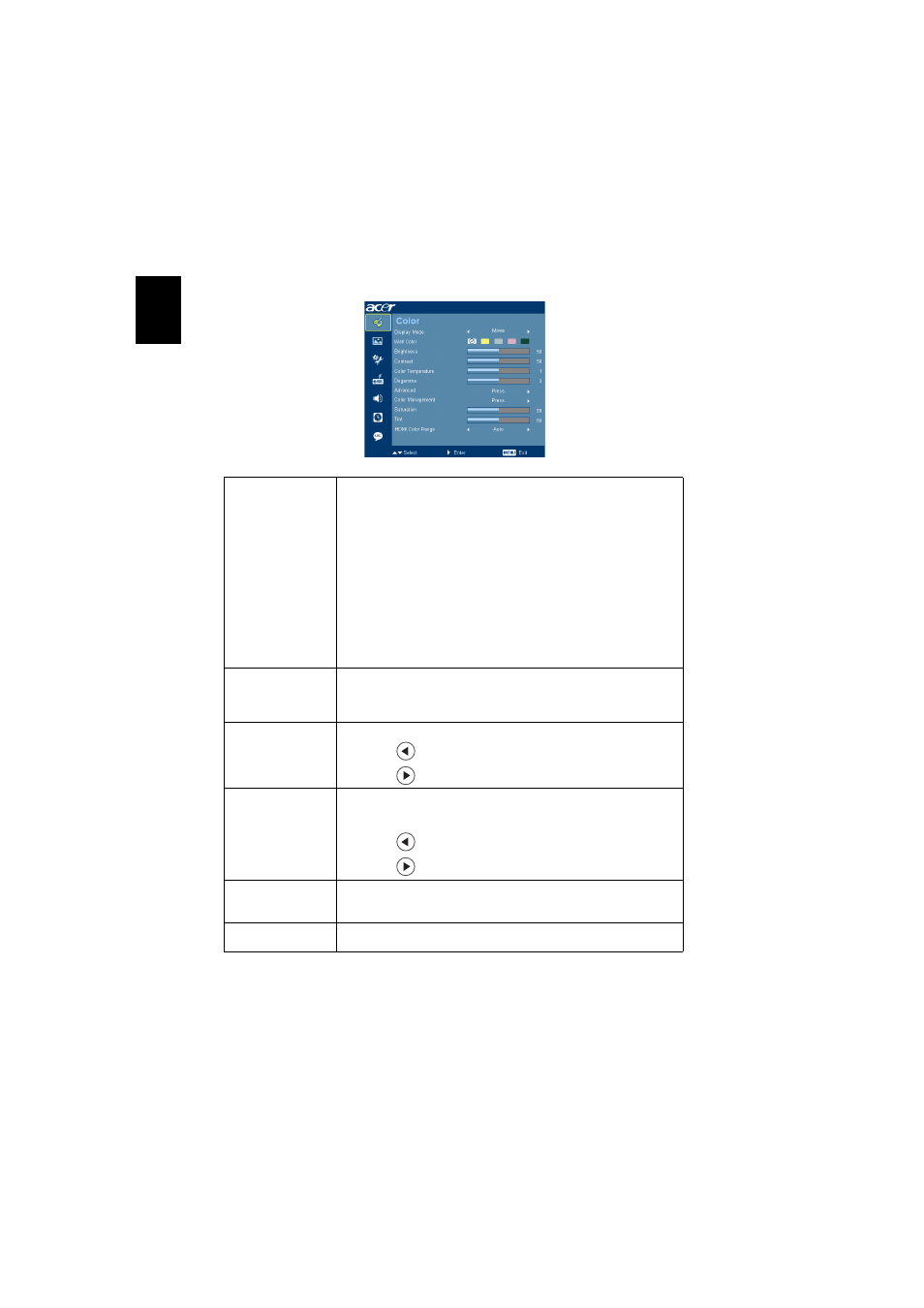
18
En
gl
ish
Color
Display Mode
There are many factory presets optimized for various types of
images.
•
Bright: For brightness optimization.
•
Presentation: For meeting presentation with higher
brightness.
•
Standard: For common environment.
•
Movie: For brighter and general movie/video/photo playing.
•
Dark Cinema: For dark movie content.
•
Game: For game content.
•
Sports: For sport picture.
•
User: Memorize user’s settings.
Wall Color
Use this function to choose a proper color according to the wall.
There are several choices, including white, light yellow, light blue,
pink, dark green. It will compensate the color deviation due to the
wall color to show the correct image tone.
Brightness
Adjust the brightness of the image.
•
Press
to darken image.
•
Press
to lighten the image.
Contrast
"Contrast" controls the difference between the lightest and
darkest parts of the picture. Adjusting the contrast changes the
amount of black and white in the image.
•
Press
to decrease the contrast.
•
Press
to increase the contrast.
Color
Temperature
Adjust the color temperature. At higher color temperatures, the
screen looks colder; at lower color temperatures, the screen looks
warmer.
Degamma
Effects the representation of dark scenery. With greater gamma
value, dark scenery will look brighter.
