Acer H7531D User Manual
Page 29
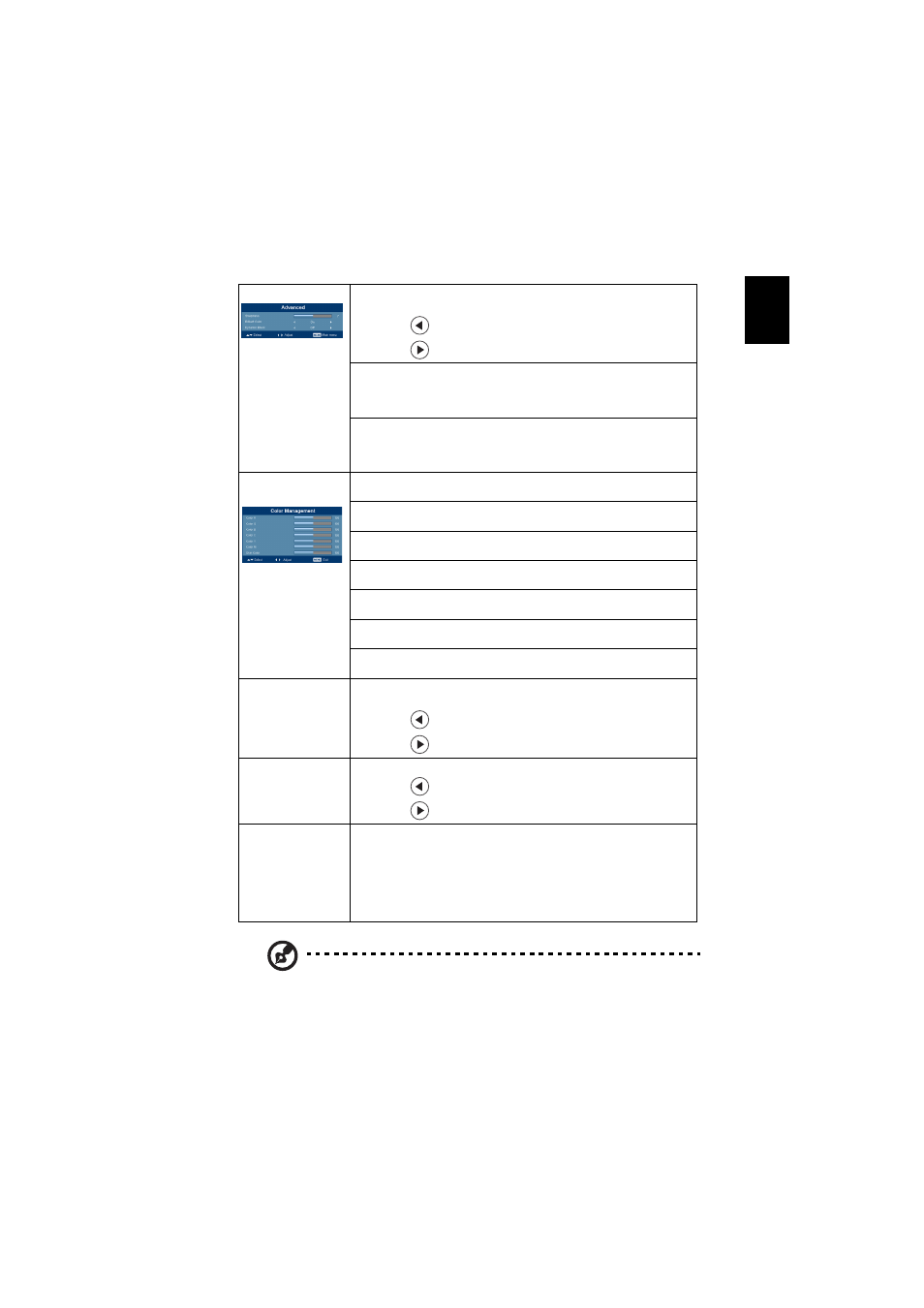
19
English
Note: "Saturation" and "Tint" functions are not supported under computer
mode or HDMI mode.
Note: "HDMI Color Range" function is only supported under DVI mode.
Advanced
Sharpeness
Adjusts the sharpness of the image.
•
Press
to decrease the sharpness.
•
Press
to increase the sharpness.
Brilliant Color
Produces an expanded on-screen color spectrum that delivers
enhanced color saturation for bright, true-to-life images. This
feature is "On" by default.
Dynamic Black
This feature enables the projector to automatically optimize the
display of dark movie scenes enabling them to be shown in
incredible detail.
Color
Management
Color R
Adjusts the red color.
Color G
Adjusts the green color.
Color B
Adjusts the blue color.
Color C
Adjusts the cyan color.
Color M
Adjusts the magenta color.
Color Y
Adjusts the yellow color.
Skin Color
Adjusts the skin color.
Saturation
Adjusts a video image from black and white to fully saturated
color.
•
Press
to decrease the amount of color in the image.
•
Press
to increase the amount of color in the image.
Tint
Adjusts the color balance of red and green.
•
Press
to increase the amount of green in the image.
•
Press
to increase the amount of red in the image.
HDMI Color
Range
Adjust the color range of the HDMI image data to correct color
display error.
•
Auto: Automatically adjust by information from player.
•
Limited Range: Prosess the input image as limited color range
data.
•
Full Range: Prosess the input image as full color range data.
