Music, Make dvds, Authoring cd/dvds – Acer Aspire 5040 User Manual
Page 50
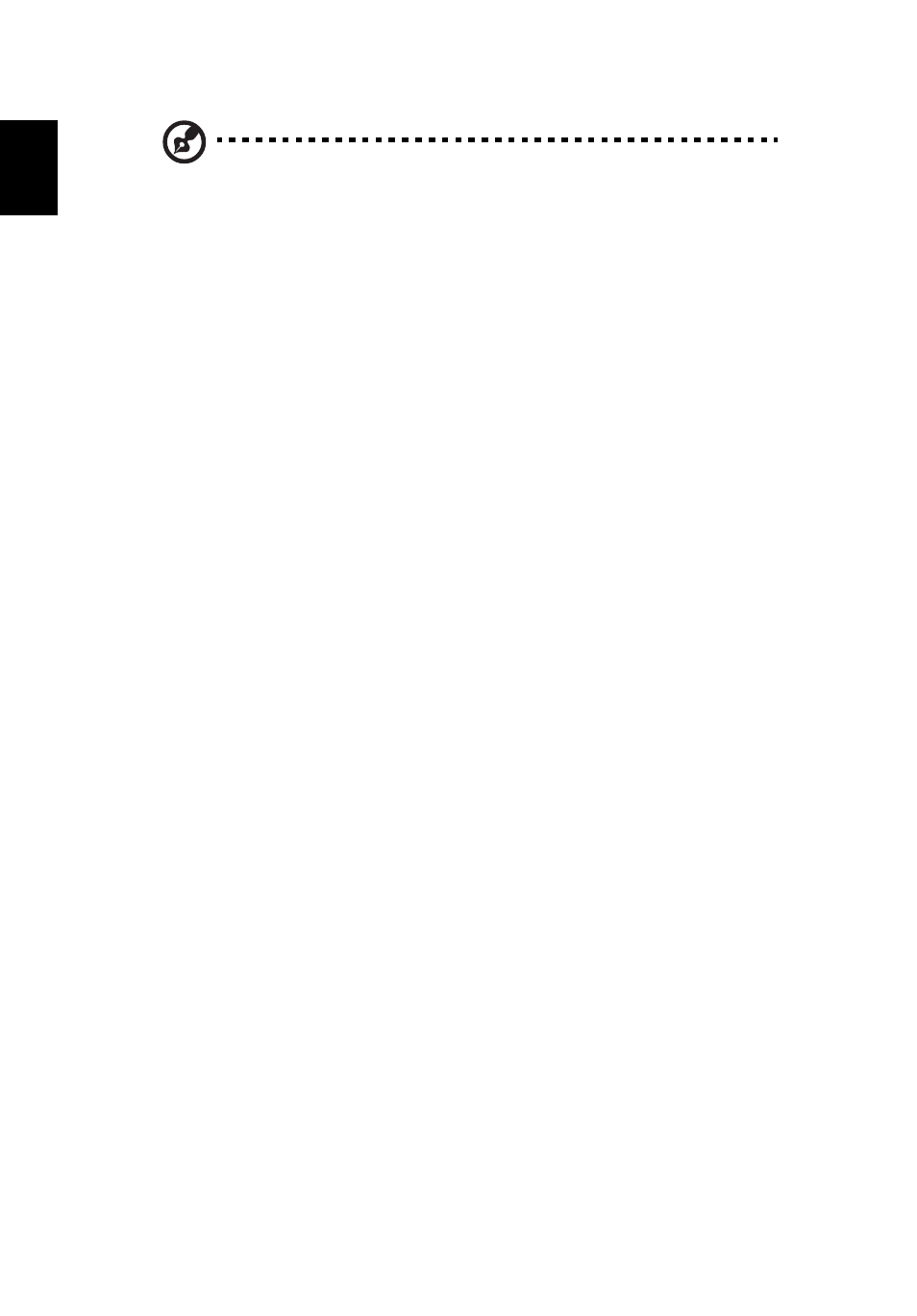
40
English
Note: For more details on editing video and all the associated
features, please refer to the Acer Arcade help menu.
Music
For convenient access to your music collection, click Music on the Arcade
homepage to open the Music homepage.
Select the folder, CD or category that contains the music you want to listen to.
Click Play to listen to the entire content from the beginning, or select the song
that you want to hear from the list in the content area.
The songs in the folder are shown in the content area, while the left side has
controls for "Play," "Shuffle" and "Repeat All." The Visualize option allows you
to watch computer generated visuals while you listen to music. When playing
music, the control panel at the bottom of the page makes it easy to adjust the
volume and control playback.
To rip music from an audio CD, after you have inserted the CD, click Rip CD. In
the page that opens, select the songs you would like to rip (or click Select or
Clear All), then click Start Ripping.
The progress of the ripping operation will be displayed on screen.
You can change the file quality of the ripped tracks by clicking on "Settings."
Make DVDs
Acer Arcade provides an easy and complete solution for recording data, audio,
photos or videos. You can burn and share any combination of data, music,
photos or videos onto a CD or DVD — direct from Make DVD mode or some of
the other Acer Arcade media modes.
Authoring CD/DVDs
With Acer Arcade it is possible to create CD or DVDs directly from the main
menu, or from whichever media mode you may be using. The burn DVD option
can be found in the "Advanced" or "Main" menu of Video, Album and Music
media modes.
You can burn your favorite songs to a CD or convert songs from your music
collection to MP3 and other popular audio formats. You can even create MP3
CDs with over 100 of your favorite songs and listen to them on your PC or MP3
CD player.
