Changing the home screen image, The onscreen keyboard – Acer A3-A11 User Manual
Page 16
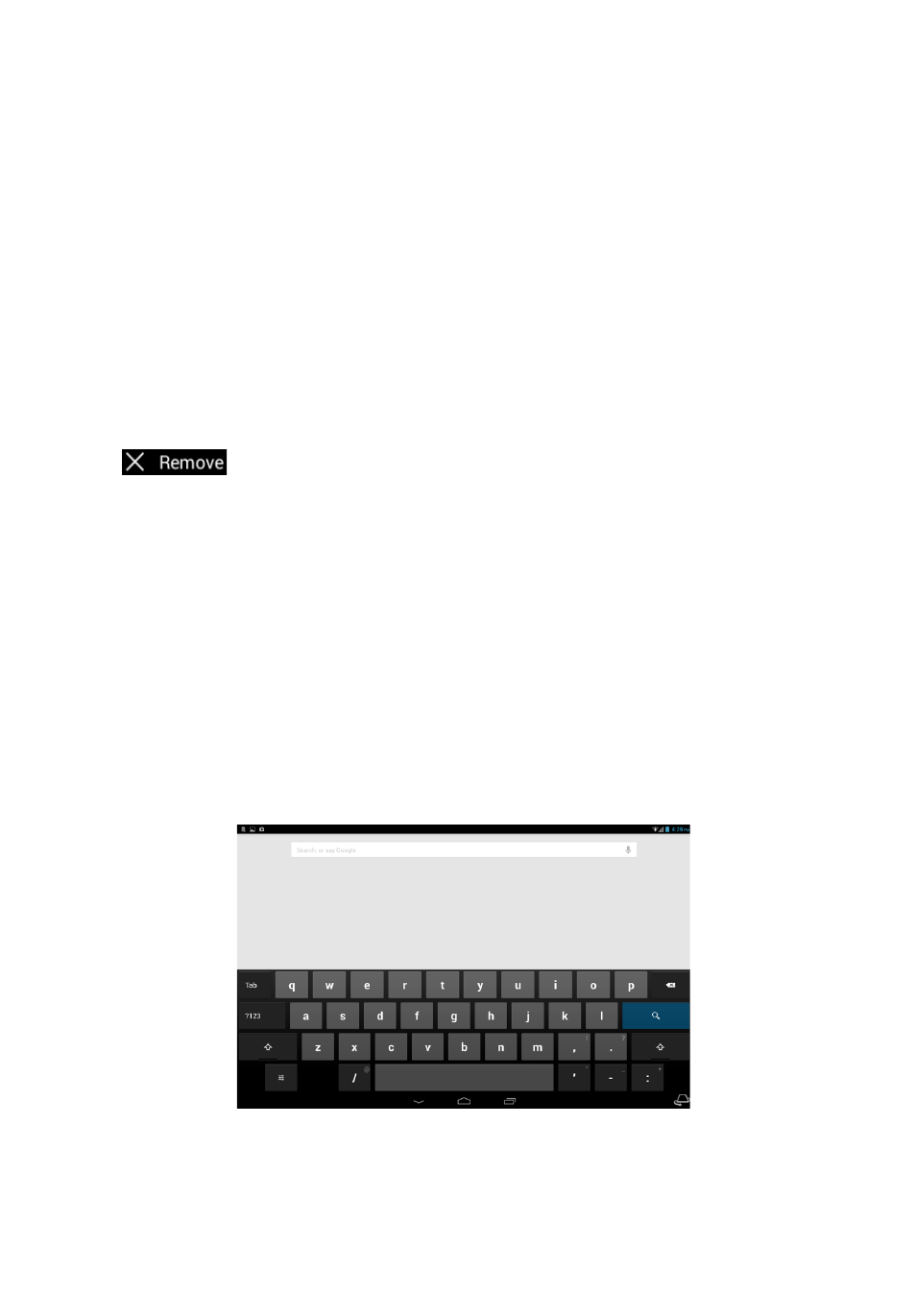
The onscreen keyboard
16
To move the item to a different Home screen, drag it to the side of the screen,
the Home screen will switch to the screen in that direction. Release the item
when it is positioned correctly.
Resizing a Widget
Most Widgets can be made larger, so you can give more space to information
that is important to you. After placing a Widget on the Home screen, tap and
hold to select it. Four diamonds will appear on each side, tap and drag the
diamond until the Widget is the correct size. Tap Back to finish.
Note: Not all Widgets can be resized.
Removing an item from the Home screen
To remove an item from the Home screen, tap and hold the item
until the Remove option appears at the top of the screen. Simply
drag the item to the Remove option.
Changing the Home screen image
Tap and hold any open space on the Home screen. You can choose from a
set of pre-formatted wallpapers, images stored in the Gallery, selected
Wallpapers, or Live wallpapers that feature animated or interactive
backgrounds.
The onscreen keyboard
When you tap a text box to enter text, an onscreen keyboard will appear.
Simply tap on keys to enter text.
Tap the ?123 button to see numbers and special characters, and then tap the
~ \ { key to see more options. Tap and hold a key to select alternative
