Touchpad basics – Acer Aspire 2920Z User Manual
Page 50
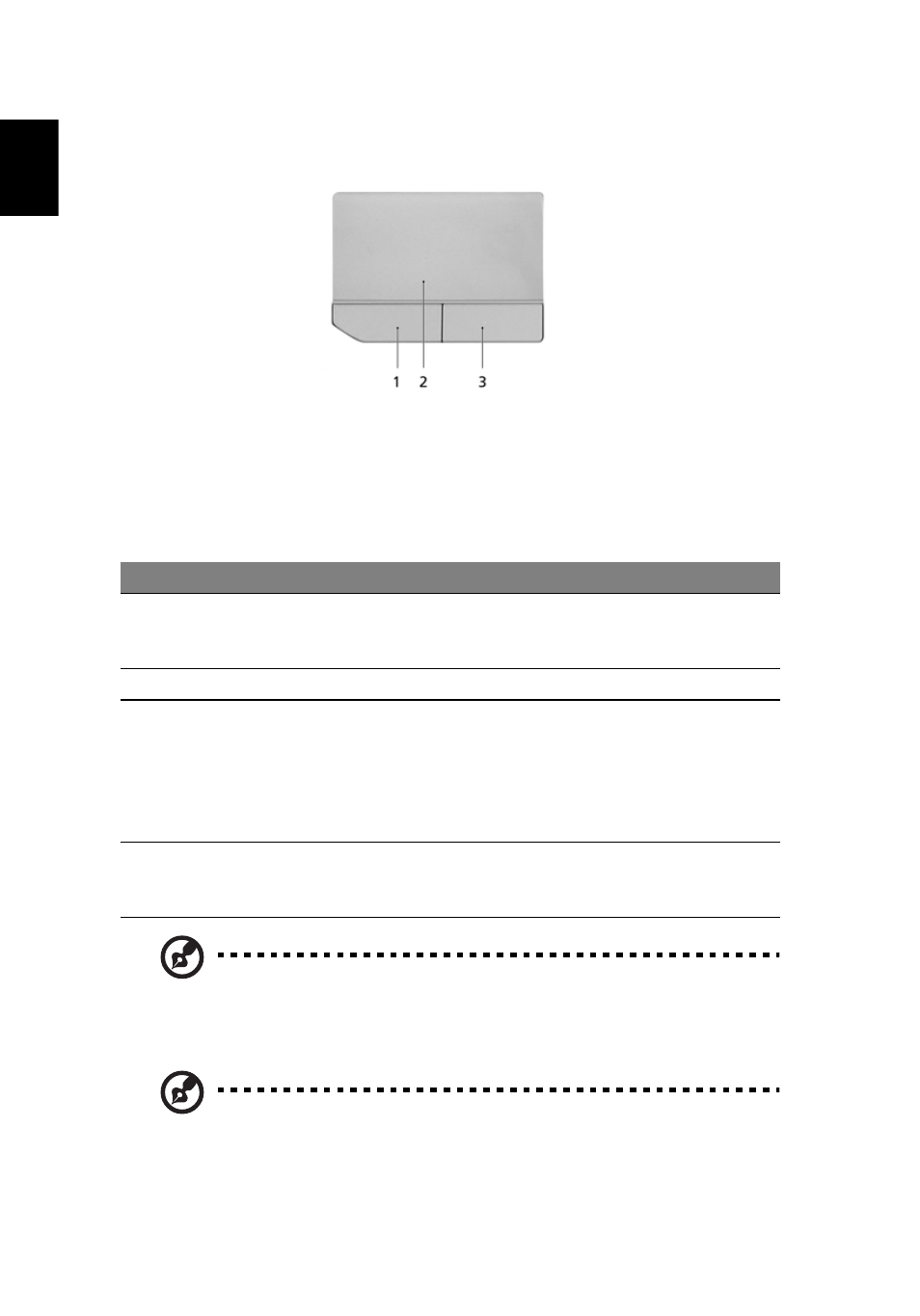
28
Eng
lis
h
Touchpad basics
The following items show you how to use the touchpad:
•
Move your finger across the touchpad (2) to move the cursor.
•
Press the left (1) and right (3) buttons located beneath the touchpad to
perform selection and execution functions. These two buttons are similar
to the left and right buttons on a mouse. Tapping on the touchpad is the
same as clicking the left button.
Note: When using the touchpad, keep it — and your fingers — dry
and clean. The touchpad is sensitive to finger movement; hence,
the lighter the touch, the better the response. Tapping harder will
not increase the touchpad's responsiveness.
Note: By default, vertical and horizontal scrolling is enabled on
your touchpad. It can be disabled under Mouse settings in
Windows Control Panel.
Function Left button (1) Right button (3) Main touchpad (2)
Execute
Quickly click
twice.
Tap twice (at the same speed as
double-clicking a mouse
button).
Select
Click once.
Tap once.
Drag
Click and hold,
then use finger
on the
touchpad to
drag the
cursor.
Tap twice (at the same speed as
double-clicking a mouse
button); rest your finger on the
touchpad on the second tap
and drag the cursor.
Access
context
menu
Click once.
