Image, English – Acer H7532BD User Manual
Page 31
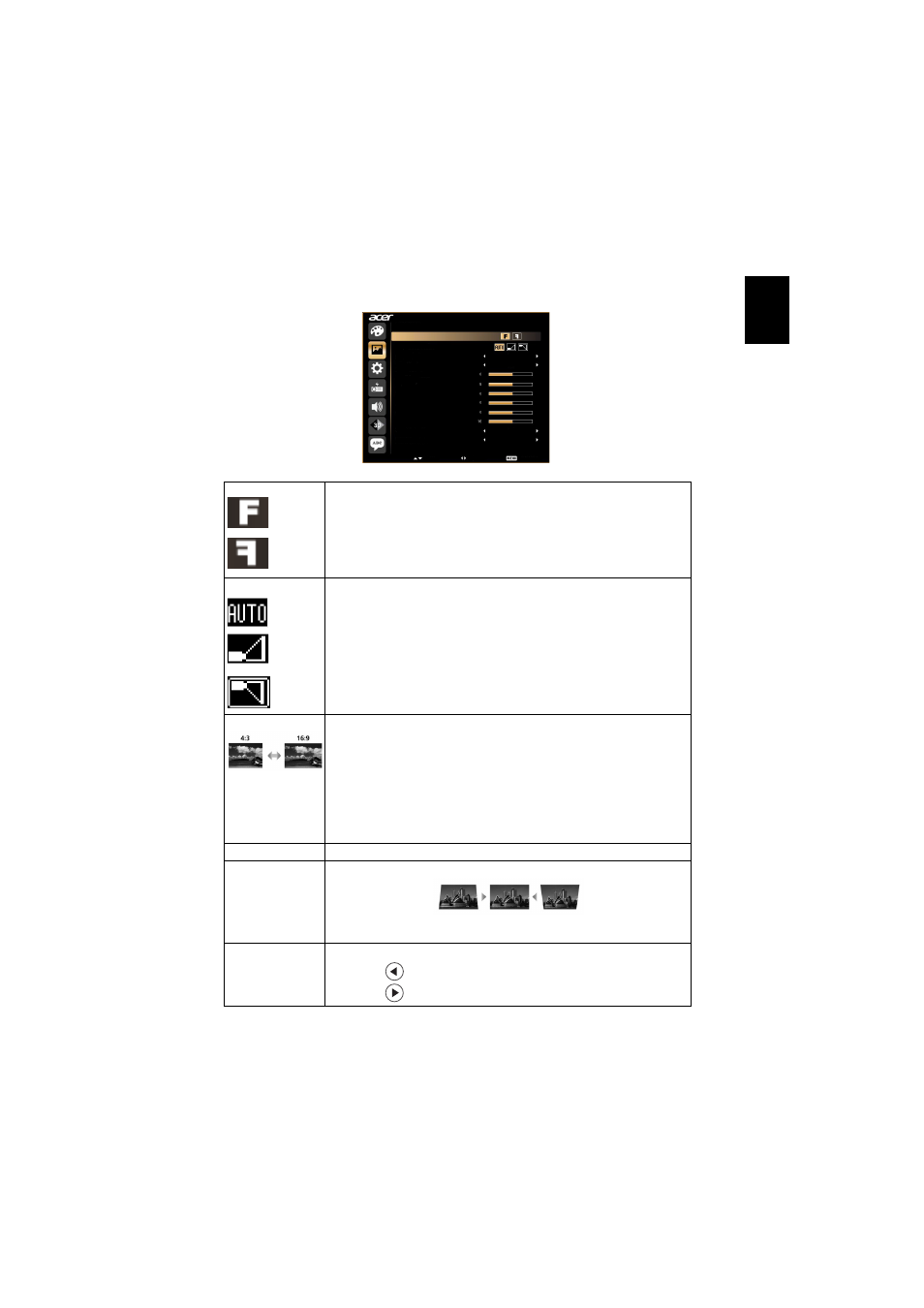
21
English
Image
Projection Mode
•
Front: The factory default setting.
•
Rear: Reverses the image so you can project from behind a
translucent screen.
Projection Location
•
Auto: Automatically adjusts projection location of image.
•
Desktop
•
Ceiling: Turns the image upside down for ceiling-mounted
projection.
Aspect Ratio
Use this function to choose your desired aspect ratio.
•
Auto: Keep the image with original width-higth ratio and maxi
mize the image to fit native horizontal or vertical pixels.
•
4:3: The image will be scaled to fit the screen and displayed using
a 4:3 ratio.
•
16:9: The image will be scaled to fit the width of the screen and
the height adjusted to display the image using a 16:9 ratio.
•
L.Box: Keep original signal aspect ratio and zoom in by 1.333
times.
Auto Keystone
Automatically adjusts vertical image.
Manual Keystone Adjust image distortion caused by tilting projection. (±40 degrees)
Keystone setting to "On".
Sharpeness
Adjusts the sharpness of the image.
•
Press
to decrease the sharpness.
•
Press
to increase the sharpness.
Image
Projection Mode
Projection Location
Aspect Ratio
Auto Keystone
Manual Keystone
Sharpeness
H. Position
V. Position
Frequency
Tracking
Auto
On
Auto
Auto
Select
Adjust
Main Menu
HDMI Color Range
HDMI Scan Info
