Using the camera, Camera icons and indicators – Acer Z120 User Manual
Page 33
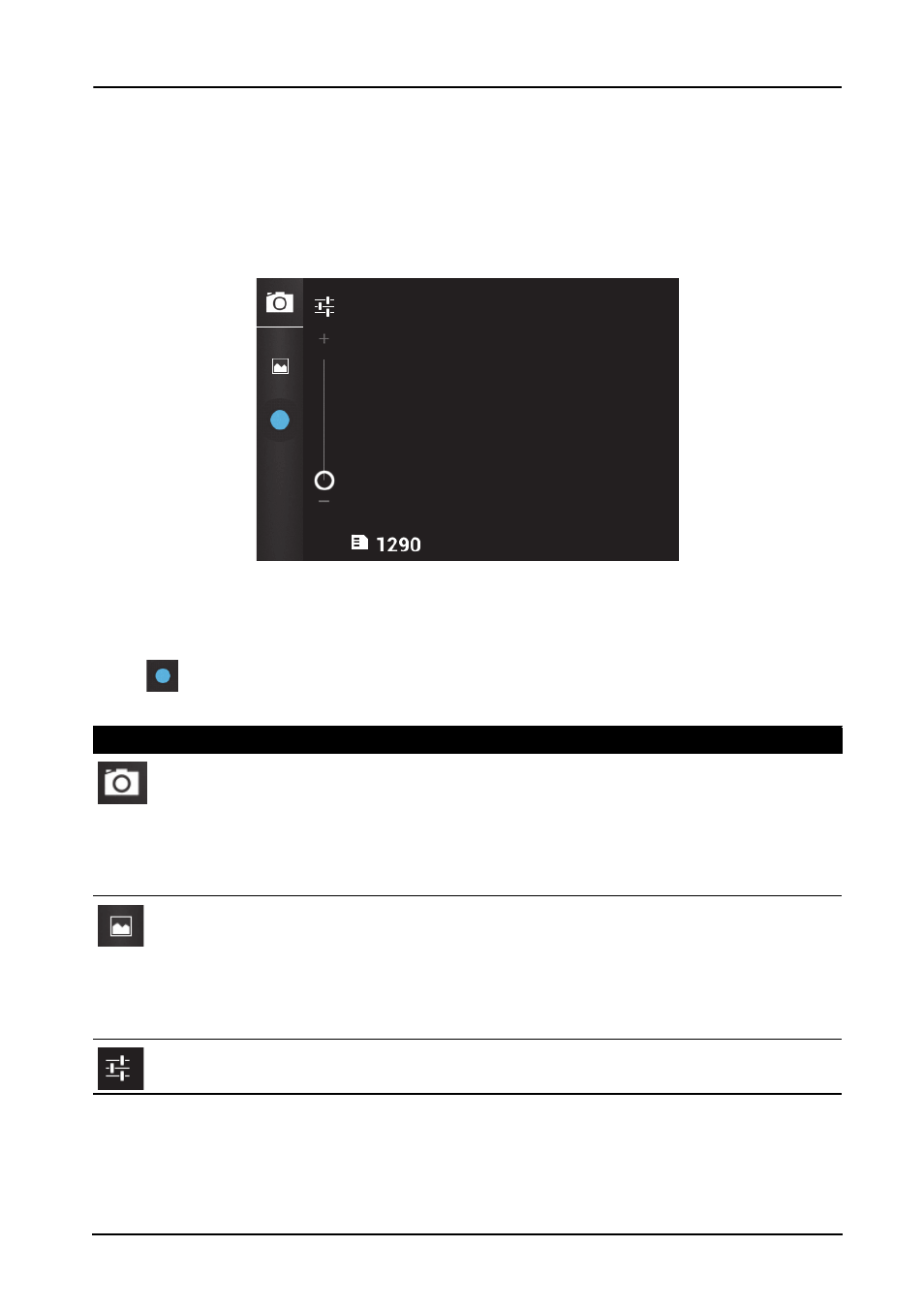
33
Using the Camera
Your smartphone features a digital camera mounted on the rear. This section will
take you through all the steps in taking photos and videos with your smartphone.
To activate the camera, tap Camera on the Home screen, or open the Applications
menu and tap Camera.
Camera icons and indicators
The camera window provides controls on either side of the image. Tap the area of
the image you want to be the point of focus for the auto-focus lens. Tap the zoom
slider to zoom in or out.
Tap
to take a picture. Tap the thumbnail in the bottom-right corner to open the
gallery.
Icon
Description
Tap to select the camera mode:
• Camera
• Camcorder
• Panorama
• Multi-angle.
Tap to set the Capture mode:
• Normal
• Auto scene detect
• Face beauty
• Smile shot.
Tap to adjust the Camera settings, set the Scene mode, apply a Color effect, or set
the White balance.
