Maps, navigation, places and latitude, Using the map, Uninstalling downloaded applications – Acer Z120 User Manual
Page 32
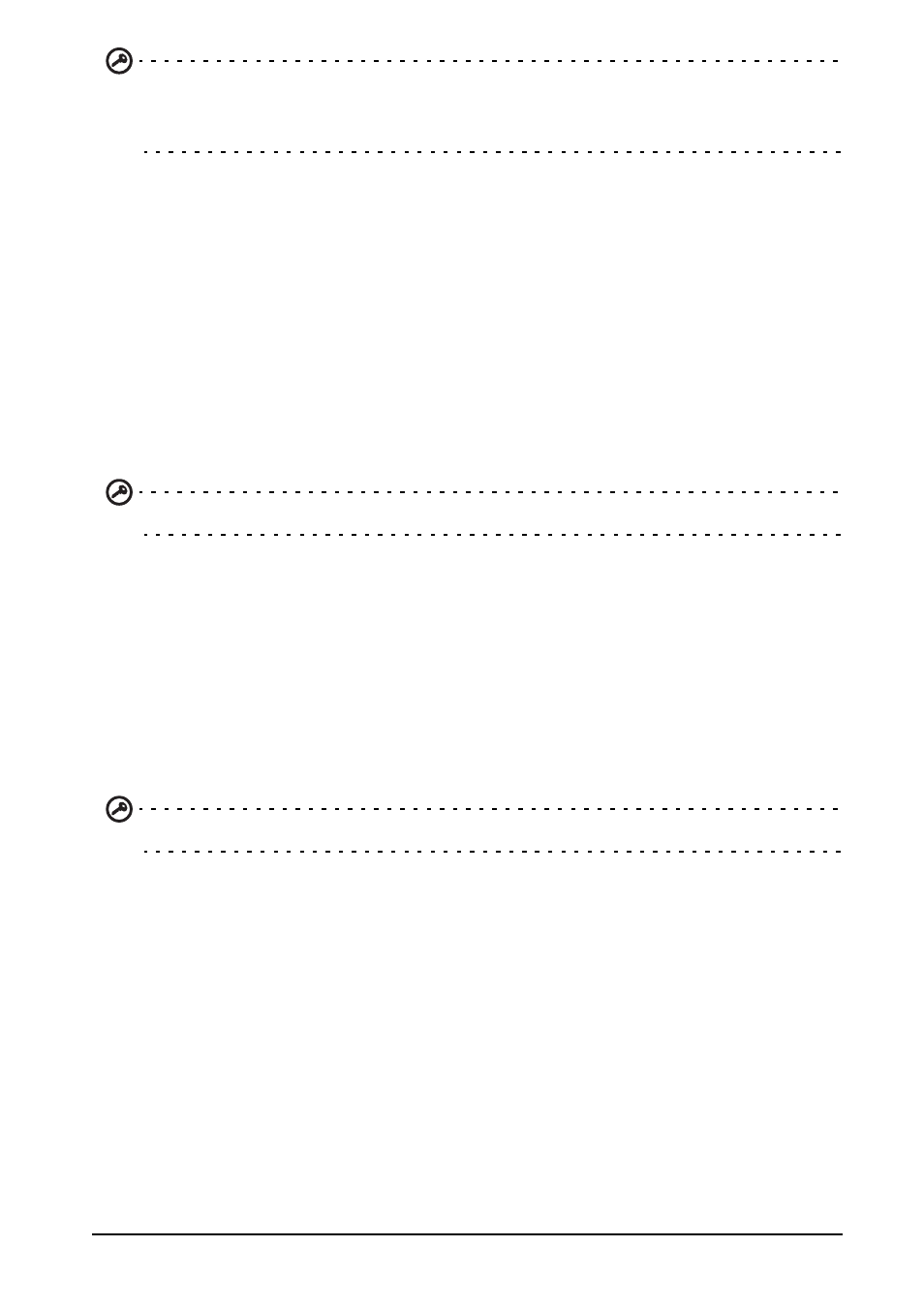
32
Important: Some applications may require payment before you can download
them. You will need to have a Google Checkout account in order to pay for these
applications, or a credit card number associated with your Google account.
Uninstalling downloaded applications
Once you’ve downloaded and installed an application, you may uninstall the
application by tapping Settings from the Applications menu. In the Settings menu
select Apps > Manage applications. Tap the application you wish to uninstall, tap
Uninstall and confirm the uninstall.
Maps, Navigation, Places and Latitude
Get easy-to-follow directions using Google Maps, view real-time traffic condition and
navigate by using spoken, turn-by-turn driving instructions with Navigation, view
where your friends are and places of interest and local businesses on Google Maps
using Places and Latitude.
Important: Maps does not have information about every location.
Using the map
Tap the Maps icon in the applications menu. Drag the map with your finger to move
the map around.
To zoom in or out:
1. Double tap a location on the map to zoom in on the location, and tap once to
zoom out, or
2. Touch an area with two fingers at once and spread them apart to zoom in, and
pinch them together to zoom out.
Important: Not all zoom levels are available for all locations.
