Using the system utilities, Acer gridvista (dual-display compatible) – Acer TravelMate 4520 User Manual
Page 58
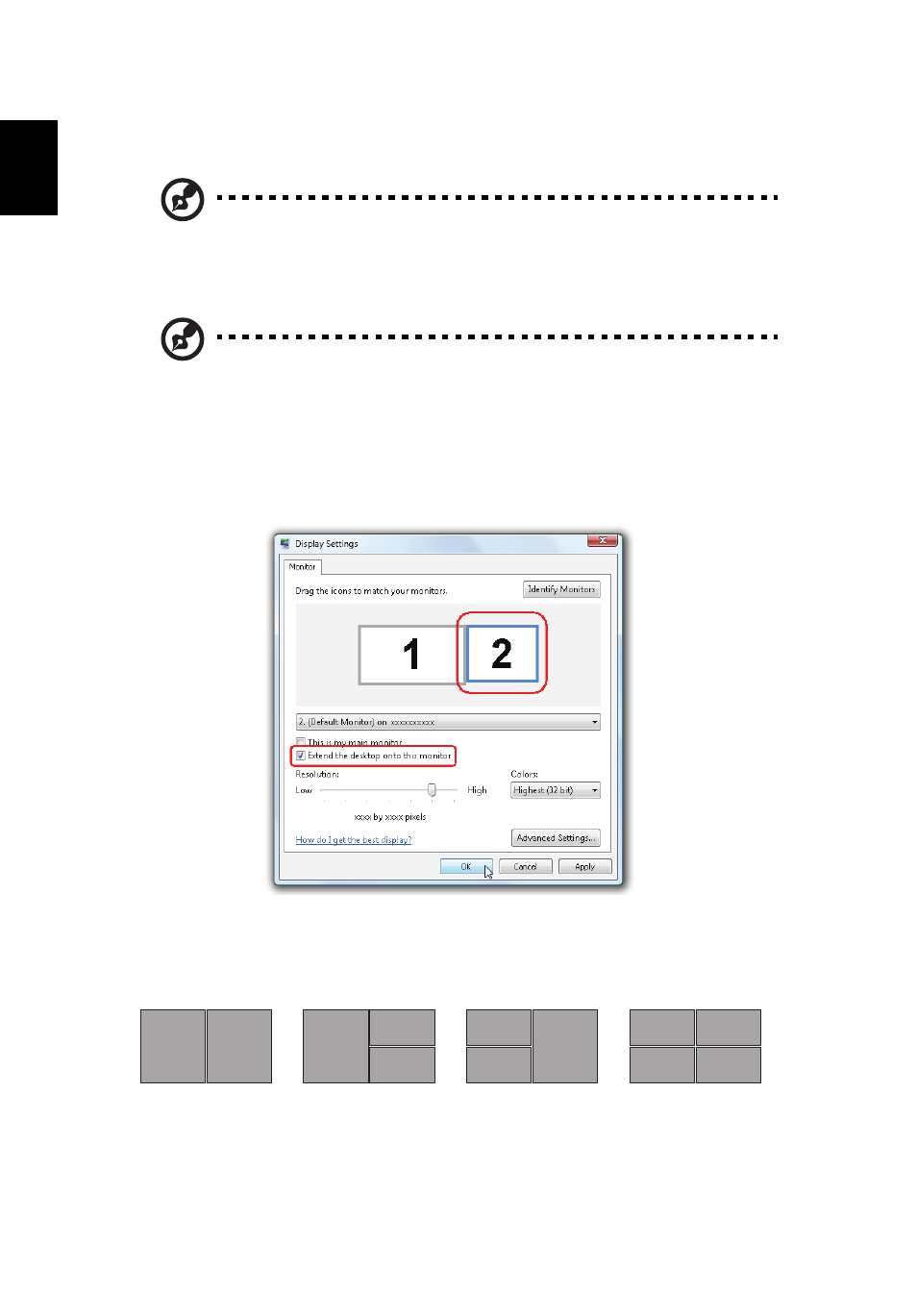
38
English
Using the system utilities
Note: All of the following content is for general reference only.
Actual product specifications may vary.
Acer GridVista (dual-display compatible)
Note: This feature is only available on certain models.
To enable the dual display feature of your notebook, first ensure that a second
display is connected, then, open the Display Settings properties box using the
Control Panel or by right-clicking the Windows desktop and selecting
Personalize. Select the secondary monitor (2) icon in the display box and then
click the check box Extend the desktop onto this monitor. Finally, click Apply to
confirm the new settings and click OK to complete the process.
Acer GridVista is a handy utility that offers four pre-defined display settings so
you can view multiple windows on the same screen. To access this function,
please go to Start, All Programs and click on Acer GridVista. You may choose
any one of the four display settings indicated below:
Double (vertical), Triple (primary at left), Triple (primary at right), or Quad
Acer Gridvista is dual-display compatible, allowing two displays to be
partitioned independently.
1
2
1
2
3
1
2
3
3
4
1
2
